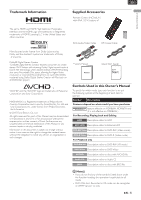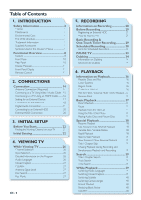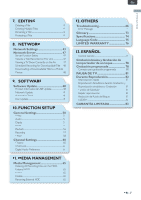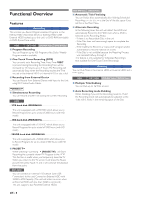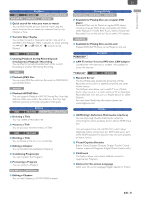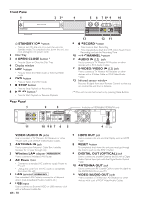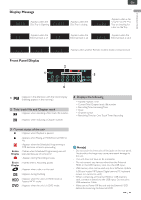Magnavox MDR868H Owners Manual - Page 10
Front Panel, Rear Panel, DIGITAL OUT OPTICAL - mdr867h
 |
View all Magnavox MDR868H manuals
Add to My Manuals
Save this manual to your list of manuals |
Page 10 highlights
Front Panel 1 2 3* 4 5 6 7 8* 9 10 13 12 11 1 STANDBY / ON button 9 I RECORD button • Press to turn On the unit or to turn the unit into • Press once to Start Recording. Standby mode.(To completely shut down the unit, you • Press repeatedly to Start the OTR (One-Touch Timer must unplug the AC power cord) 2 Disc Tray Recording) and set the Recording Time. 10 / CHANNEL buttons 3 OPEN / CLOSE button * 11 AUDIO IN (L2) jacks • Press to Open or Close the Disc Tray. 4 Display window 5 HDD button • Press to Select the HDD mode or External HDD mode. 6 DVD button • Press to Select the DVD mode. 7 C STOP button • Press to Stop Playback or Recording. 8 1 PLAY button * • Press to Start Playback or Resume Playback. Use to connect a TV Monitor, AV Receiver or other devices with a RCA Audio Cables. 12 S-VIDEO /VIDEO IN (L2) jacks Use to connect a TV Monitor, AV Receiver or other devices with a S-Video Cable or RCA Video/Audio Cables. 13 Infrared sensor window Receives IR signal from your Remote Control so that you can control the unit from a distance. *( ) The unit can also be turned on by pressing these Buttons. Rear Panel 1 2 3 Available on MDR868H, MDR867H only. R AUDIO L VIDEO IN R AUDIO L OUT VIDEO ANTENNA IN OUT DIGITAL OUT OPTICAL RESET HDMI OUT USB 5V 900mA LAN 11 10 9 8 7 6 5 4 AC plug 1 VIDEO / AUDIO IN jacks Use to connect a TV Monitor, AV Receiver or other devices with a set of RCA Video/Audio Cables. 2 ANTENNA IN jack Use to connect an Antenna / Cable Box / satellite Receiver for TV pass through only. 3 Wireless LAN adapter MDR868/867H Use to connect a Wireless LAN Router. 4 AC Power Cord • Connect to a standard AC outlet to supply Power to this unit. • Unplug this cord from the AC outlet to completely shut down the unit. 5 LAN terminal MDR868/867H Use a shielded LAN Cable to connect to a Network device (hub, broadband Router, modem, etc.). 6 USB input Use to connect an External HDD or USB memory stick with a Software Update file. EN - 10 7 HDMI OUT jack Use to connect this unit and the Display with an HDMI Cable. 8 RESET button To completely shut down the unit, you must go through the hole to push on the RESET Button 9 DIGITAL OUT (OPTICAL) jack Use to connect to another External device with a Digital Audio Optical Input jack with the Digital Audio Optical Cable. 10 ANTENNA OUT jack Use to connect an RF Coaxial Cable to pass the signal to the ANTENNA IN on your TV. 11 VIDEO /AUDIO OUT jacks Use to connect a TV/Monitor, AV Receiver or other devices with a set of RCA Video/Audio Cables.