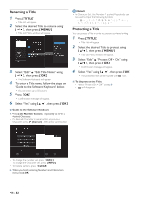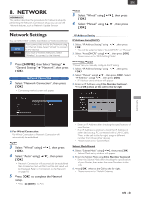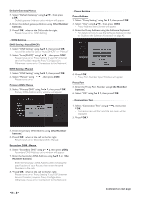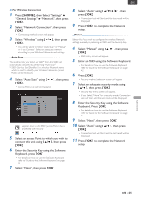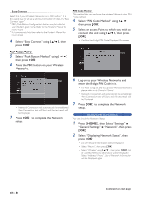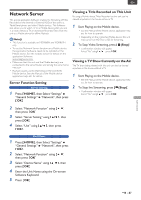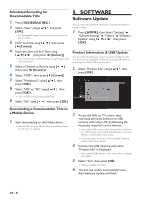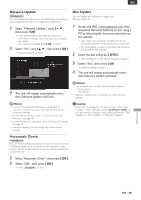Magnavox MDR868H Owners Manual - Page 47
Network Server, Server Function Setting, Viewing a Title Recorded on This Unit
 |
View all Magnavox MDR868H manuals
Add to My Manuals
Save this manual to your list of manuals |
Page 47 highlights
EN Network Server The special application Software enables the Streaming of Titles Recorded on the internal or External HDD of the unit to a Tablet/Smartphone and other Mobile devices. This Software also allows you to watch TV on a Mobile device when you are in a room without a TV, or download Recorded Titles from the unit to a Mobile device for offline Playback. Note(s) • This function is available on MDR868H and MDR867H only. • To use the Network Server function on a Mobile device, the application Software needs to be installed on the Mobile device. See the website below for details on the application Software. www.magnavox.com/ • Make sure that this unit and the Mobile device(s) are connected to the same Router and joining the same home Network. • Playback quality varies depending on the connected Mobile device. See the Manual of the Mobile device, application help, etc. for details. Server Function Setting Server Setting 1 Press [ HOME ], then Select "Settings" "General Settings" "Network", then press [ OK ]. Viewing a Title Recorded on This Unit By using a Mobile device,Titles Recorded on this unit can be viewed anywhere in the house without a TV. 1 Start Playing on the Mobile device. • See the Manual of the Mobile device, application help, etc. for how to operate. • Depending on the connected Mobile device, this unit may convert an HD Title to SD for Streaming. 2 To Stop Video Streaming, press [C(Stop)]. • Confirmation window will appear. Select "Yes" using [ K/ L ], press [ OK ] Viewing a TV Show Currently on the Air The TV show being viewed with this unit can also be viewed anywhere in the house without a TV. 1 Start Playing on the Mobile device. • See the Manual of the Mobile device, application help, etc. for how to operate. 2 To Stop live Streaming, press [ C (Stop) ]. • Confirmation window will appear. Select "Yes" using [ K/ L ], press [ OK ] 2 Select "Network Function" using [ K/ L ], then press [ OK ]. 3 Select "Server Setting" using [ K/ L ], then press [ OK ]. 4 Select "Use" using [ K/ L ], then press [ OK ]. Unit Name 1 Press [ HOME ], then Select "Settings" "General Settings" "Network", then press [ OK ]. 2 Select "Network Function" using [ K/ L ], then press [ OK ]. 3 Select "Device Name" using [ K/ L ], then press [ OK ]. 4 Enter the Unit Name using the On-screen Software Keyboard. 5 Press [ OK ]. NETWORK EN - 47