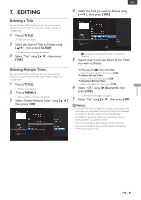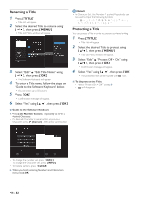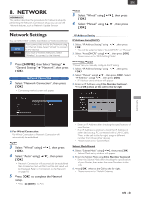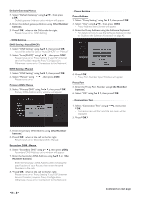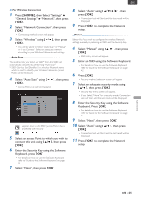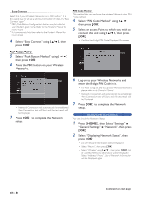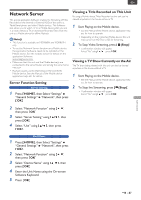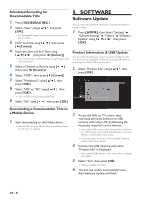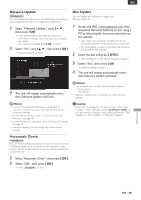Magnavox MDR868H Owners Manual - Page 46
Select PIN Code Method using
 |
View all Magnavox MDR868H manuals
Add to My Manuals
Save this manual to your list of manuals |
Page 46 highlights
Easy Connect Select this if your Wireless Networks has a PBC button*1. It is the easiest way to set up a wireless Connection. If it fails, try "Easy Connect" again*2. *1 PBC (Push Button Configuration) button may be called at your Router's given name. Refer to the Router's Manual for more details. *2 If it continuously fails, then refer to the Router's Manual for more details. 4 Select "Easy Connect" using [ K/ L ], then press [ OK ]. PIN Code Method This method lets you configure the wireless Network using PIN Code method. 4 Select "PIN Code Method" using [ K/ L ], then press [ OK ]. 5 Select an access Point to which you wish to connect this unit using [ K/ L ], then press [ OK ] • Confirm the 8-digit PIN Code Displayed On-screen. Push Button Method 5 Select "Push Button Method" using [ K/ L ], then press [ OK ] 6 Press the PBC button on your Wireless Networks. • Network Connection will automatically be established, then Connection test will Start and the test result will be Displayed. 7 Press [ OK ] to complete the Network setup. 6 Log on to your Wireless Networks and enter the 8-digit PIN Code in it. • For how to log on and set up your Wireless Networks, please refer to its Owner's Manual. • Network Connection will automatically be established, then Connection test will Start and the test result will be Displayed. 7 Press [ OK ] to complete the Network setup. Displaying Network Status You can check the Network Status. 1 Press [ HOME ], then Select "Settings" "General Settings" "Network", then press [ OK ]. 2 Select "Displaying Network Status", then press [ OK ]. • List of Network information will be Displayed. • Select "Return", then press [ OK ]. • Select "Wireless"using [ K/ L ], then press [ OK ]. List of wireless Network information will be Displayed. Select "Address / Proxy", List of Network information will be Displayed again. EN - 46 Continued on next page.