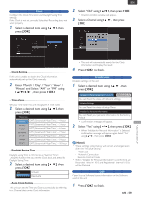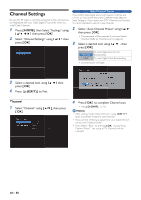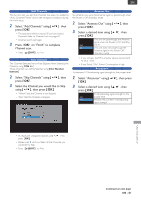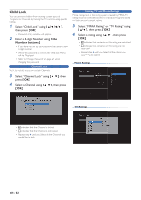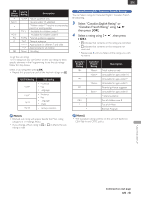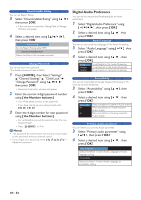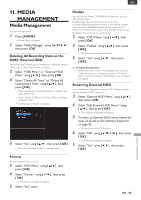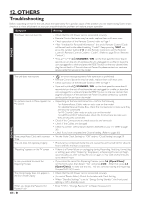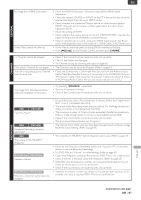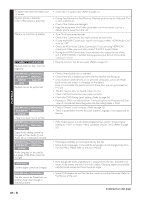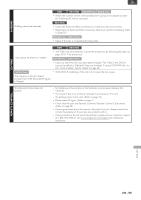Magnavox MDR868H Owners Manual - Page 64
Digital Audio Preference, HOME ], the Number buttons ]
 |
View all Magnavox MDR868H manuals
Add to My Manuals
Save this manual to your list of manuals |
Page 64 highlights
Downloadable Rating You can set Region Rating. 3 Select "Downloadable Rating" using [ K/ L ], then press [ OK ]. • If this unit has not received a Rating Table, a Message Window will appear. 4 Select a desired item using [ K/ L/ 0 / 1 ], then press [ OK ]. Block Setting Set the Region Rating table (RRT). Clear Downloadable Rating Clears the Rating that has been acquired. Change Password You can set your own password. (The default password Code is 0000.) 1 Press [ HOME ], then Select "Settings" "Channel Settings" "Child Lock" "Change Password" using [ K/ L/ 0 / 1 ], then press [ OK ]. • Password Code entry window will appear. 2 Enter the current 4-digit password number using [ the Number buttons ]. • You will be asked to enter a new password. • If you have not set up your password yet, enter [ 0 ] [ 0 ] [ 0 ] [ 0 ]. 3 Enter the 4-digit number for new password using [ the Number buttons ]. • For confirmation, you will be asked to enter the new password again. • Press [ (EXIT) ] to Exit. Note(s) • The password for confirmation has to be an exact match to the password that you entered earlier. • If you forgot your password, enter [ 4 ] [ 7 ] [ 3 ] [ 7 ] to Reset the password. Digital Audio Preference You can set the interpretive Broadcasting by an Audio explanation. 1 Select "Digital Audio Preference" using [ K/ L/ 0 / 1 ], then press [ OK ]. 2 Select a desired item using [ K/ L ] then press [ OK ]. Audio Language You can set your preferred Language in the Audio Streaming. 3 Select "Audio Language" using [ K/ L ], then press [ OK ]. 4 Select a desired item using [ K/ L ], then press [ OK ]. English Français Español To set English in the Audio Streaming. To set Spanish in the Audio Streaming. To set French in the Audio Streaming. Accessibility You can set to prioritize VI-Visually impaired Streaming or HIHearing impaired Streaming. 3 Select "Accessibility" using [ K/ L ], then press [ OK ]. 4 Select a desired item using [ K/ L ], then press [ OK ]. Main Audio VI HI Takes precedence in general Audio stream. Takes precedence in visually impaired Audio stream. Takes precedence in hearing impaired Audio stream. Primary Audio parameter You can Select your priority Audio parameter. 3 Select "Primary audio parameter" using [ K/ L ], then press [ OK ]. 4 Select a desired item using [ K/ L ], then press [ OK ]. Audio Language Takes precedence in same Audio Language as Audio Language setting. Accessibility Takes precedence in same Audio Language as accessibility setting. EN - 64