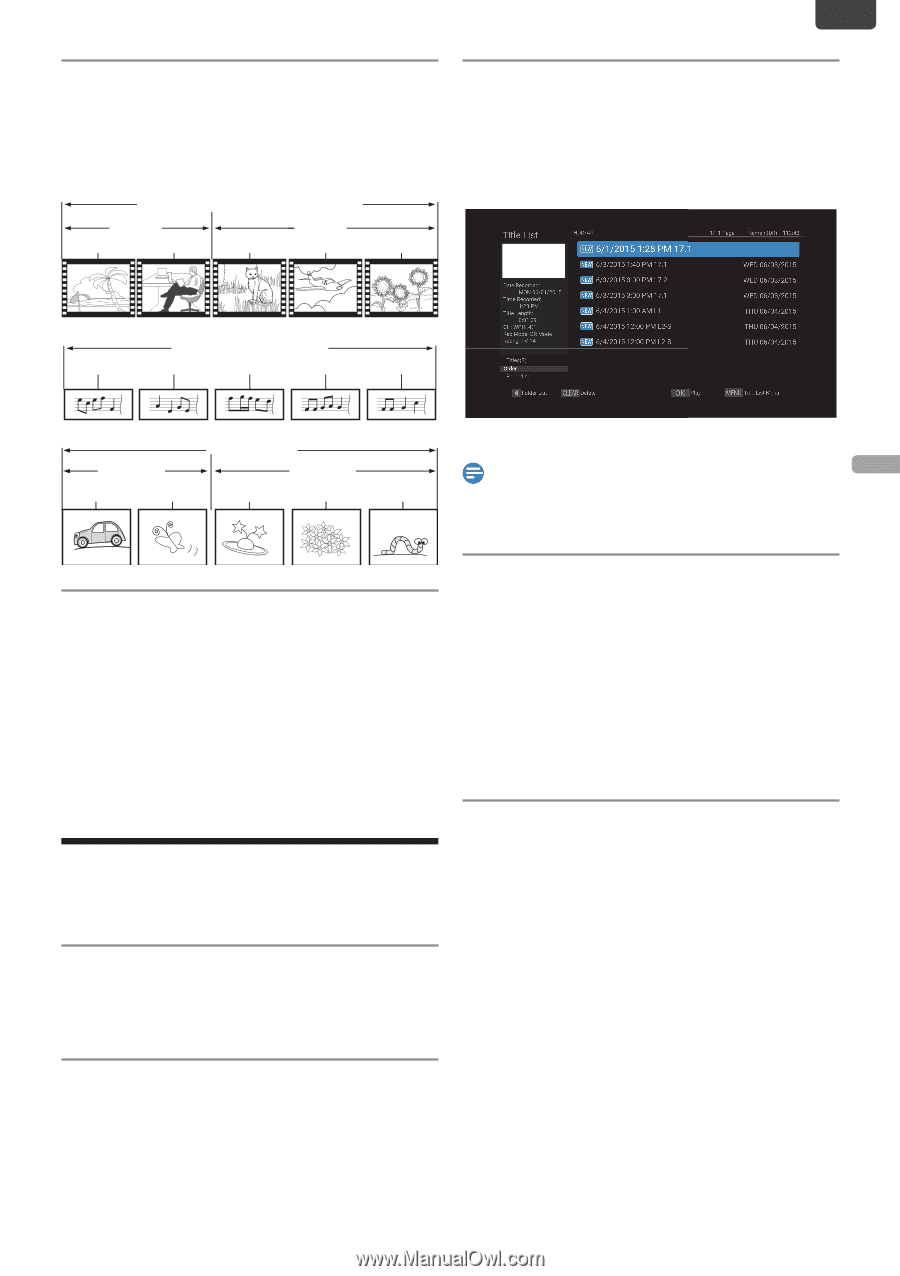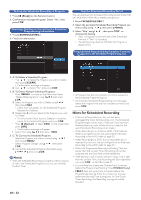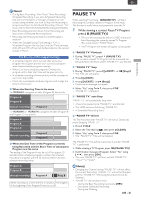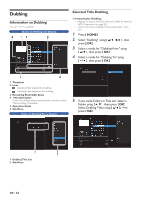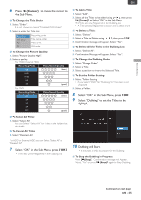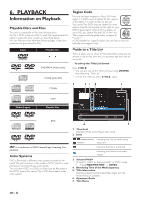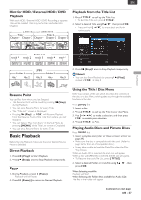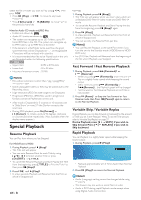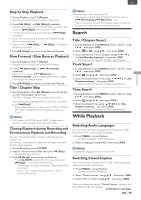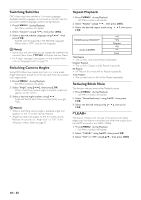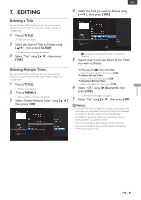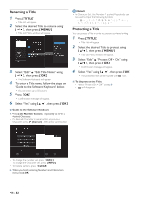Magnavox MDR868H Owners Manual - Page 37
Hint for HDD / External HDD / DVDPlayback, Resume Point, Basic Playback, Direct Playback, Pause
 |
View all Magnavox MDR868H manuals
Add to My Manuals
Save this manual to your list of manuals |
Page 37 highlights
EN Hint for HDD / External HDD / DVD Playback With each HDD / External HDD / DVD Recording, a separate Title will be created.Titles may be further subdivided into Chapters. HDD / External HDD / DVD Title 1 Title 2 Chapter 1 Chapter 2 Chapter 1 Chapter 2 Chapter 3 Playback from the Title List 1. Press [ TITLE ] to call up the Title List. • To Exit the Title List, press [ TITLE ]. 2. Select a desired Title using [ K/ L ] then press [ OK ]. • Press and hold [ K/ L ] to move back and forth continuously. PLAYBACK Audio CD track 1 track 2 track 3 track 4 track 5 Folder 1 file 1 file 2 JPEG Folder 2 file 3 file 4 file 5 3. Press [ C (Stop) ] once to Stop Playback temporarily. Note(s) • You can also Start Playback by pressing [ B (Play) ] instead of [ OK ] at step 2. Resume Point You can Play from where you last Stopped. • The Resume Point will be saved by pressing [ C (Stop) ] during Playback. • You can set a Resume Point for every Title. • The "Title List" screen is Displayed. • Pressing [ B (Play) ] or [ OK ] will Resume Playback from the Resume Point of the Title from where you last Stopped. • You can Select "Play from Start" in the Sub Menu by pressing [ MENU ] while Title List screen is Displayed • You can set a Resume Point for every Title. Basic Playback Before Starting Playback, make sure that your desired Source device is Selected. Direct Playback 1. Press [ B (Play) ] to Start Playback. 2. Press [ C (Stop) ] once to Stop Playback temporarily. Pause 1. During Playback, press [ F (Pause) ]. • Playback will be Paused. 2. Press [ F (Pause) ] to return to Normal Playback. Using the Title / Disc Menu DVD may contain a Title List, which describes the contents of the disc, or a disc Menu, which guides you through the available functions in the disc. Press [ DVD ] first. 1. Insert a disc. 2. Press [ TITLE ] to call up the Title List or disc Menu. 3. Use [ K/ L/ 0 / 1 ] to make a selection, and then press [ OK ] to enable your selection. 4. Press [ TITLE ] to Exit. Playing Audio Discs and Picture Discs Press [ DVD ] first. 1. Insert a playable disc (refer to 'How to Insert a Disc' on page 29). • Make sure the disc is compatible with this unit. (Refer to page 36 for the List of compatible discs.) • It may take a while to load the Data Disc after the Disc Tray Closes. When an Audio CD is inserted, the track List will appear. When a disc with JPEG files is inserted, the file List will appear. • To Resume the track/file List, press [ TITLE ]. 2. Select a desired Folder or track/file using [ K/ L ], then press [ OK ]. When Selecting track/file: Playback will Start. When Selecting the Folder (Not available for Audio CD): The files in the Folder will appear. Continued on next page. EN - 37