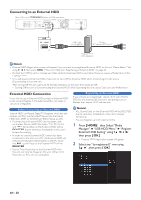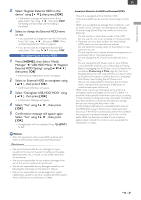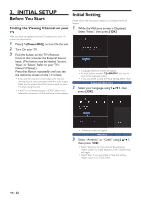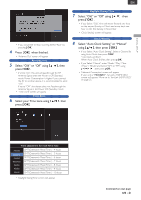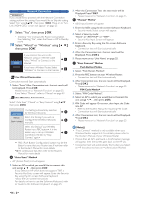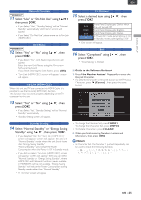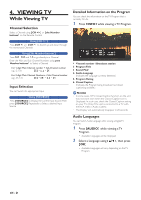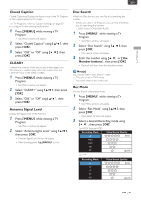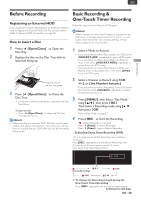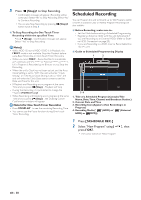Magnavox MDR868H Owners Manual - Page 25
Select Use or Do Not Use using, Select Normal Standby or Energy Saving
 |
View all Magnavox MDR868H manuals
Add to My Manuals
Save this manual to your list of manuals |
Page 25 highlights
INITIAL SETUP EN Network Function MDR868/867H 11 Select "Use" or "Do Not Use" using [ K/ L ], then press [ OK ]. • If you Select "Use", "Standby Setting" will be "Normal Standby" automatically.'Unit Name' screen will appear. • If you Select "Do Not Use", please move on to 'fun-Link (HDMI CEC)'. Unit Name MDR868/867H 12 Select "Yes" or "No" using [ K/ L ], then press [ OK ]. • If you Select "Yes", Unit Name Input Screen will appear. Enter the new Unit Name using the On-screen Software Keyboard. If you finish entering the Unit Name, press [ OK ]. • ''fun-Link (HDMI CEC)' screen will appear.' screen will appear. fun-Link (HDMI CEC) When this unit and TV are connected via HDMI Cable, it is possible to use the fun-Link(HDMI CEC) function. This function may not work properly depending on the TV connected to this unit. 13 Select "Yes" or "No" using [ K/ L ], then press [ OK ]. • If you Select "Yes","Standby Setting" will be "Normal Standby" automatically. • 'Standby Setting' screen will appear. FL Dimmer 15 Select a desired item using [ K/ L ], then press [ OK ]. Auto Bright Dark Off Front Panel Display gets Darker when the unit turned Off. Front Panel Display gets Brighter. Front Panel Display gets Darker. In Power-On mode, panel lighting in On. In Standby mode, panel lighting is Off. • 'Exit' screen will appear. Exit 16 Select "Completed" using [ K/ L ], then press [ OK ]. • "Initial Setting" is finished. ■ Guide to the Software Keyboard 1. Press [ the Number buttons ] Repeatedly to enter the Desired Character. • If a Desired Character is the same button as the Previous Character, press [ 1 (Cursor)], then press the same button. Standby Setting 14 Select "Normal Standby" or "Energy Saving Standby" using [ K/ L ], then press [ OK ]. • If you Selected "Yes" for '''fun-Link (HDMI CEC)' screen will appear.' screen will appear.' the unit is in "Normal Standby" mode where the unit Starts Faster than "Energy Saving Standby". "Normal Standby" will increase the Power Consumption when the Power is Off in Standby mode. • If you did not select '''fun-Link (HDMI CEC)' screen will appear.' screen will appear.' then you can select "Normal Standby or "Energy Saving Standby", where HDMI CEC and Network Functions (never available in MDR865H) will be not available. "Energy Saving Standby" will reduce the Power Consumption during Standby mode rather than "Normal Standby". • 'FL Dimmer' screen will appear • To change the Number Set, press [ INFO ]. To change the Character Set, press [ INFO ]. • To Delete Characters, press [ CLEAR ] 2. When you finish entering Numbers, Letters and Characters, then press [ OK ]. Note(s) • In Character Set, the Number 1 pushed Repeatedly can be used to Input the following Symbols EN - 25