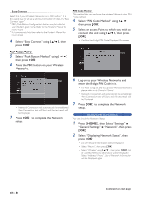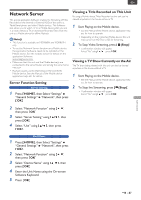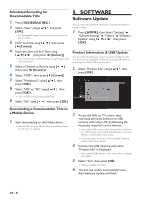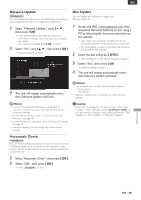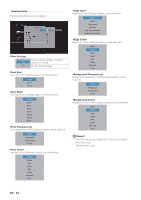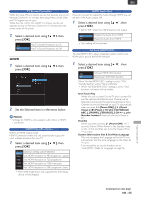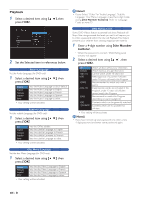Magnavox MDR868H Owners Manual - Page 51
Video, EN - 51
 |
View all Magnavox MDR868H manuals
Add to My Manuals
Save this manual to your list of manuals |
Page 51 highlights
Video 1 Select a desired item using [ K/ L ], then press [ OK ]. Aspect ratio of the Video Source EN 16:9 Setting of TV Aspect Resolution" is set to "480p" or when you connect this unit to the TV using the When "HDMI Video Resolution" is set to "720p" - "1080p". Video/Audio Cables. 4:3 Letter Box 2 Set the Selected item in references below. TV Aspect Use this feature to adjust the aspect ratio of the Video Source which is different from your TV's ratio to fit your TV Monitor without distorting the picture. 1 Select a Setting using [ K/ L ], then press [ OK ]. 4:3 Pan & Scan 16:9 Wide 16:9 Squeeze Aspect ratio 4:3 of the Video Source Setting of TV Aspect When "HDMI Video Resolution" is set to "480p" or when you connect this unit to the TV using the When "HDMI Video Resolution" is set to "720p" - "1080p". Video/Audio Cables. 4:3 Letter Box 4:3 Pan & Scan 16:9 Wide Note(s) • TV aspect may differ from above when watching Network service. ■ If you have a standard TV: Select "4:3 Letter Box" so that black bars appear on the top and bottom of the TV screen when Playing back a widescreen picture. Select "4:3 Pan & Scan" for a full height picture with both sides trimmed when Playing back wide-screen picture. ■ If you have a widescreen TV: Select "16:9 Wide" when you wish to enjoy 16:9 picture on the 16:9 TV. Select "16:9 Squeeze" to enjoy 4:3 picture on the 16:9 TV. Use this setting to Display 4:3 picture on the 16:9 TV without distorting the aspect ratio of the picture when Playing back standard picture. Note(s) • Please contact TV manufacturer if you have any problem with it. 16:9 Squeeze FUNCTION SETUP Continued on next page. EN - 51