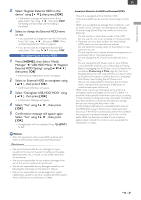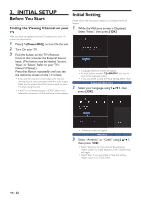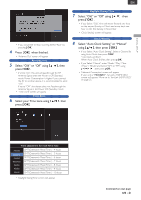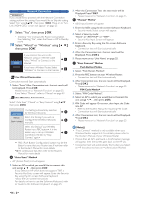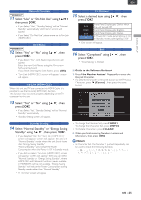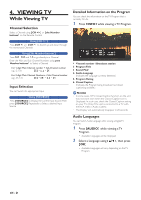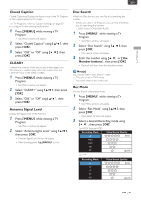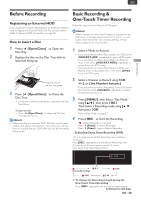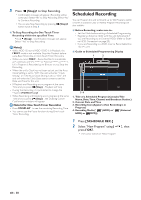Magnavox MDR868H Owners Manual - Page 26
VIEWING TV, While Viewing TV, Channel Selection, Input Selection, Detailed Information on the Program
 |
View all Magnavox MDR868H manuals
Add to My Manuals
Save this manual to your list of manuals |
Page 26 highlights
4. VIEWING TV While Viewing TV Channel Selection Select a Channel using [ CH +/− ] or [ the Number buttons ] on the Remote Control. Using [ CH +/− ] Press [ CH + ] and [ CH − ] to Switch up and down through the memorized Channels. Using [ the Number buttons ] Press [ 0 ] - [ 9 ] and [ . ] to go directly to a Channel. Enter the Main and Sub-Channel Numbers using [ the Number buttons ] to Select a Channel. For 1-digit Main Channel number + Sub-Channel number e.g.) 2.1 ch: [2] + [.] + [1] For 2-digit Main Channel Numbers + Sub-Channel number e.g.) 35.1 ch: [ 3 ] + [ 5 1 ] Input Selection You can Switch the appropriate Input. Using [ SOURCE ] Press [ SOURCE ] to Display the current Input Source.Then press [ SOURCE ] Repeatedly to Select a desired Input Source. Detailed Information on the Program You can check the information on the TV Program that is currently On-Air. 1 Press [ INFO ] while viewing a TV Program. 1 2 3 4 5 6 1. Channel number / Broadcast station 2. Program Title 3. Sound Mode 4. Audio Language (Indicates the Language currently Selected.) 5. Program Rating 6. Closed Caption (Indicates the Program being broadcast has Closed Captioning available.) Note(s) • In some cases, DTV Closed Caption function on the unit may not work even when the Closed Caption Icon is Displayed. In such case, check the Closed Caption setting on your TV (Only if the unit is connected to a TV with the RCA Video / Audio Cables). • The Display will automatically disappear in 20 seconds. Audio Languages You can Switch Audio Language while viewing a Digital TV Program. 1 Press [AUDIO ] while viewing a TV Program. • Available Languages will be Displayed. 2 Select a Language using [ K/ L ], then press [ OK ]. • Available Languages will vary depending on the TV Program. EN - 26