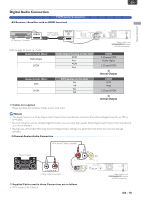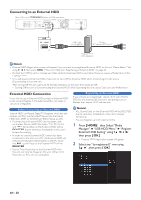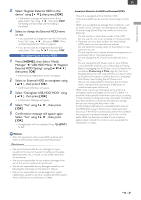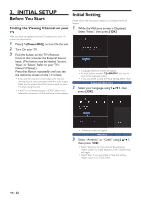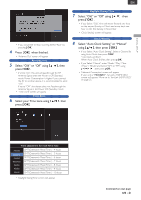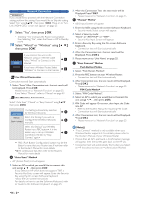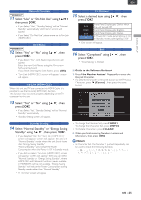Magnavox MDR868H Owners Manual - Page 20
Connecting to an External HDD, External HDD Connection, HOME ]
 |
View all Magnavox MDR868H manuals
Add to My Manuals
Save this manual to your list of manuals |
Page 20 highlights
Connecting to an External HDD Rear of this unit [MDR868/867H below w/LAN connector] R AUDIO L VIDEO IN R AUDIO L OUT VIDEO ANTENNA IN OUT DIGITAL OUT OPTICAL RESET HDMI OUT USUB SB 5V 900mA 5V 900mA LAN USB 5V 900mA USB Cable (not supplied) AC plug (If External HDD has it) External HDD (not supplied) Note(s) • External HDD Registration screen will appear if you connect an unregistered External HDD to this unit. Please Select "Yes" using [ 0 / 1 ], then press [ OK ]. Move on to Step 2 in 'Registering an External HDD' on page 20. • Do Not turn Off the unit or Unplug any Cable while the External HDD is operating. Doing so causes a Malfunction of the External HDD. • For a self-powered External HDD, make sure to turn Off the External HDD when Connecting it to the unit or Disconnecting it from the unit. After turning Off the unit, make sure All the LED Indicators on the unit's front panel are Off. - Turning Off the unit or Disconnecting the External HDD while Operating the unit causes Data Loss and Malfunction. External HDD Connection If you wish to use an External HDD, connect an External HDD to this unit and Register it.The External HDD is not ready to use until it is Registered. Before Connecting an External HDD External HDD can Record Digital TV Programs, which this unit receives, and Plays the Recorded Titles just like the Internal HDD does. (Refer to the External HDD's Manual as well.) • If connecting an External HDD that has been used on another Device (HDD Recorder / TV / PC) to this unit, ALL Stored Data on the External HDD will be DELETED due to necessary Initialization in this unit's Unique Formatting. • In order to use the External HDD (which has been connected to this unit), on a PC, the External HDD will need to be Initialized (reformatted) on the PC. Note that ALL stored Data on the External HDD will be DELETED. • Stored Titles Recorded on the External HDD with this unit can Only be Played on this unit. Other HDD Recorders or PC's are not compatible. Registering an External HDD If you connect an unregistered External HDD with 32GB to 6TB, this unit automatically Detects it and prompts you to Register the External HDD with the unit. Note(s) • ALL Stored Data on the External HDD will be DELETED due to necessary Initialization in this unit's Unique Formatting. • You can Register up to 8 External HDDs. 1 Press [ HOME ], then Select "Media Manager" "USB-HDD Menu" "Register External HDD Setting" using [ K/ L/ 0 / 1 ], then press [ OK ]. • External HDD Registration screen will appear. 2 Select any "(unregistered)" row using [ K/ L ], then press [ OK ]. EN - 20