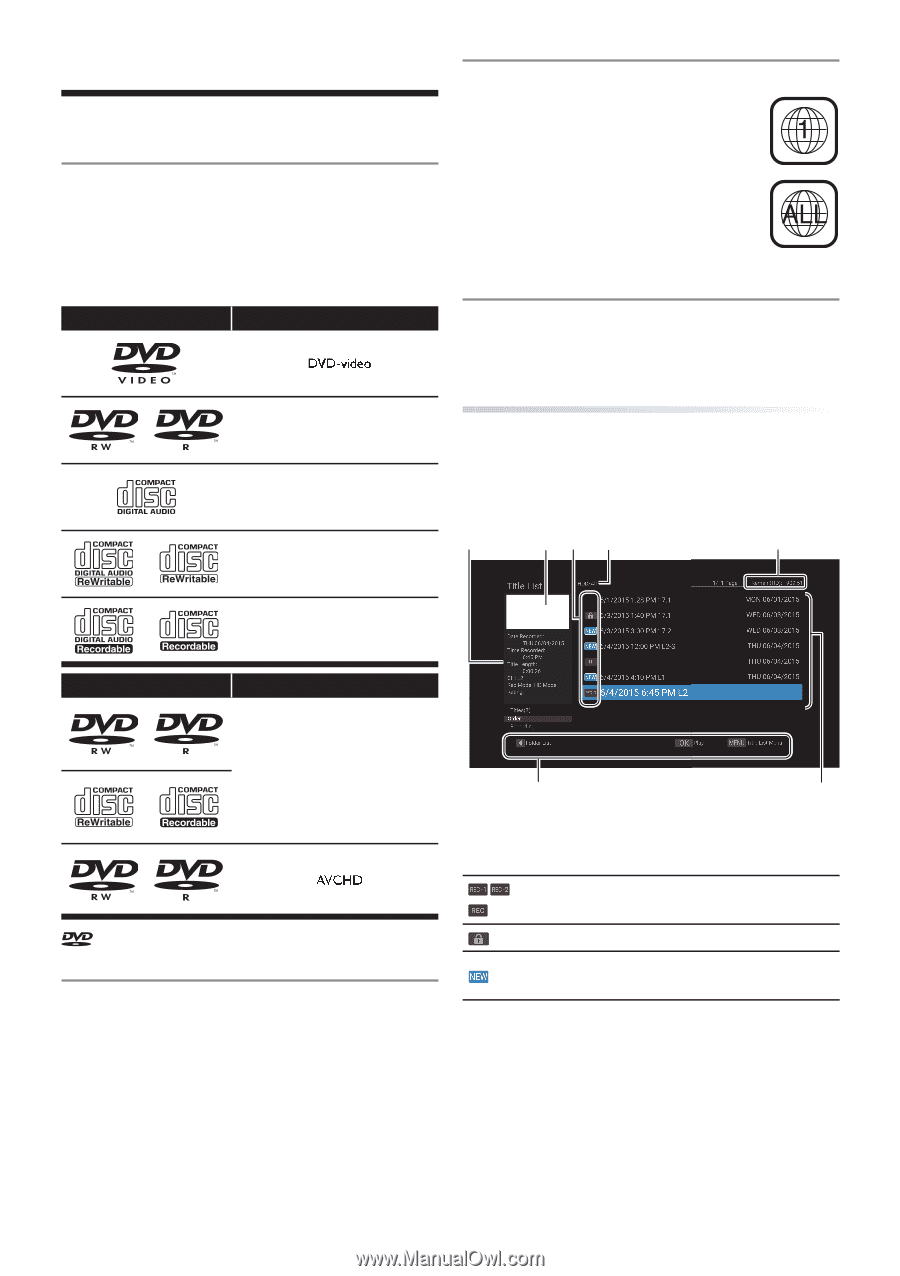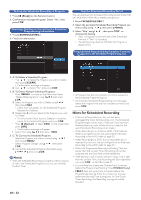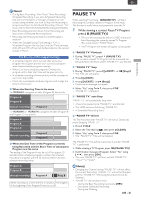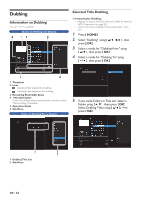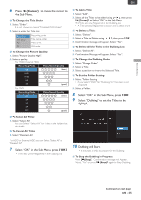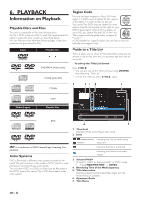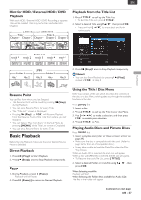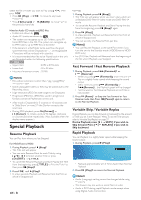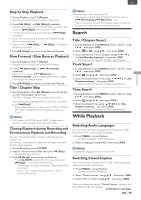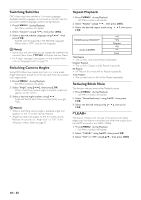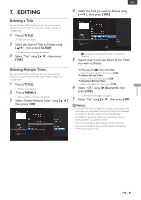Magnavox MDR868H Owners Manual - Page 36
PLAYBACK, Information on Playback, Playable Discs and Files, Color Systems, Region Code
 |
View all Magnavox MDR868H manuals
Add to My Manuals
Save this manual to your list of manuals |
Page 36 highlights
6. PLAYBACK Information on Playback Playable Discs and Files This unit is compatible to Play the following discs. To Play a DVD, make sure that it meets the requirements for region Codes and color systems as described below. You can Play discs that have the following logos. Other disc types are not guaranteed to Play. Logos Playable discs DVD-RW/-R (Video mode) CD-DA (audio CD) CD-RW Region Code This unit has been designed to Play a DVD with region 1. A DVD must be labeled for ALL regions or for region 1 in order to Play on the unit. You cannot Play DVDs that are labeled for other regions. Look for the symbols on the right on your DVD. If these region symbols do not appear on your DVD, you cannot Play the DVD in this unit. The number inside the globe refers to region of the world. A DVD labeled for a specific region can only Play on the unit with the same region Code. Guide to a Title List Title List allows you to check the Recorded Titles easily.You can choose a Title to Play from this List and easily edit the Titles as you prefer. To call up the Title List Screen Press [ TITLE ]. • You can also call up the Title List by pressing [ HOME ], then Selecting "Title List". • To Exit the Title List, press [ TITLE ] again. 5 12 3 4 Media (Logos) CD-R Playable files JPEG is a trademark of DVD Format/Logo Licensing Corporation. Color Systems DVD is Recorded in different color systems throughout the world.The most common color system is NTSC (which is used primarily in the United States and Canada). This unit uses NTSC, so a DVD you Play must be Recorded in the NTSC system.You cannot Play a DVD Recorded in other color systems. 6 7 1. Thumbnail Highlighted Title will be Played with sound. 2. Icons (MDR868H/MDR867H), :Indicating the Title currently being (MDR865H) Recorded. :Indicating the Title is protected. :Indicating that Title has not been Played. 3. Selected Media To Switch "HDD" or "External HDD" or "DVD" mode 1. Press [ HDD/EXT.HDD ] or [ DVD ]. 4. Remaining Time of the Media (approx.) 5. Title information Data Recorded,Time Recorded,Title Length, CH, Rec Mode, Rating (if available) 6. Operation Guide 7. Title Name EN - 36