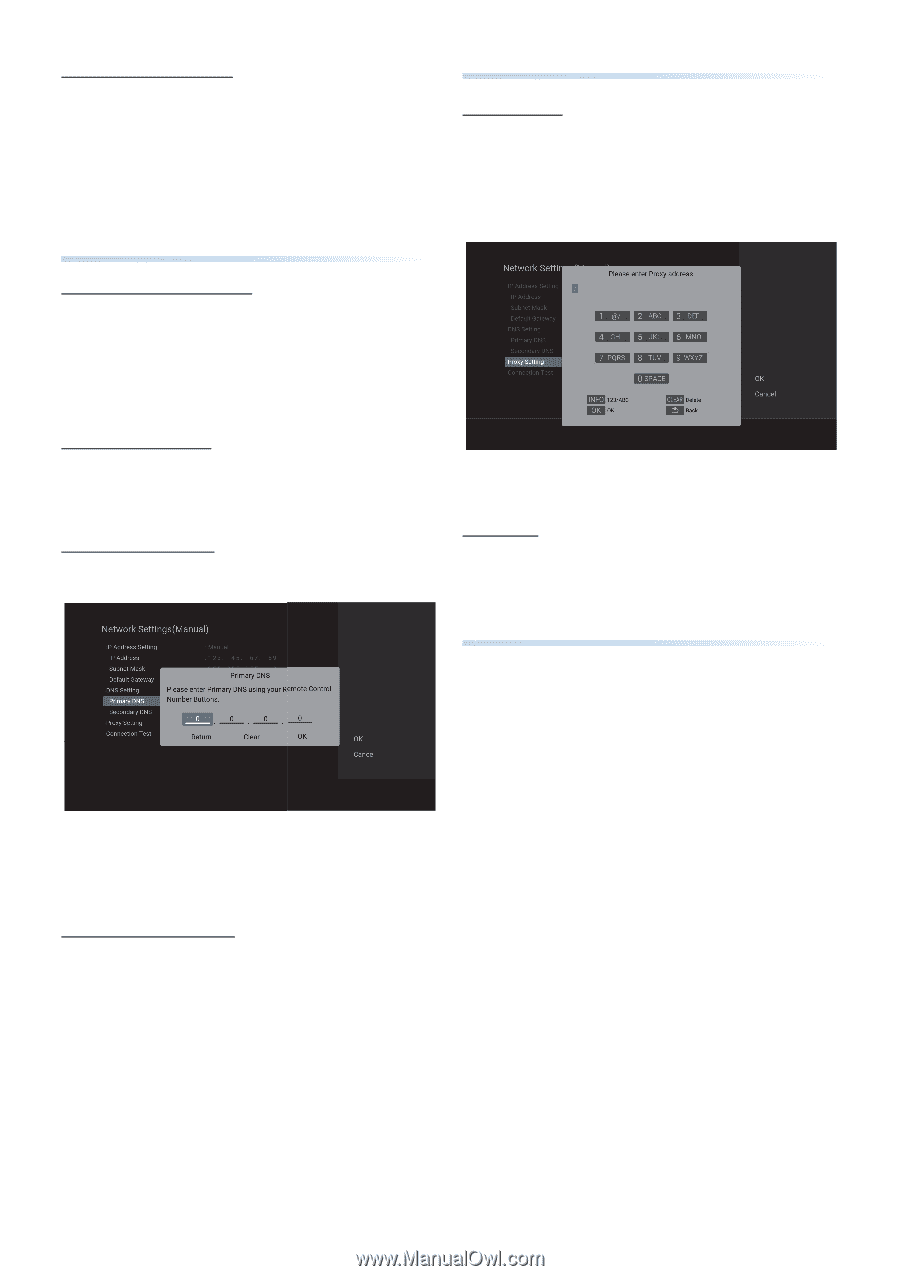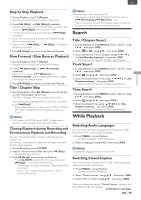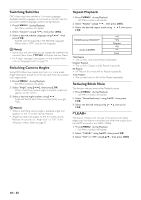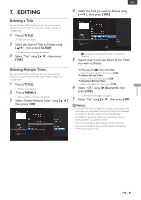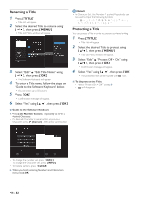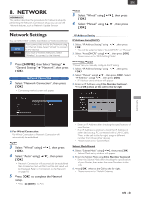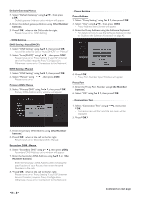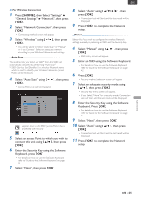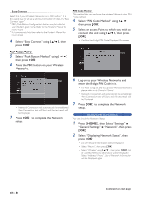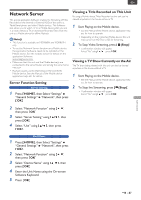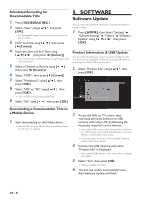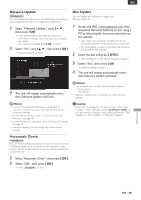Magnavox MDR868H Owners Manual - Page 44
EN - 44, DNS Setting : AutoDHCP
 |
View all Magnavox MDR868H manuals
Add to My Manuals
Save this manual to your list of manuals |
Page 44 highlights
Default Gateway:Manual 7. Select "Default Gateway" using [ K/ L ], then press [ OK ]. • Default gateway Address entry window will appear. 8. Enter the default gateway Address using [ the Number buttons ]. 9. Press [ OK ] when at the Cell to the far right. • Please move on to 'DNS Setting'. DNS Setting DNS Setting : Auto(DHCP) 1. Select "DNS Setting" using [ K/ L ], then press [ OK ]. • You will be asked to Select "Auto(DHCP)" or "Manual". 2. Select "Auto(DHCP)" using [ K/ L ], then press [ OK ]. • Please move on to 'Proxy Setting' if your ISP (Internet Service Provider) requires Proxy Configuration. Otherwise, move on to 'Connection to the Network'. DNS Setting : Manual 1. Select "DNS Setting" using [ K/ L ], then press [ OK ]. 2. Select "Manual" using [ K/ L ], then press [ OK ]. • Please move on to ''. Primary DNS: Manual 3. Select "Primary DNS" using [ K/ L ], then press [ OK ]. • Primary DNS Address entry window will appear. Proxy Setting Proxy Address 1. Select "Proxy Setting" using [ K/ L ], then press [ OK ] 2. Select "Use" using [ K/ L ], then press [ OK ]. • Proxy Address entry Screen will appear. 3. Enter the Proxy Address using the Software Keyboard. • For details on how to use the Software Keyboard, refer to 'Guide to the Software Keyboard' on page 42. 4. Press [ OK ] • Proxy Port Number Input Window will appear. Proxy Port 5. Enter the Proxy Port Number using [ the Number buttons ]. 6. Select "OK" using [ K/ L ], then press [ OK ]. Connection Test 1. Select "Connection Test" using [ K/ L ], then press [ OK ]. • Connection test will Start and the test result will be Displayed. 2. Press [ OK ]. 4. Enter the primary DNS Address using [ the Number buttons ]. 5. Press [ OK ] when at the cell to the far right. • Please move on to 'Secondary DNS : Manual'. Secondary DNS : Manual 6. Select "Secondary DNS" using [ K/ L ], then press [ OK ]. • Secondary DNS Address entry window will appear. 7. Enter the Secondary DNS Address using [ K/ L ] or [ the Number buttons ]. • Enter the Secondary DNS Address after checking the specifications of your Router, then enter the same Numbers in the cells. 8. Press [ OK ] when at the cell to the far right. • Please move on to 'Proxy Setting' if your ISP (Internet Service Provider) requires Proxy Configuration. Otherwise, move on to 'Connection to the Network'. EN - 44 Continued on next page.