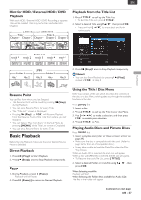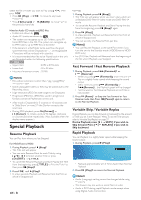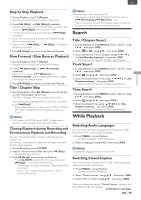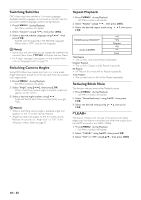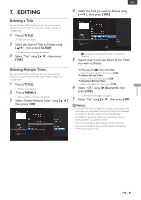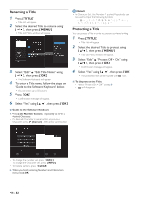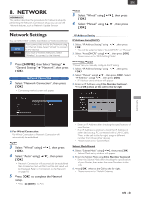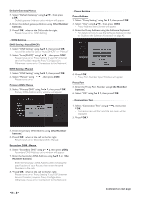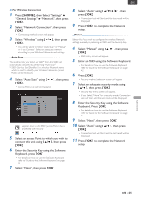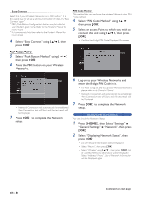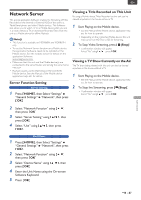Magnavox MDR868H Owners Manual - Page 42
Renaming a Title, Protecting a Title, TITLE ], MENU ]
 |
View all Magnavox MDR868H manuals
Add to My Manuals
Save this manual to your list of manuals |
Page 42 highlights
Renaming a Title 1 Press [ TITLE ]. • Title List will appear. 2 Select the desired Title to rename using [ K/ L ], then press [ MENU ]. • Title List Menu window will appear. 3 Select "Edit" "Edit Title Name" using [ K/ L ], then press [ OK ]. • The Software Keyboard will appear. 4 To enter a Title name, follow the steps on 'Guide to the Software Keyboard' below. • You can enter up to 50 Letters. 5 Press [ OK ]. • Confirmation message will appear. 6 Select "Yes" using [K/L], then press [OK]. ■ Guide to the Software Keyboard 1. Press [ the Number buttons ] repeatedly to enter a desired Character. • If a desired Character is same button as previous Character, press [ 1 (Cursor)], then press same button. Note(s) • In Character Set, the Number 1 pushed Repeatedly can be used to Input the following Symbols Protecting a Title You can protect a Title in order to prevent accidental editing. 1 Press [ TITLE ]. • Title List will appear. 2 Select the desired Title to protect using [ K/ L ], then press [ MENU ]. • Title List Menu window will appear. 3 Select "Edit" "Protect Off » On" using [ K/ L ], then press [ OK ]. • Confirmation message will appear. 4 Select "Yes" using [K/L], then press [OK]. • The protected Title will be marked with Icon. ■ To Unprotect the Title: • Select "Protect On » Off" at step 3. • will disappear. • To change the number set, press [ INFO ]. To change the Character set, press [ INFO ]. • To Delete Letters, press [ CLEAR ] 2. When you finish entering Numbers and Characters, then press [ OK ] EN - 42