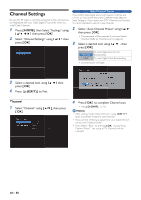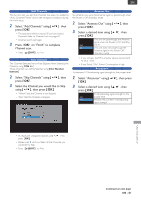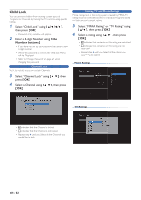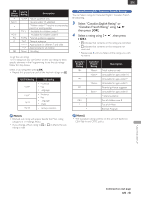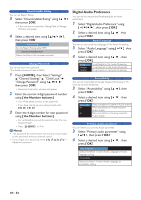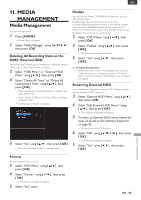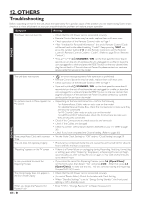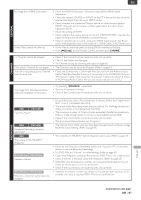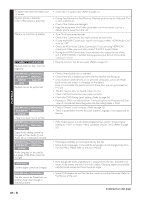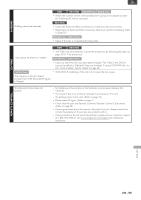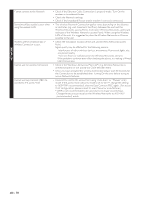Magnavox MDR868H Owners Manual - Page 65
MEDIAMANAGEMENT, Deleting All Recording Data on theHDD / External HDD, Format, Finalize
 |
View all Magnavox MDR868H manuals
Add to My Manuals
Save this manual to your list of manuals |
Page 65 highlights
EN 11. MEDIA MANAGEMENT Media Management You can manage media. 1 Press [ HOME ]. • Home Menu will appear. 2 Select "Media Manager" using [ K/ L/ 0 / 1 ], then press [ OK ]. Deleting All Recording Data on the HDD / External HDD Recording Data Deleted due to Initialization cannot be undone. Make sure it is the correct media to Initialize. 3 Select "HDD Menu" or "External HDD Menu" using [ K/ L ], then press [ OK ]. 4 Select "Delete All Titles" or "Delete All Unprotected Titles" using [ K/ L ], then press [ OK ]. • Select "Delete All Unprotected Titles" to Delete only unprotected Titles. • Select "Delete All Titles" to Delete all Titles including protected Titles. • Confirmation message will appear. 5 Select "Yes" using [K/L], then press [OK]. • This unit will Switch to the TV viewing mode. Finalize You will need to finalize DVD-RW/-R to Play them back on other DVD players. Finalizing may take several minutes up to an hour. A shorter Recording period on the disc will require a longer Time period for finalization. Please do not unplug the AC Power cord, Power Off or place unit in Standby mode during finalization, this will result in a malfunction. 3 Select "DVD Menu" using [ K/ L ], then press [ OK ]. 4 Select "Finalize" using [ K/ L ], then press [ OK ]. • Confirmation message will appear. 5 Select "Yes" using [ K/ L ], then press [ OK ]. ■ To Undo Finalization • When you insert a DVD-RW finalized with this unit, "Undo Finalization" will appear instead of "Finalize". Select "Undo Finalization", then Select "Yes" at step 4 and step 5. Renaming External HDD You can rename a Registered External HDD. Please connect a desired External HDD in advance. 3 Select "External HDD Menu" using [ K/ L ], then press [ OK ]. 4 Select "Edit External HDD Name" using [ K/ L ], then press [ OK ]. • The Software Keyboard will appear. 5 To enter an External HDD name, follow the steps of 'Guide to the Software Keyboard' on page 42. • You can enter up to 50 Letters. 6 Select "OK" using [ K/ L/ 0 / 1 ], then press [ OK ]. • Confirmation message will appear. 7 Select "Yes" using [ 0 / 1 ], then press [ OK ]. Format You can erase all Titles on a disc. 3 Select "DVD Menu" using [ K/ L ], then press [ OK ]. 4 Select "Format" using [ K/ L ], then press [ OK ]. • Confirmation message will appear. 5 Select "Yes" twice. EN - 65 MEDIA MANAGEMENT