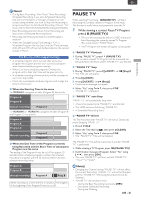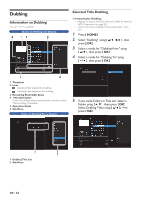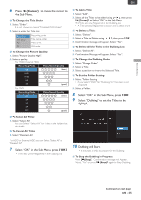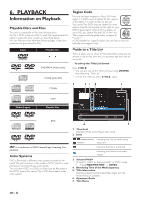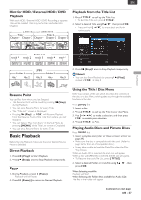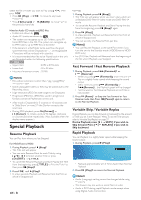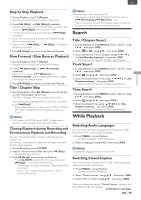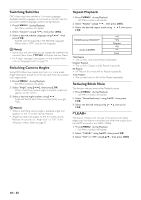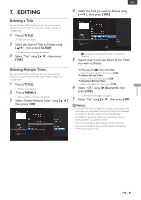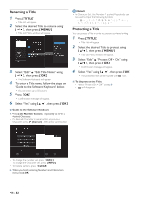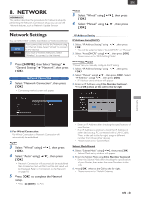Magnavox MDR868H Owners Manual - Page 38
Special Playback, Resume Playback, Fast Forward / Fast Reverse Playback
 |
View all Magnavox MDR868H manuals
Add to My Manuals
Save this manual to your list of manuals |
Page 38 highlights
Select the file or Folder you want to Play using [ K/ L ], then press [ OK ]. • Press [ B (Play) ] or [ OK ] to move to any lower hierarchies. • Press [ 0 (Cursor)] or [ (BACK) ] to move back to the previous hierarchy. Hints for Audio CD tracks and JPEG files: • Folders are shown by . • Audio CD tracks are shown by . • The system can recognize up to 255 Folders, up to 99 tracks/999 files in the CD. The system can recognize up to 999 Folders, up to 9999 files in the DVD. • If the Letters in a file/Folder name overflow the given space then they will be Displayed as "...". Unrecognizable Characters will be replaced with asterisks. • It is recommended that files to be Played back in this unit are Recorded under the following specifications: JPEG • Upper limit : 8,192 x 8,192 dots. • Lower limit : 32 x 32 dots. • File size of maximum image : 20 MB. Note(s) • Files whose extension is other than ".jpg / .jpeg(JPEG)" will not be Listed. • Some unplayable Folders or files may be Listed due to the Recording status. • High-resolution JPEG files take longer to be Displayed. • Progressive JPEG files (JPEG files saved in progressive format) cannot be Played back on this unit. • After track is Displayed for 5 seconds or 10 seconds (set in 'Slide Show' on page 57) the Display moves to the next track. • During JPEG playback, press [ 1 (Cursor)] or [ 0 (Cursor)] to rotate a picture 90 degrees clockwise or counterclockwise respectively. (Not available when the display menu appears.) Special Playback Resume Playback You can Play from where you last Stopped. For HDD/External HDD: 1. During Playback, press [ C (Stop) ]. • The Title List will appear. • You can set a Resume Point for each Title by using [ K/ L/ 0 / 1 ] to Select another Title or press [ (EXIT) ] or [ TITLE ]. • To cancel the Resume Playback and Start Playing the Title from the beginning, press [ TITLE ] to Exit the Title List, then press [ C (Stop) ]. 2. Press [ OK ] or [ B (Play) ]. • In a few seconds, Playback will Resume from the Point at which it Stopped last. EN - 38 For Disc: 1. During Playback, press [ C (Stop) ]. • The Title List will appear when you insert discs which are unfinalized DVD-RW/-R Video mode and DVD-RW VR mode. • To cancel the Resume Playback and Start Playing the disc from the beginning, press [ C (Stop) ] again. 2. Press [ B (Play) ]. • In a few seconds, Playback will Resume from the Point at which it Stopped last. • You can set only one Resume Point per disc. Note(s) • You can Resume Playback at the same Point even if you turn the unit to the Standby mode (HDD/External HDD/ DVD only) • For JPEG files, Playback will Resume from the beginning of the file where Playback was Stopped. Fast Forward / Fast Reverse Playback 1. During Playback, press [ g (Forward) ] or [ h (Reverse) ]. • When you press [ g (Forward) ] once, the unit will Play in a slightly faster speed while keeping the sound output. • Every Time you press [ g (Forward) ] or [ h (Reverse) ], the Playback speed will be changed. • Fast Forward or Fast Reverse Playback across Titles is not possible. 2. Press [ F (Pause) ] to Stop the Fast Forward or Fast Reverse mode, then Press [ F (Pause) ] again to return to the Normal Playback. Variable Skip / Variable Replay During Playback, you can Skip forward or backward by the amount of Time you set in the "Playback" Menu.To set the Time amount, refer to 'Variable Skip/Replay' on page 57. During Playback, press [ 1 (PSKIP) ] if you wish to Skip forward. Press [ 0 (OREPLAY) ] if you wish to Skip backward. Rapid Playback You can Playback in a slightly faster speed while keeping the Sound output. 1. During Playback, press [ B (Play) ]. • Playback approximately at 1.3 Times faster than Normal Playback. 2. Press [ B (Play) ] to return the Normal Playback. Note(s) • Audio (Language) setting cannot be changed while using this mode. • This feature may not work at some Point in a disc. • Audio is PCM during rapid Playback mode except when using Digital Audio Connection.