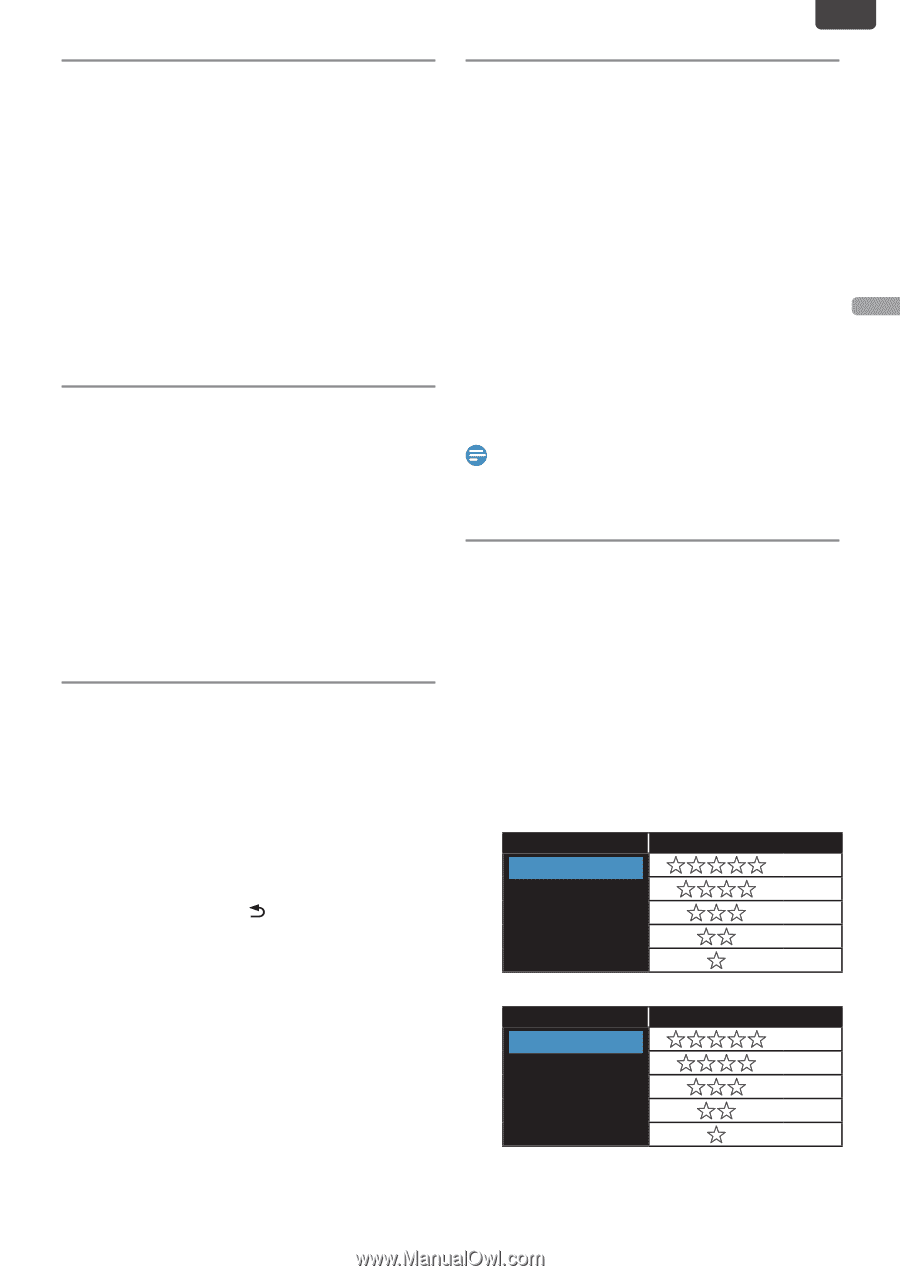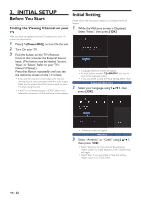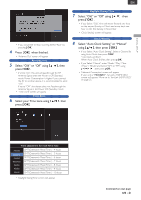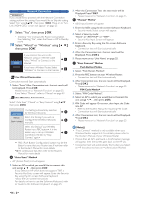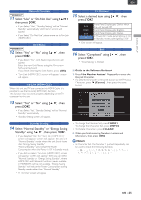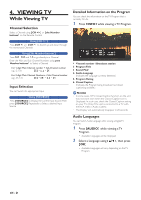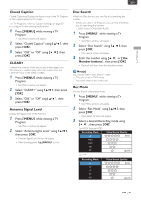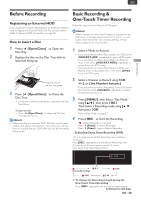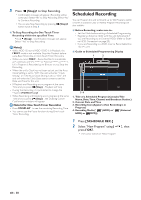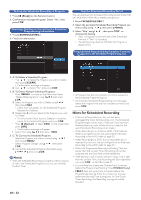Magnavox MDR868H Owners Manual - Page 27
Closed Caption, CLEAR+, Antenna Signal Level, Disc Search, Rec Mode, MENU ], Number buttons ]
 |
View all Magnavox MDR868H manuals
Add to My Manuals
Save this manual to your list of manuals |
Page 27 highlights
VIEWING TV EN Closed Caption Closed Captioning Displays the Audio voice of the TV Program as Text superimposed on TV screen. For TV Programs, refer to 'Caption Settings' on page 53 to configure further settings beforehand. 1 Press [ MENU ] while viewing a TV Program. • Sub Menu window will appear. 2 Select "Closed Caption" using [ K/ L ], then press [ OK ]. 3 Select "Old" or "Off" using [ K/ L ], then press [ OK ]. CLEAR+ Enhance the contrast of the picture and makes edges crisp. This feature is enabled only when the output from the HDMI terminal in the 1080i / 1080p 1 Press [ MENU ] while viewing a TV Program. • Sub Menu window will appear. 2 Select "CLEAR+" using [ K/ L ], then press [ OK ]. 3 Select "Old" or "Off" sing [ K/ L ], then press [ OK ] Antenna Signal Level Display the Signal Level of the Antenna. 1 Press [ MENU ] while viewing a TV Program. • Sub Menu window will appear. 2 Select "Antenna Signal Level" using [ K/ L ], then press [ OK ]. • Antenna Signal Level screen will appear. • After checking, press [ (BACK) ] to Exit. Disc Search When you Play the disc, you can Play it by specifying the number. • When you view a TV Program, you can Play the below disc by specifying the number. - DVD-Video / DVD-RW/-R(VR) 1 Press [ MENU ] while viewing a TV Program. • Sub Menu window will appear. 2 Select "Disc Search" using [ K/ L ], then press [ OK ]. • Disc search screen will appear. 3 Enter the number using [ K/ L ] or [ the Number buttons ], then press [ OK ]. • Playback will Start from the specified number. Note(s) You cannot Select "Disc Search" when: • This unit is not in DVD mode. • You don't insert a disc in this unit. Rec Mode You can Switch a Recording mode. 1 Press [ MENU ] while viewing a TV Program. • Sub Menu window will appear. 2 Select "Rec Mode" using [ K/ L ], then press [ OK ]. • Input Select window will appear. 3 Select a desired Recording mode using [ K/ L ], then press [ OK ]. For HDD/ External HDD: Recording Mode Video/Sound Quality DR (best) FHD1 FHD2 HD SD (good) For DVD: Recording Mode HQ SP LP EP SLP Video/Sound Quality (best) (good) EN - 27