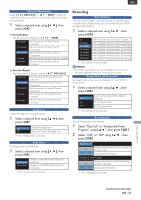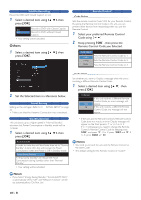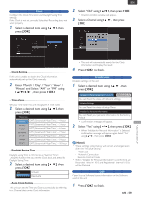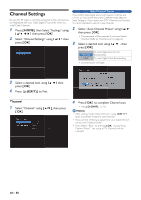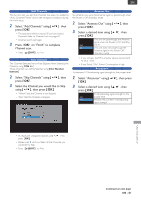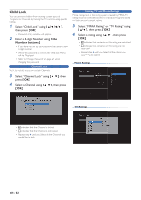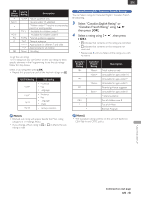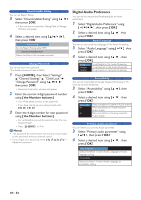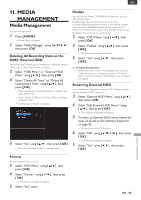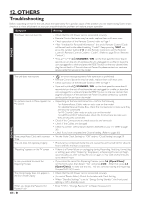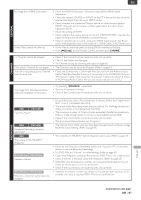Magnavox MDR868H Owners Manual - Page 62
Child Lock, Number buttons ]
 |
View all Magnavox MDR868H manuals
Add to My Manuals
Save this manual to your list of manuals |
Page 62 highlights
Child Lock You can prevent children from viewing certain types of Programs or Channels by locking the TV controls using specific ratings. 1 Select "Child Lock" using [ K/ L/ 0 / 1 ], then press [ OK ]. • Password entry window will appear. 2 Enter a 4-digit Number using [ the Number buttons ]. • If you have not set up your password yet, enter a new 4-digit number . • When the password is correct, the child lock Menu will be Displayed. • Refer to 'Change Password' on page 64 when changing the password. Channel Lock Set it to restrict access on certain Channels. 3 Select "Channel Lock" using [ K/ L ], then press [ OK ]. 4 Select a Channel using [ K/ L ], then press [ OK ]. Setting TV and Movie Ratings Movie ratings lock is the rating system created by MPAA.TV ratings lock has controlled access to individual Programs based on their age and content ratings. 3 Select "MPAA Rating" or "TV Rating" using [ K/ L ], then press [ OK ]. 4 Select a rating using [ K/ L ], then press [ OK ]. • ✔ indicates that contents on this rating are restricted. • indicates that contents on this rating are not restricted. • Repeat step 4 until you Select all the ratings you would like to restrict. Movie Ratings TV Ratings • ✔ indicates that the Channel is locked. • indicates that the Channel is not locked. • Repeat step 4 until you Select all the Channels you would like to lock. EN - 62