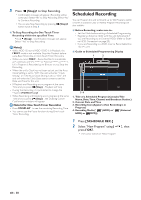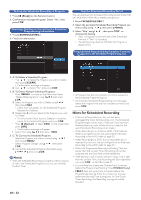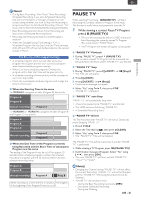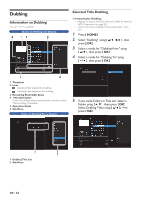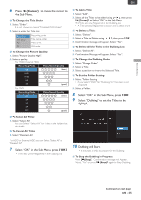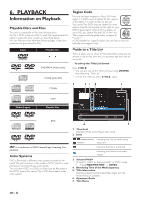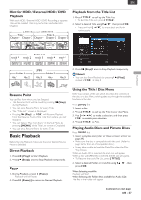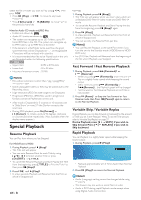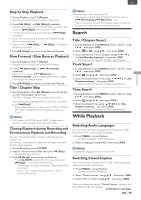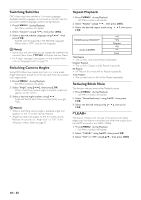Magnavox MDR868H Owners Manual - Page 35
EN - 35, Press, to move the cursor to, the Sub Menu., Select OK in the Sub Menu
 |
View all Magnavox MDR868H manuals
Add to My Manuals
Save this manual to your list of manuals |
Page 35 highlights
RECORDING 6 Press [ 1 (Cursor)] to move the cursor to the Sub Menu. ■ To Change the Title Order: 1. Select "Order". • It is not shown in case of "Finalized DVD Video". 2. Select a order for Title List. Recording Title Name New Old Recording order. Title name order. New order. Old order. ■ To Change the Picture Quality: 1. Select "Picture Quality High". 2. Select a quality. For HDD/ External HDD: Recording Mode Video/Sound Quality DR (best) FHD1 FHD2 HD SD (good) For DVD: Recording Mode HQ SP Video/Sound Quality (best) LP EP SLP (good) ■ To Select All Titles: 1. Select "Select All" • You can Select "Select All" for Titles in the Folder that you made. ■ To Cancel All Titles: 1. Select "Deselect All" For HDD or External HDD, you can Select "Select All" or "Deselect All" 7 Select "OK" in the Sub Menu, press [ OK ] • The Titles will be Registered in the Dubbing List. EN ■ To Add a Title: 1. Select "Add". 2. Select all the Titles to be added using [ K/ L ], then press [ 1 (Cursor)] to Select "OK" in the Sub Menu. The Titles are now Registered in the Dubbing List. • A Title already Registered is shown with a check mark. ■ To Delete a Title: 1. Select "Delete". 2. Select a Title to Delete using [ K/ L ], then press [ OK ]. 3. Confirmation message will appear. Select "Yes". ■ To Delete All the Titles in the Dubbing List: 1. Select "Delete All". 2. Confirmation Message will appear. Select "Yes". ■ To Change the Dubbing Order: 1. Select "Change Order" 2. Select a Title. 3. Select a position to insert the Selected Title. ■ To Set the Folder Setting: 1. Select "Folder Setting" • If you Select "DVD" for "Dubbing To", this item is not Displayed. 2. Select a Folder. 8 Select "OK" in the Sub Menu, press [ OK ] 9 Select "Dubbing" to set the Titles to be dubbed. 10 Dubbing will Start. • It may take a while to prepare for the Dubbing. ■ To Stop the Dubbing in Progress: Press [ C (Stop) ]. Confirmation message will Appear. Select "Yes" or press [ C (Stop) ] again to Stop Dubbing. Continued on next page. EN - 35