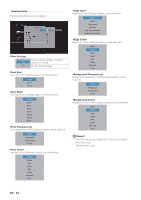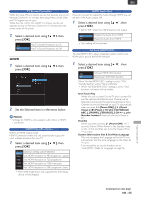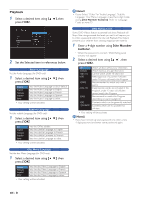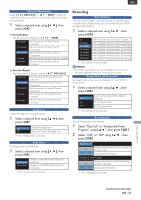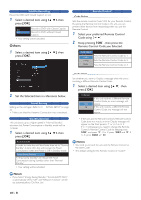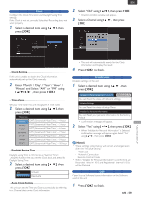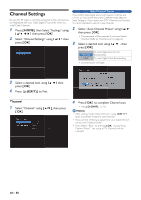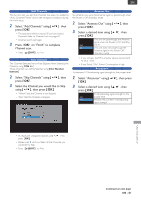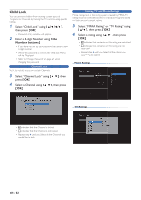Magnavox MDR868H Owners Manual - Page 57
Recording, EN - 57
 |
View all Magnavox MDR868H manuals
Add to My Manuals
Save this manual to your list of manuals |
Page 57 highlights
EN Variable Skip/Replay Assign [ 0 (OREPLAY) ] or [ 1 (P SKIP) ] to Skip or rewind by a certain amount of Time when they are pressed during Playback. 1 Select a desired item using [ K/ L ], then press [ OK ]. ■ Variable Skip Sets the amount of Skip Time for [ 1 (P SKIP) ]. 5 seconds 10 seconds 30 seconds 1 minute Sets the amount of Skip Time to 5 seconds. Sets the amount of Skip Time to 10 seconds. Sets the amount of Skip Time to 30 seconds. Sets the amount of Skip Time to 1 minute. 5 minutes Sets the amount of Skip Time to 5 minutes. ■ Variable Replay Sets the amount of rewind Time for [ 0 (OREPLAY) ]. 5 seconds 10 seconds 30 seconds 1 minute Sets the amount of rewind Time to 5 seconds. Sets the amount of rewind Time to 10 seconds. Sets the amount of rewind Time to 30 seconds. Sets the amount of rewind Time to 1 minute. 5 minutes Sets the amount of rewind Time to 5 minutes. Angle Icon Display the angle Icon during Playback. 1 Select a desired item using [ K/ L ], then press [ OK ]. Old Display the angle Icon. Off Does not Display the angle Icon. • Your setting will be activated. Slide Show Set Display interval of JPEG file. 1 Select a desired item using [ K/ L ], then press [ OK ]. 5 seconds 10 seconds Change to next JPEG after Display for 5 seconds. Change to next JPEG after Display for 10 seconds. • Your setting will be activated. Recording Auto Chapter The unit inserts Chapter marks periodically during Recording. Using the auto Chapter Menu, you can set this function Off or change the Time period. 1 Select a desired item using [ K/ L ], then press [ OK ]. Off 5 minutes 10 minutes 15 minutes 20 minutes 30 minutes 60 minutes Select if you do not want auto Chapter. Insert Chapter marks by every 5 minutes. Insert Chapter marks by every 10 minutes. Insert Chapter marks by every 15 minutes. Insert Chapter marks by every 20 minutes. Insert Chapter marks by every 30 minutes. Insert Chapter marks by every 60 minutes. • Your setting will be activated. Note(s) • For DVD, the interval for auto Chapter may be up to 2 minutes different from the Time option you set. Aspect Ratio (Video mode) Set aspect ratio when you are Dubbing to DVD-RW/R in Video mode . 1 Select a desired item using [ K/ L ], then press [ OK ]. Aspect at Starting of Recording or Auto Dubbing 4:3 Fix 4:3 aspect ratio 16:9 Fix 16:9 aspect ratio • Your setting will be activated. Auto Finalize You can finalize discs automatically. 1 Select "Disc Full" or "Finalize the Timer Program" using [ K/ L ], then press [ OK ]. 2 Select "Old" or "Off" using [ K/ L ], then press [ OK ]. Disc Full Old Off Finalize automatically when the capaticy of DVD is full. Deactivate the function. Finalize the Timer Program Finalize automatically when Recording Old of DVD is finished. Off Deactivate the function. • Your setting will be activated. FUNCTION SETUP Continued on next page. EN - 57