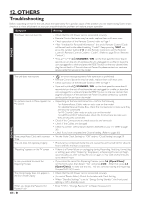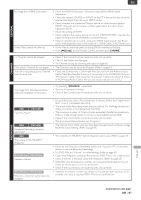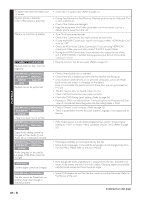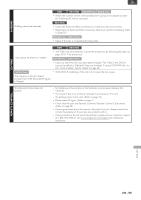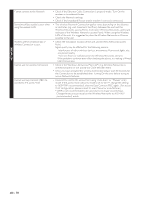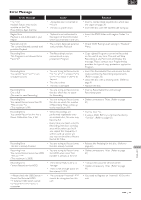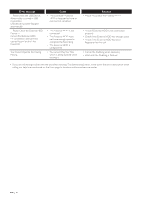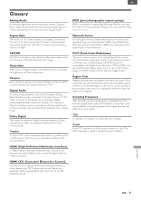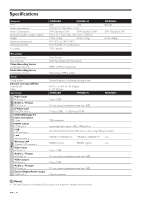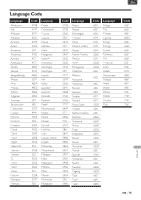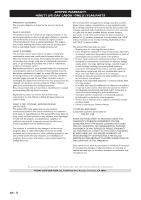Magnavox MDR868H Owners Manual - Page 71
Error Message, EN - 71
 |
View all Magnavox MDR868H manuals
Add to My Manuals
Save this manual to your list of manuals |
Page 71 highlights
EN Error Message Error message Disc Error Playback feature may not be available on this Disc. Press [OK] to Eject the Disc. Region Error Playback is not Authorized in your Region. Parental Lock On The current Selected parental level prohibits Playback. Recording Error This Program is not allowed to be Recorded. Recording Error You cannot Record as this is an unsupported Disc. Recording Error Disc is full. (No area for new Recording) Recording Error You cannot Record more than 99 Titles on one disc. (The maximum is 99) Recording Error You cannot Record on this disc as Power Calibration Area is full. Recording Error This disc is already finalized.. Recording Error You cannot Record more than 2000 Titles on HDD. (The maximum is 2000). Recording Error Cannot Record on this HDD.. -Please check the USB Device.- Cannot find External HDD, Or External HDD which cannot be Recorded in this Device is connected. Cause • Unplayable disc is inserted in the unit. • The disc is upside down. • Playback is not authorized in the region of the DVD-Video which you inserted in the unit. • The current Selected parental level prohibits Playback. • The Recording function encountered a copy protection Program. • You are trying to Record onto the disc which is unrecordable or the disc status is unable to Record. • The disc is dirty. • The disc is damaged • You are trying to Record onto the disc which has no space for Recording. • You are trying to Record onto the disc on which the number of Recording Titles comes up to the maximum (99). • When Recordings are performed repeatedly onto an unstable disc, this area may become full. • Every time you insert a disc for Recording, the disc's working area will be taken up.And if you repeat this frequently, it will be used up sooner and you may not be able to Record the full 99 Titles. • You are trying to Record onto the disc already finalized. • You are trying to Record onto the HDD when total Title number is already at its limit. • The internal HDD is dirty or damaged. • There is not enough space on the internal HDD. • The connected External HDD cannot be recognized on this unit. Solution • Insert a standardized playable disc which bear the Logos on page 36. • Insert the disc with the labeled side facing up. • Insert the DVD-Video with region Codes 1 or ALL. • Check 'DVD Rating Level' setting in "Playback" Menu. • Copy-righted Programs cannot be Recorded on this unit at any time. The unit will Stop Recording at any Point and will Display the message. Please contact your Programming provider for type of copy protection applied to Program. • Insert the Recordable Disc and ensure the disc status satisfies the Recording requirements. (Refer to page 28) • Clean the disc with a cleaning cloth. (Refer to page 4) • Replace the disc. • Insert a Recordable Disc with enough Recording space. • Delete unnecessary Titles. (Refer to page 41) • Insert a new disc. • If using a DVD-RW try to format the disc by "Format". (Refer to page 65) • Release the finalizing for this disc. (Refer to page 65) • Delete unnecessary Titles. (Refer to page 41) • Contact the customer service center. • Delete unnecessary Titles. (Refer to page 41) • You need to Register an External HDD to this unit. EN - 71 OTHERS