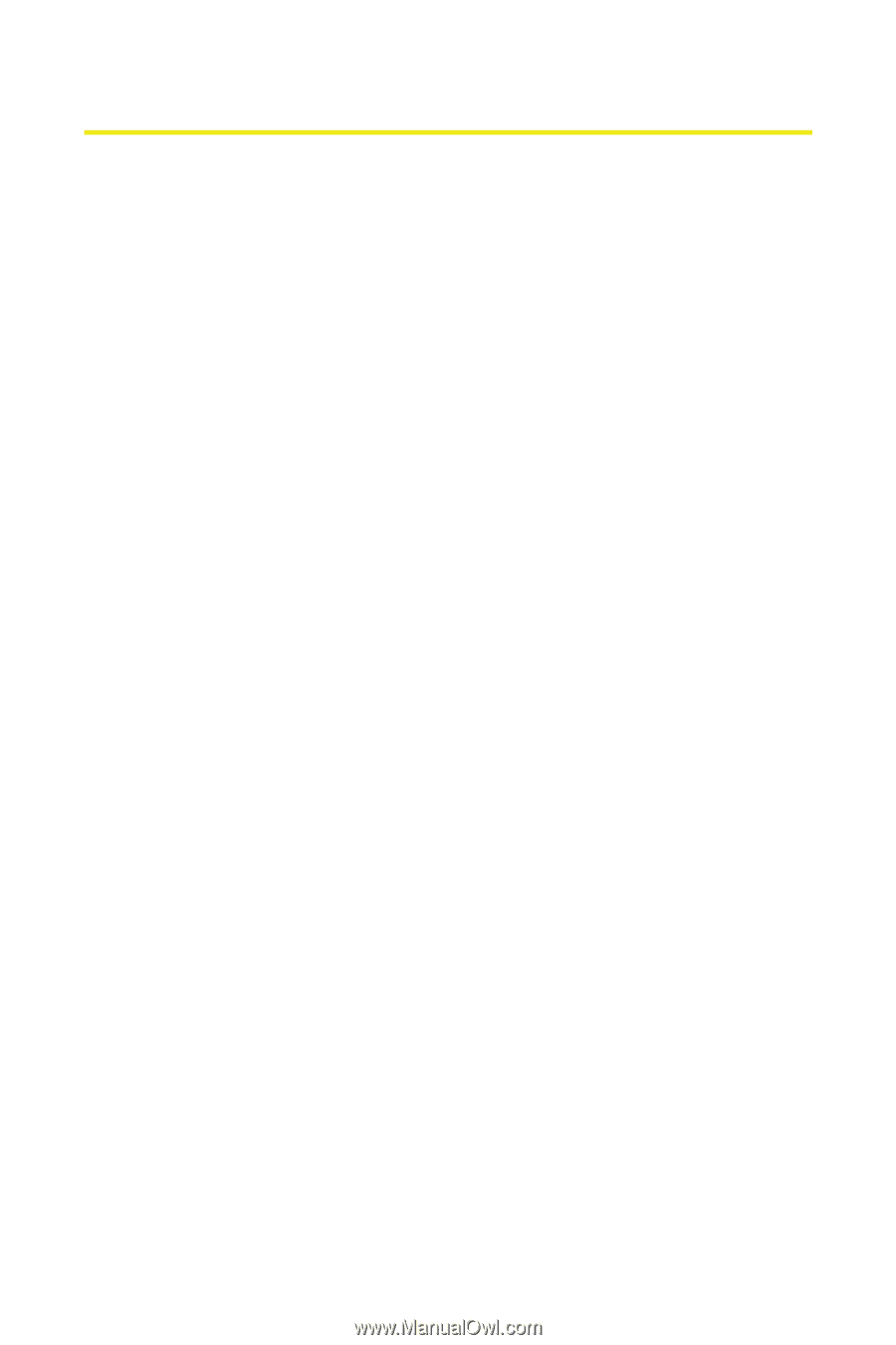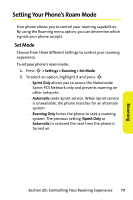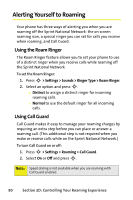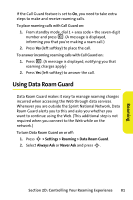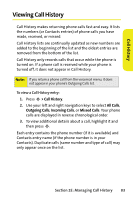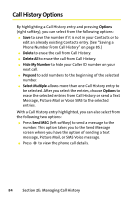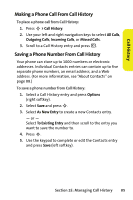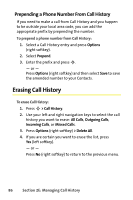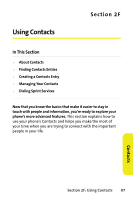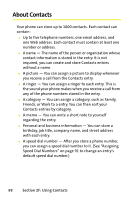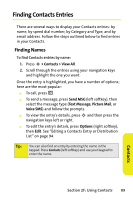Motorola MOTORAZR V9m Sprint User Guide - Page 102
Call History Options
 |
View all Motorola MOTORAZR V9m manuals
Add to My Manuals
Save this manual to your list of manuals |
Page 102 highlights
Call History Options By highlighting a Call History entry and pressing Options (right softkey), you can select from the following options: ⅷ Save to save the number if it is not in your Contacts or to edit an already existing Contacts entry. (See "Saving a Phone Number From Call History" on page 85.) ⅷ Delete to erase the call from Call History. ⅷ Delete All to erase the call from Call History. ⅷ Hide My Number to hide your Caller ID number on your next call. ⅷ Prepend to add numbers to the beginning of the selected number. ⅷ Select Multiple allows more than one Call History entry to be selected. After you select the entries, choose Options to erase the selected entries from Call History or send a Text Message, Picture Mail or Voice SMS to the selected entries. With a Call History entry highlighted, you can also select from the following two options: ⅷ Press Send MSG (left softkey) to send a message to the number. This option takes you to the Send Message screen where you have the option of sending a text message, Picture Mail, or SMS Voice message. ⅷ Press S to view the phone call details. 84 Section 2E: Managing Call History