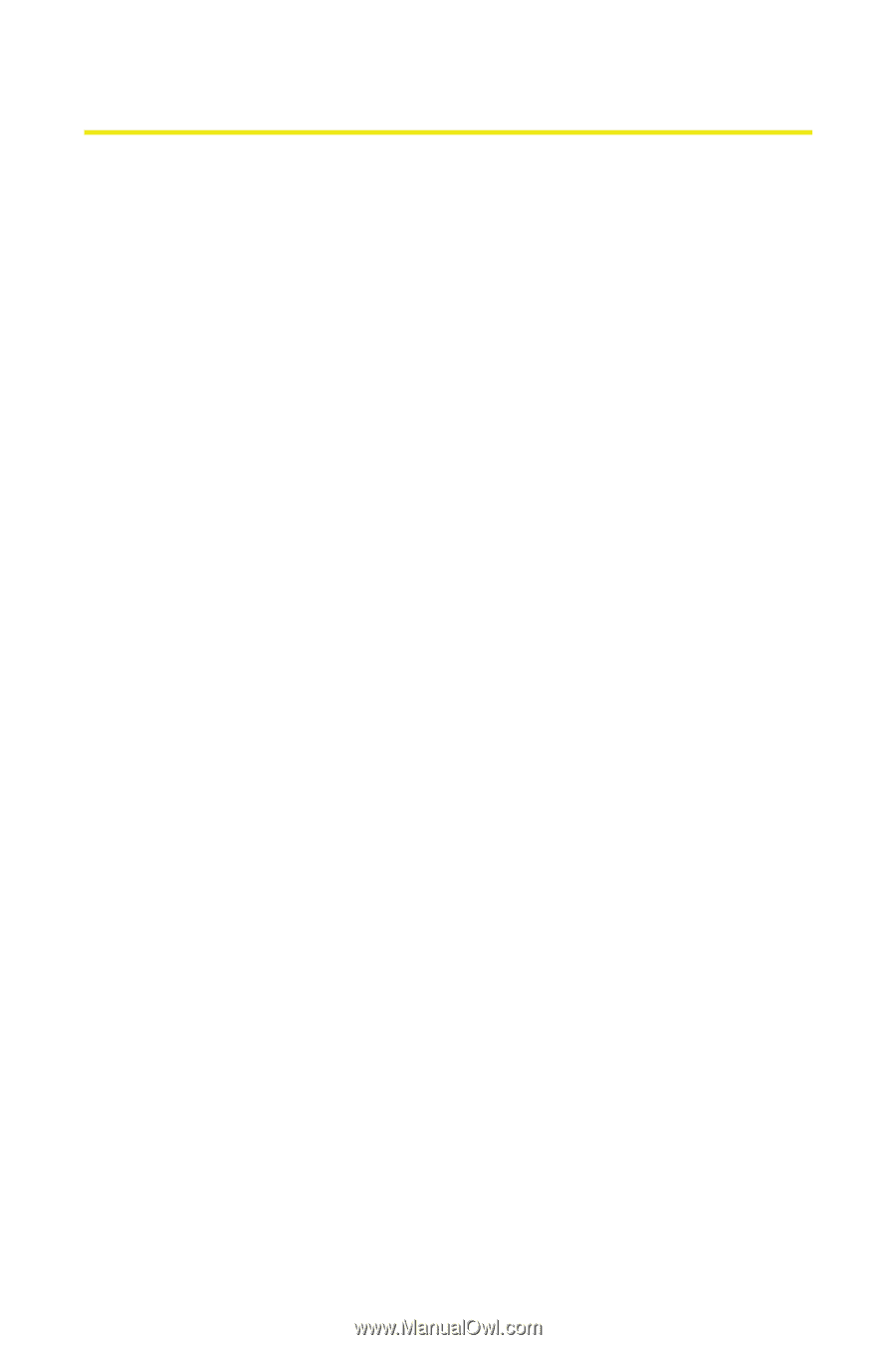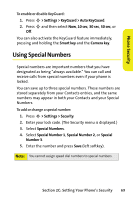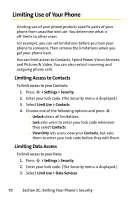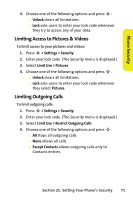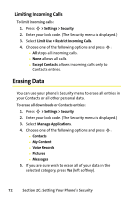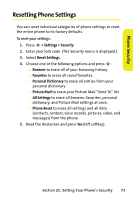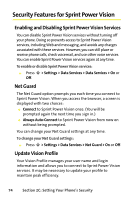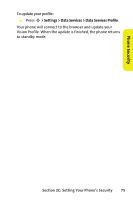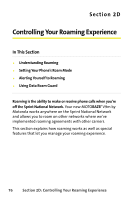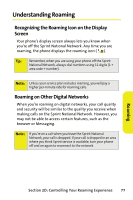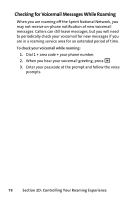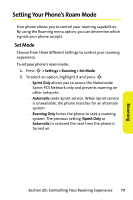Motorola MOTORAZR V9m Sprint User Guide - Page 92
Security Features for Sprint Power Vision, Enabling and Disabling Sprint Power Vision Services
 |
View all Motorola MOTORAZR V9m manuals
Add to My Manuals
Save this manual to your list of manuals |
Page 92 highlights
Security Features for Sprint Power Vision Enabling and Disabling Sprint Power Vision Services You can disable Sprint Power Vision services without turning off your phone. Doing so prevents access to Sprint Power Vision services, including Web and messaging, and avoids any charges associated with these services. However, you can still place or receive phone calls, check voicemail, and use other voice services. You can enable Sprint Power Vision services again at any time. To enable or disable Sprint Power Vision services: ᮣ Press S > Settings > Data Services > Data Services > On or Off. Net Guard The Net Guard option prompts you each time you connect to Sprint Power Vision. When you access the browser, a screen is displayed with two choices: ⅷ Connect to Sprint Power Vision once. (You will be prompted again the next time you sign in.) ⅷ Always Auto-Connect to Sprint Power Vision from now on without being prompted. You can change your Net Guard settings at any time. To change your Net Guard settings: ᮣ Press S > Settings > Data Services > Net Guard > On or Off. Update Vision Profile Your Vision Profile manages your user name and login information and allows you to connect to Sprint Power Vision services. It may be necessary to update your profile to maintain peak efficiency. 74 Section 2C: Setting Your Phone's Security