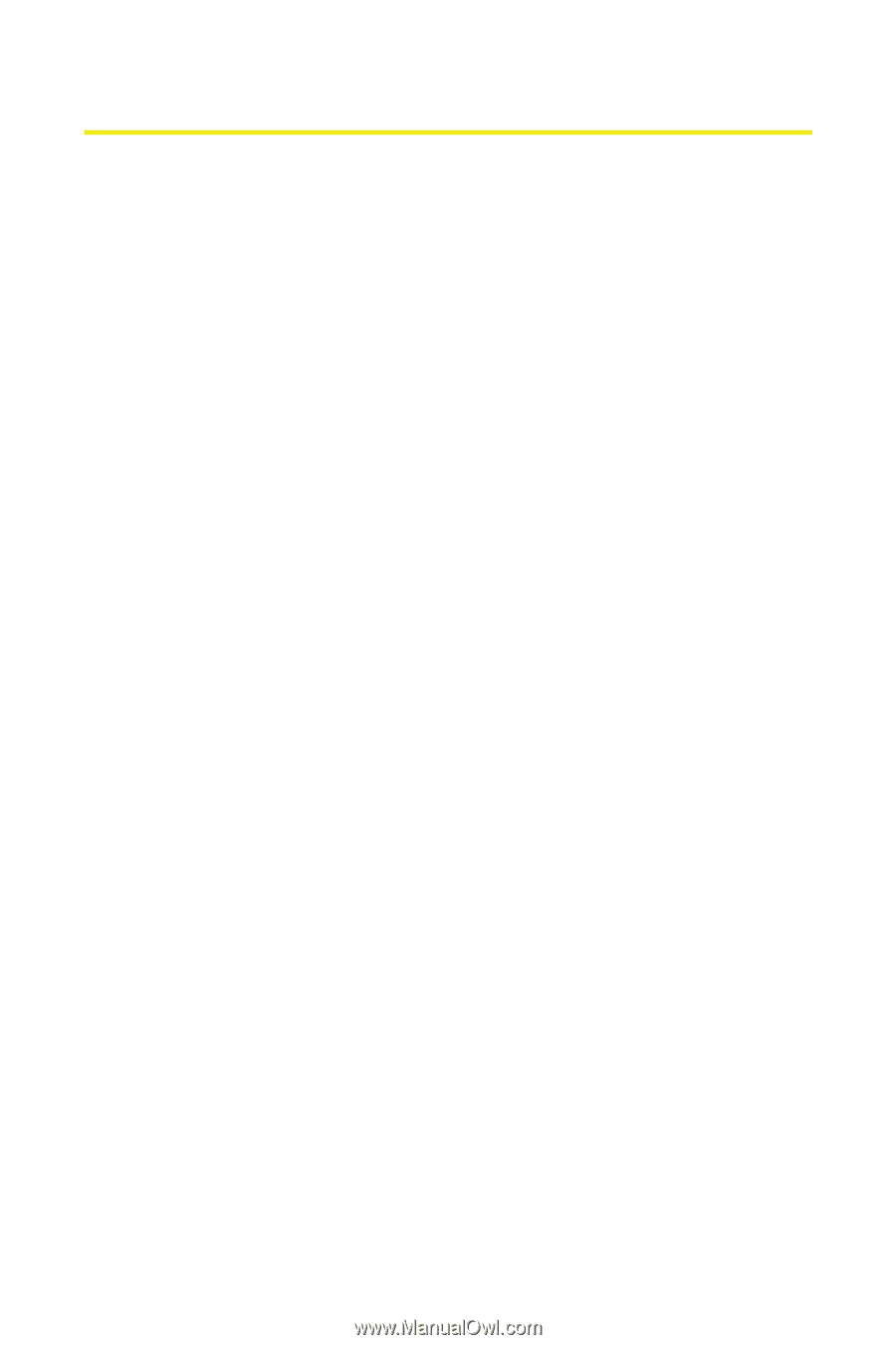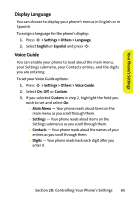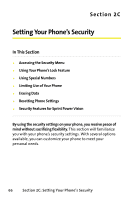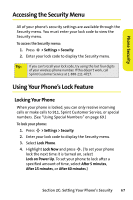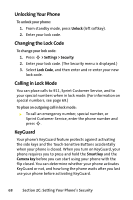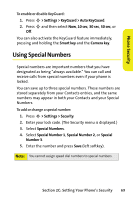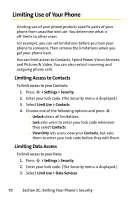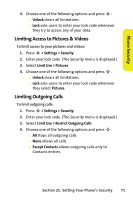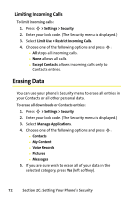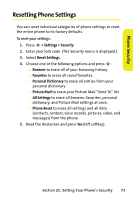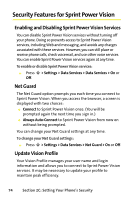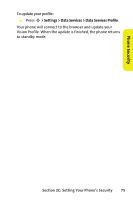Motorola MOTORAZR V9m Sprint User Guide - Page 88
Limiting Use of Your Phone, Limiting Access to Contacts, Limiting Data Access
 |
View all Motorola MOTORAZR V9m manuals
Add to My Manuals
Save this manual to your list of manuals |
Page 88 highlights
Limiting Use of Your Phone Limiting use of your phone protects specific parts of your phone from unauthorized use. You determine what is off-limits to other users. For example, you can set limitations before you loan your phone to someone, then remove the limitations when you get your phone back. You can limit access to Contacts, Sprint Power Vision Services, and Pictures & Video. You can also restrict incoming and outgoing phone calls. Limiting Access to Contacts To limit access to your Contacts: 1. Press S > Settings > Security. 2. Enter your lock code. (The Security menu is displayed.) 3. Select Limit Use > Contacts. 4. Choose one of the following options and press S: Ⅲ Unlock clears all limitations. Ⅲ Lock asks users to enter your lock code whenever they select Contacts. Ⅲ View Only lets users view your Contacts, but asks them to enter your lock code before they edit them. Limiting Data Access To limit access to your Data: 1. Press S > Settings > Security. 2. Enter your lock code. (The Security menu is displayed.) 3. Select Limit Use > Data Services. 70 Section 2C: Setting Your Phone's Security