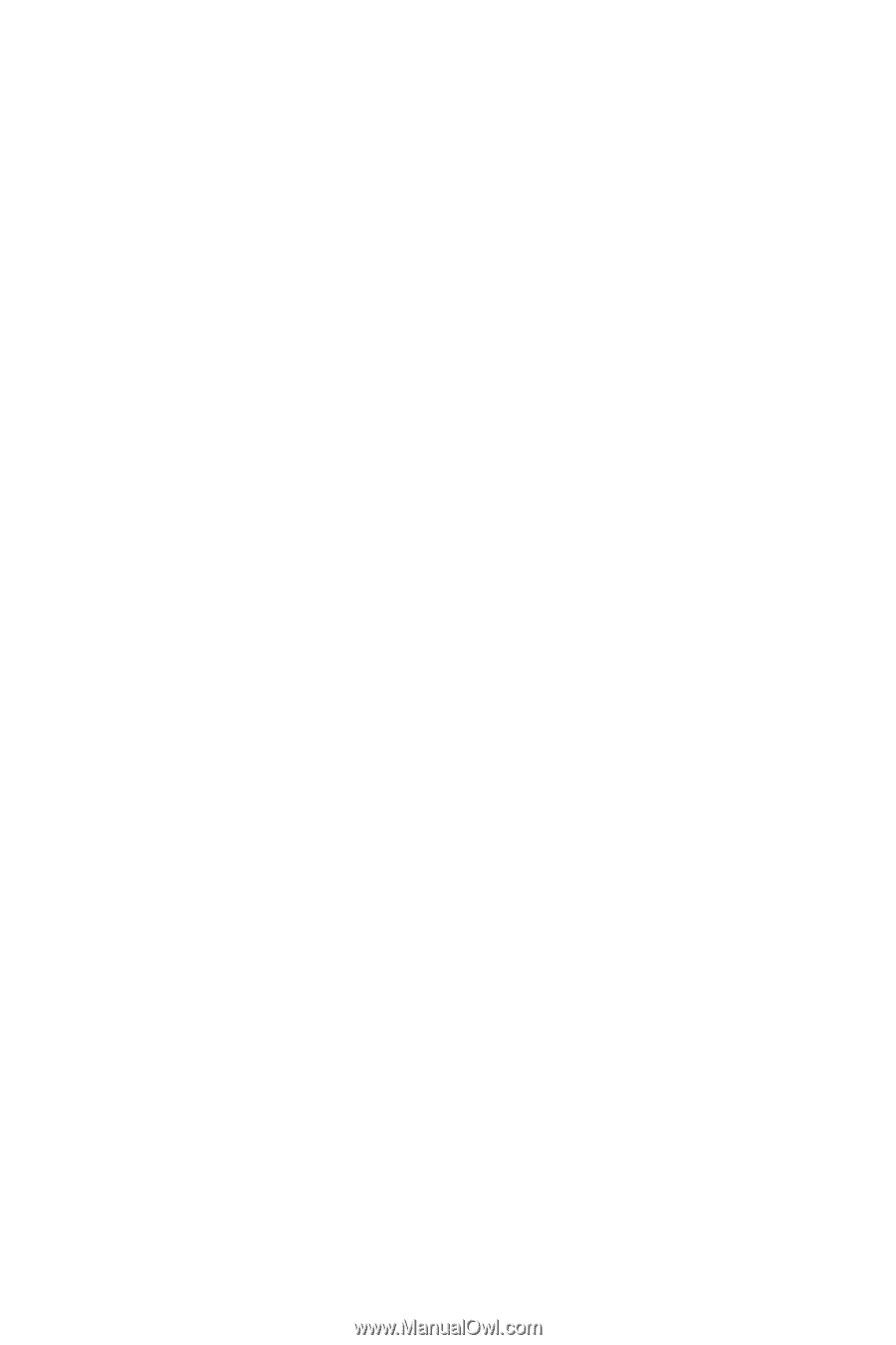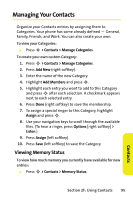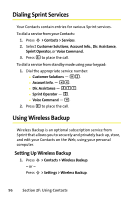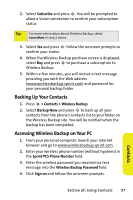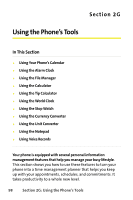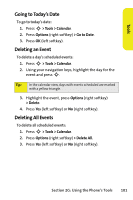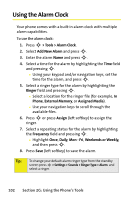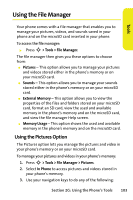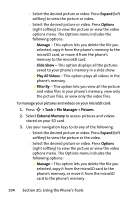Motorola MOTORAZR V9m Sprint User Guide - Page 118
Event Alerts, Event Alert Menu, Viewing Events, Changing to Weekly View, Dismiss, Snooze
 |
View all Motorola MOTORAZR V9m manuals
Add to My Manuals
Save this manual to your list of manuals |
Page 118 highlights
Event Alerts Your phone alerts you to scheduled events as follows: ⅷ By playing the assigned ringer type. ⅷ By illuminating the backlight. Event Alert Menu When your phone is turned on and you have an event alarm scheduled, your phone alerts you and displays the event summary. To silence the alert, press S. You can do the following: ⅷ Dismiss (right softkey) clears the alert. ⅷ Snooze (left softkey) silences the alert and schedules it to replay again in 5 minutes. Viewing Events To view your scheduled events: 1. Press S > Tools > Calendar. 2. Using your navigation keys, highlight the day for which you would like to view events and press S. (If you have events scheduled for the selected day, they are listed in chronological order.) 3. To display the details of an event listed in the schedule, highlight it and press S. Changing to Weekly View To go to the Weekly Calendar view: 1. Press S > Tools > Calendar. 2. Press Options (right softkey) > Week View. 100 Section 2G: Using the Phone's Tools