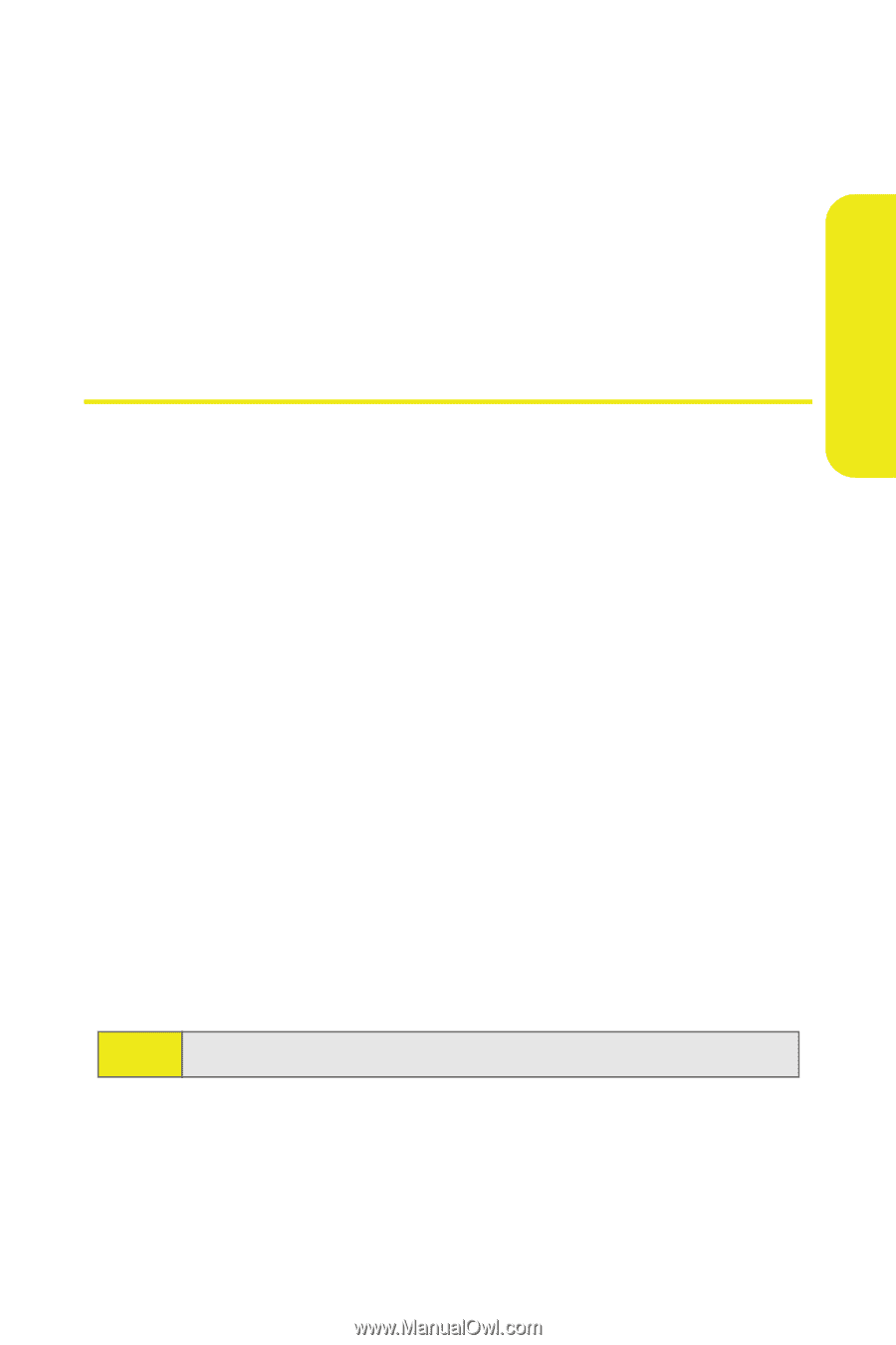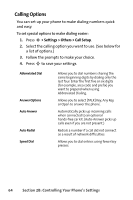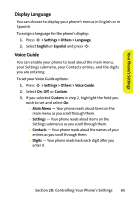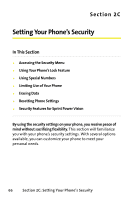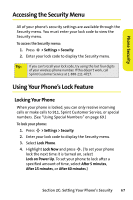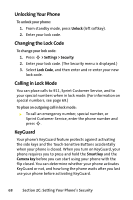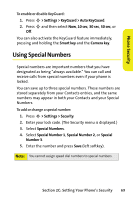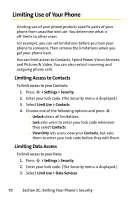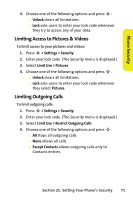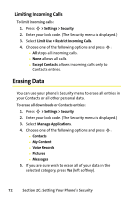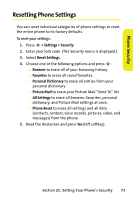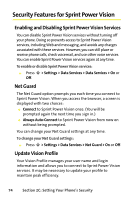Motorola MOTORAZR V9m Sprint User Guide - Page 87
Using Special Numbers
 |
View all Motorola MOTORAZR V9m manuals
Add to My Manuals
Save this manual to your list of manuals |
Page 87 highlights
Phone Security To enable or disable KeyGuard: 1. Press S > Settings > KeyGuard > Auto KeyGuard. 2. Press S and then select Now, 10 sec, 30 sec, 50 sec, or Off. You can also activate the KeyGuard feature immediately, pressing and holding the Smart key and the Camera key. Using Special Numbers Special numbers are important numbers that you have designated as being "always available." You can call and receive calls from special numbers even if your phone is locked. You can save up to three special numbers. These numbers are stored separately from your Contacts entries, and the same numbers may appear in both your Contacts and your Special Numbers. To add or change a special number: 1. Press S > Settings > Security. 2. Enter your lock code. (The Security menu is displayed.) 3. Select Special Numbers. 4. Select Special Number 1, Special Number 2, or Special Number 3. 5. Enter the number and press Save (left softkey). Note: You cannot assign speed dial numbers to special numbers. Section 2C: Setting Your Phone's Security 69