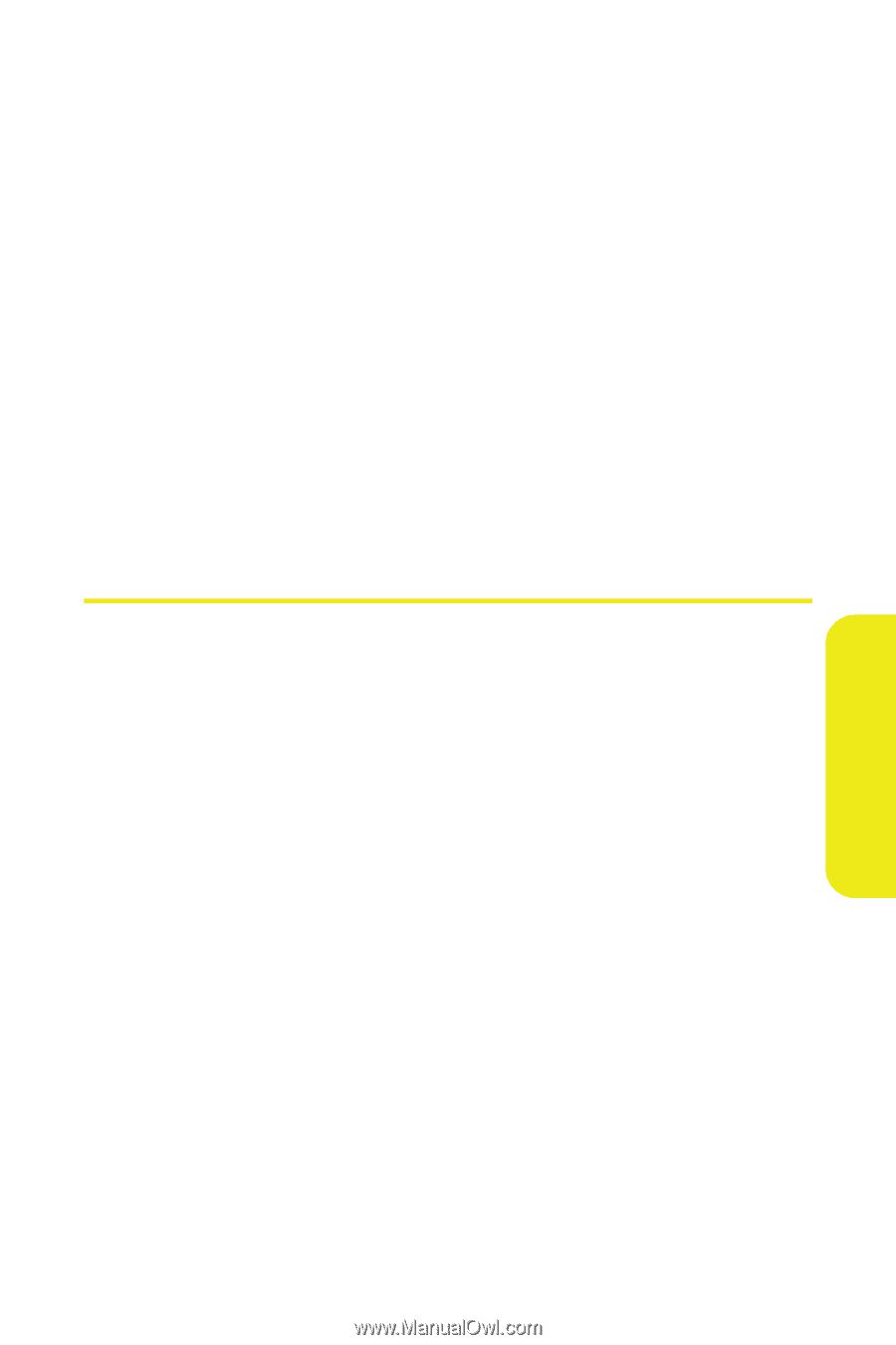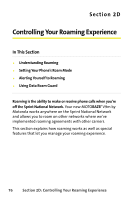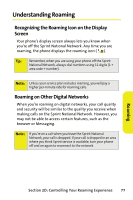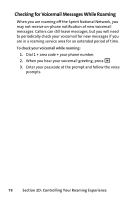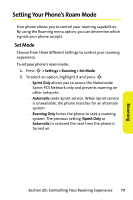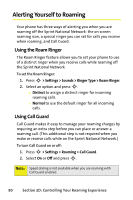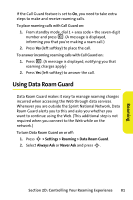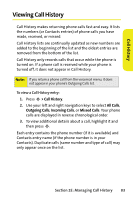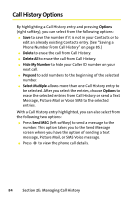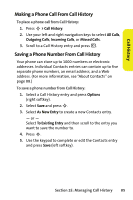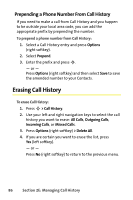Motorola MOTORAZR V9m Sprint User Guide - Page 99
Using Data Roam Guard
 |
View all Motorola MOTORAZR V9m manuals
Add to My Manuals
Save this manual to your list of manuals |
Page 99 highlights
If the Call Guard feature is set to On, you need to take extra steps to make and receive roaming calls. To place roaming calls with Call Guard on: 1. From standby mode, dial 1 + area code + the seven-digit number and press N. (A message is displayed, informing you that you're making a roam call.) 2. Press Yes (left softkey) to place the call. To answer incoming roaming calls with Call Guard on: 1. Press N. (A message is displayed, notifying you that roaming charges apply.) 2. Press Yes (left softkey) to answer the call. Using Data Roam Guard Data Roam Guard makes it easy to manage roaming charges incurred when accessing the Web through data services. Whenever you are outside the Sprint National Network, Data Roam Guard alerts you to this and asks you whether you want to continue using the Web. (This additional step is not required when you connect to the Web while on the network.) To turn Data Roam Guard on or off: 1. Press S > Settings > Roaming > Data Roam Guard. 2. Select Always Ask or Never Ask and press S. Section 2D: Controlling Your Roaming Experience 81 Roaming