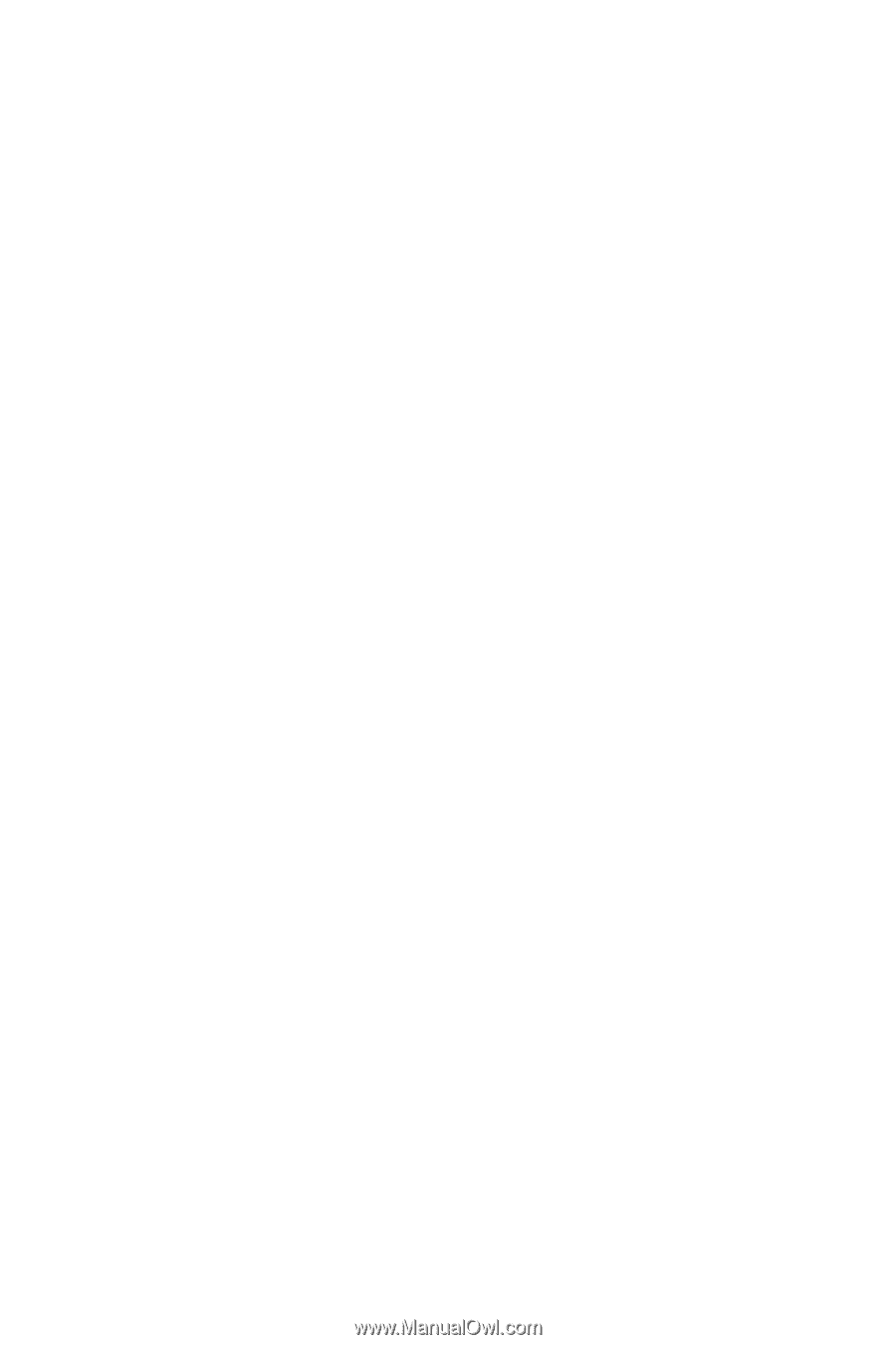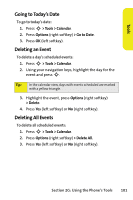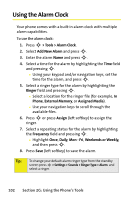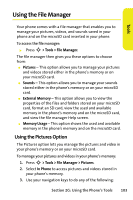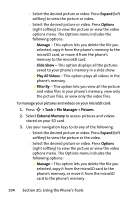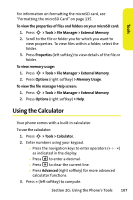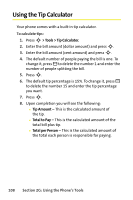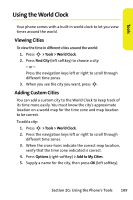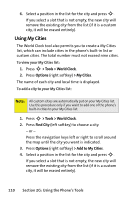Motorola MOTORAZR V9m Sprint User Guide - Page 124
Using the External Memory Option, > Tools > File Manager > Sounds
 |
View all Motorola MOTORAZR V9m manuals
Add to My Manuals
Save this manual to your list of manuals |
Page 124 highlights
To manage your sounds on your microSD card: 1. Press S > Tools > File Manager > Sounds. 2. Select External Memory to access sounds stored on your microSD card. 3. Use your navigation keys to do any of the following: Ⅲ Select the desired sound. Press Assign (left softkey) to assign the sound to any of the following: Ringer ID, Call with ID, Call without ID, Voicemail, Picture Mail, Text Message, Voice SMS, Calendar, or Alarm. Ⅲ Select the desired sound. Select Options (right softkey) to view the options menu. The Options menu includes the following options: ࡗ Play All - This option allows you to listen to all the sounds stored in your microSD card. ࡗ Filter By - This option lets you view all the sound files in your microSD card, view only the downloaded files, view only the preloaded files, or view only the voice records. ࡗ Manage - This option lets you delete, copy, or move the file you selected from microSD card to the phone's memory. Using the External Memory Option The External Memory option allows you to view the properties of the files and folders stored on your microSD card, view the used and available memory in the phone's memory and on the microSD card, view the file manager Help screen, and format a microSD card. 106 Section 2G: Using the Phone's Tools