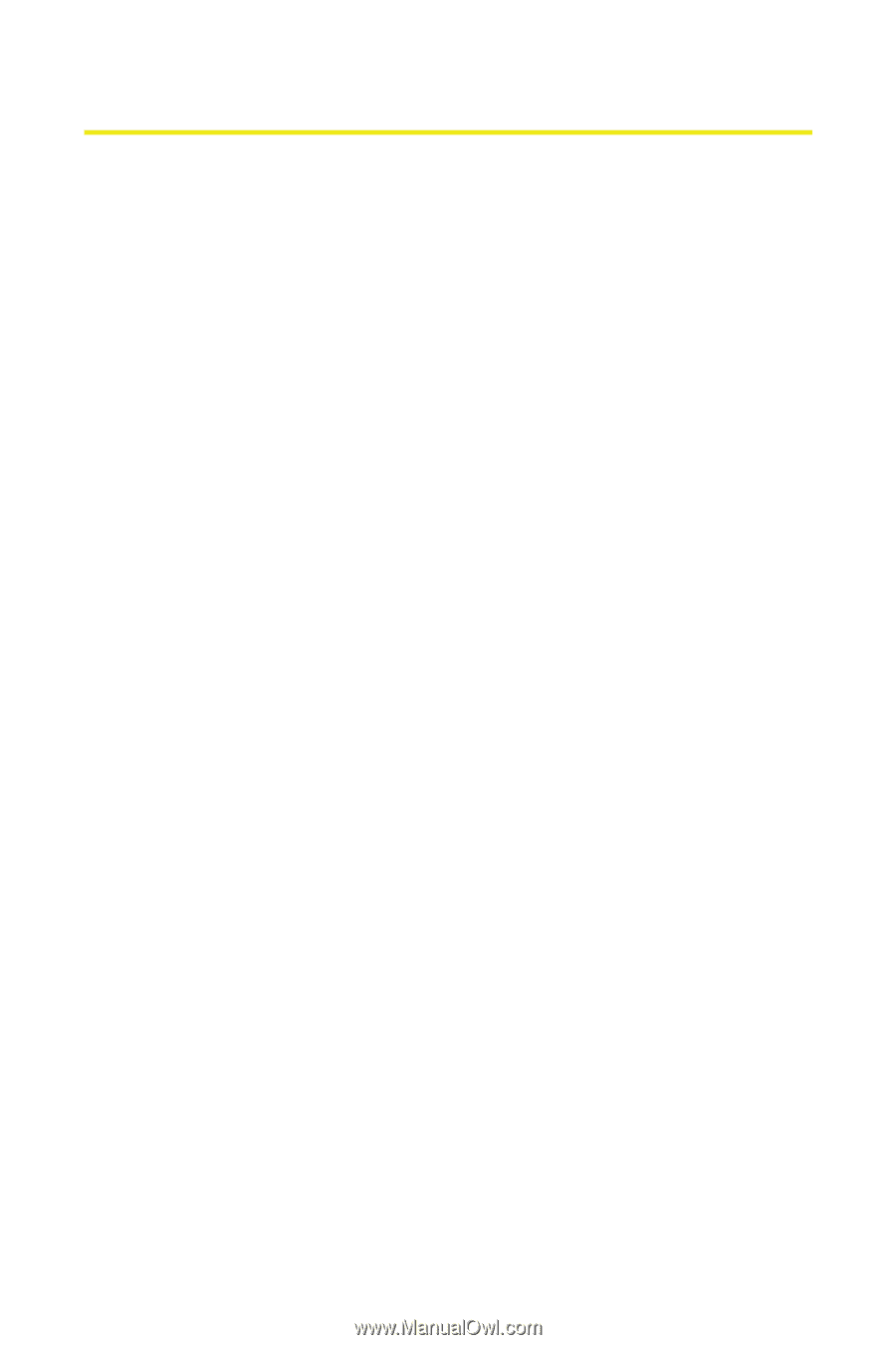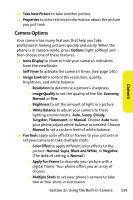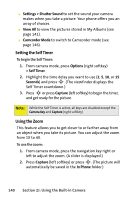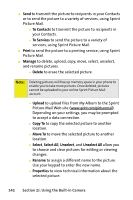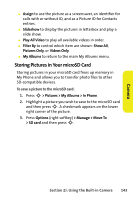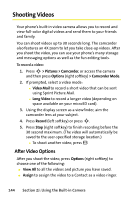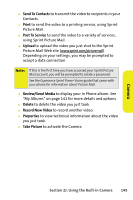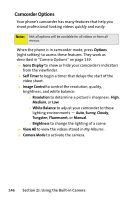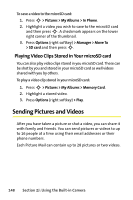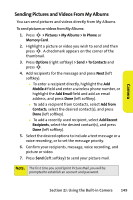Motorola MOTORAZR V9m Sprint User Guide - Page 162
Shooting Videos, After Video Options
 |
View all Motorola MOTORAZR V9m manuals
Add to My Manuals
Save this manual to your list of manuals |
Page 162 highlights
Shooting Videos Your phone's built-in video camera allows you to record and view full-color digital videos and send them to your friends and family. You can shoot videos up to 30 seconds long. The camcorder also features an 4X zoom to let you take close-up videos. After you shoot the video, you can use your phone's many storage and messaging options as well as the fun editing tools. To record a video: 1. Press S > Pictures > Camcorder, or access the camera and then press Options (right softkey) > Camcorder Mode. 2. If prompted, select a video mode: Ⅲ Video Mail to record a short video that can be sent using Sprint Picture Mail. Ⅲ Long Video to record a longer video (depending on space available on your microSD card). 3. Using the display screen as a viewfinder, aim the camcorder lens at your subject. 4. Press Record (left softkey) or press S. 5. Press Stop (right softkey) to finish recording before the 30 second maximum. (The video will automatically be saved to the user-specified storage location.) Ⅲ To shoot another video, press B. After Video Options After you shoot the video, press Options (right softkey) to choose one of the following: ⅷ View All to all the videos and picture you have saved. ⅷ Assign to assign the video to a Contact as a video ringer. 144 Section 2J: Using the Built-in Camera