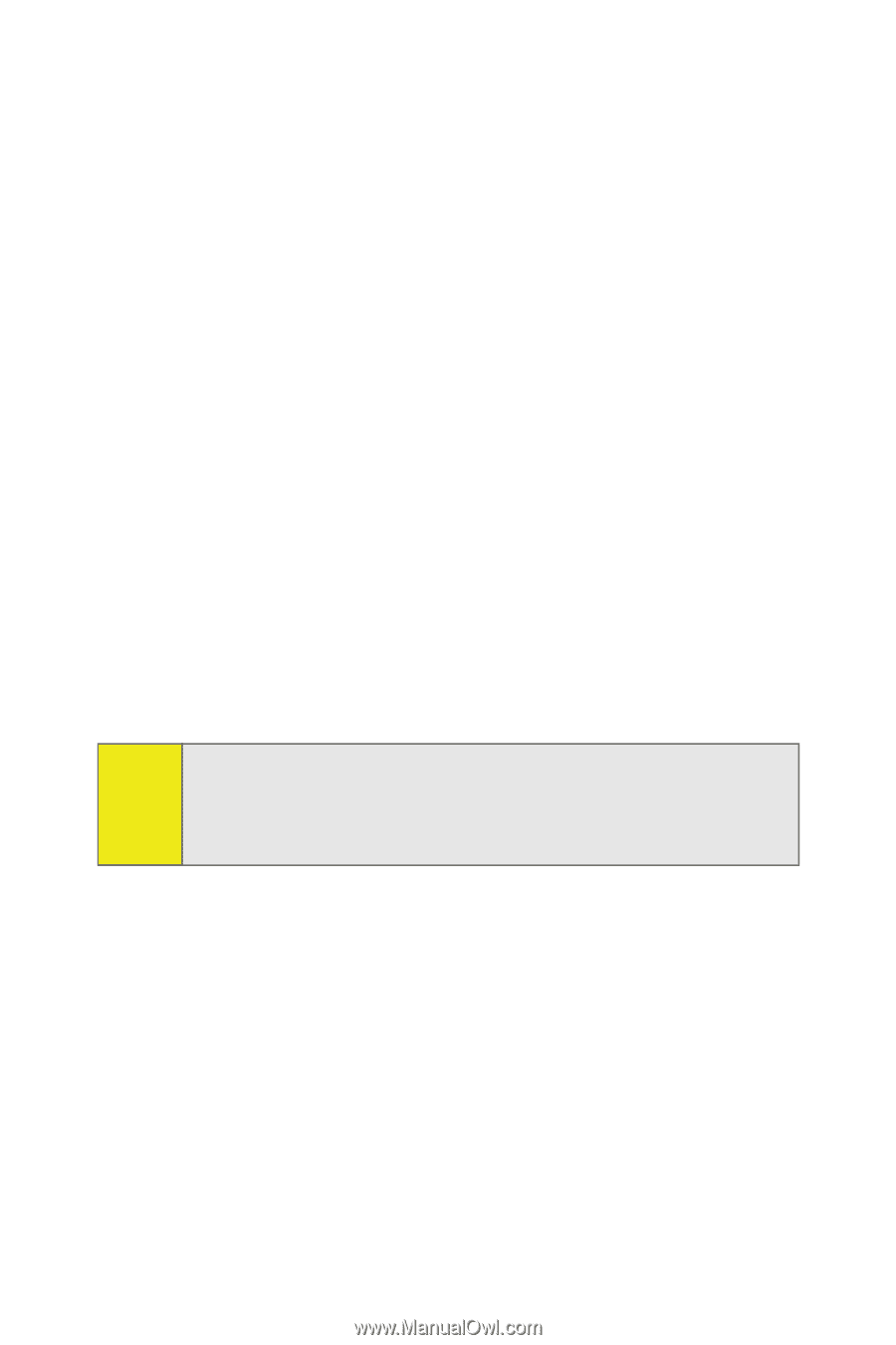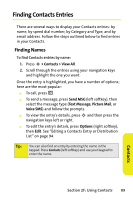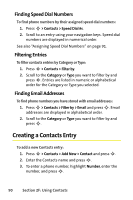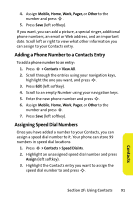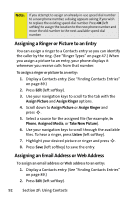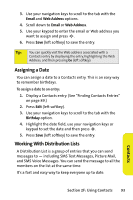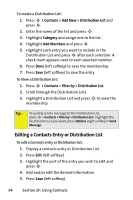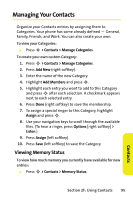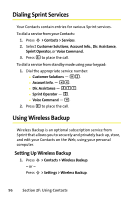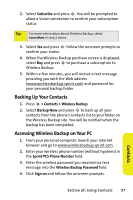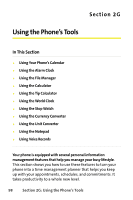Motorola MOTORAZR V9m Sprint User Guide - Page 112
Editing a Contacts Entry or Distribution List, F: Using Contacts
 |
View all Motorola MOTORAZR V9m manuals
Add to My Manuals
Save this manual to your list of manuals |
Page 112 highlights
To create a Distribution List: 1. Press S > Contacts > Add New > Distribution List and press S. 2. Enter the name of the list and press S. 3. Highlight Category and assign one to the list. 4. Highlight Add Members and press S. 5. Highlight each entry you want to include in the Distribution List and press S after each selection. A check mark appears next to each selected member. 6. Press Done (left softkey) to save the membership. 7. Press Save (left softkey) to save the entry. To View a Distribution List: 1. Press S > Contacts > Filter by > Distribution List. 2. Scroll through the Distribution Lists. 3. Highlight a Distribution List and press S to view the membership. Tip: To quickly send a message to the Distribution List, press S > Contacts > Filter by > Distribution List. Highlight the Distribution List you want, press Options (right softkey) > Send Message. Editing a Contacts Entry or Distribution List To edit a Contacts entry or Distribution list: 1. Display a contacts entry or Distribution List. 2. Press Edit (left softkey). 3. Highlight the part of the entry you wish to edit and press S. 4. Add and/or edit the desired information. 5. Press Save (left softkey). 94 Section 2F: Using Contacts