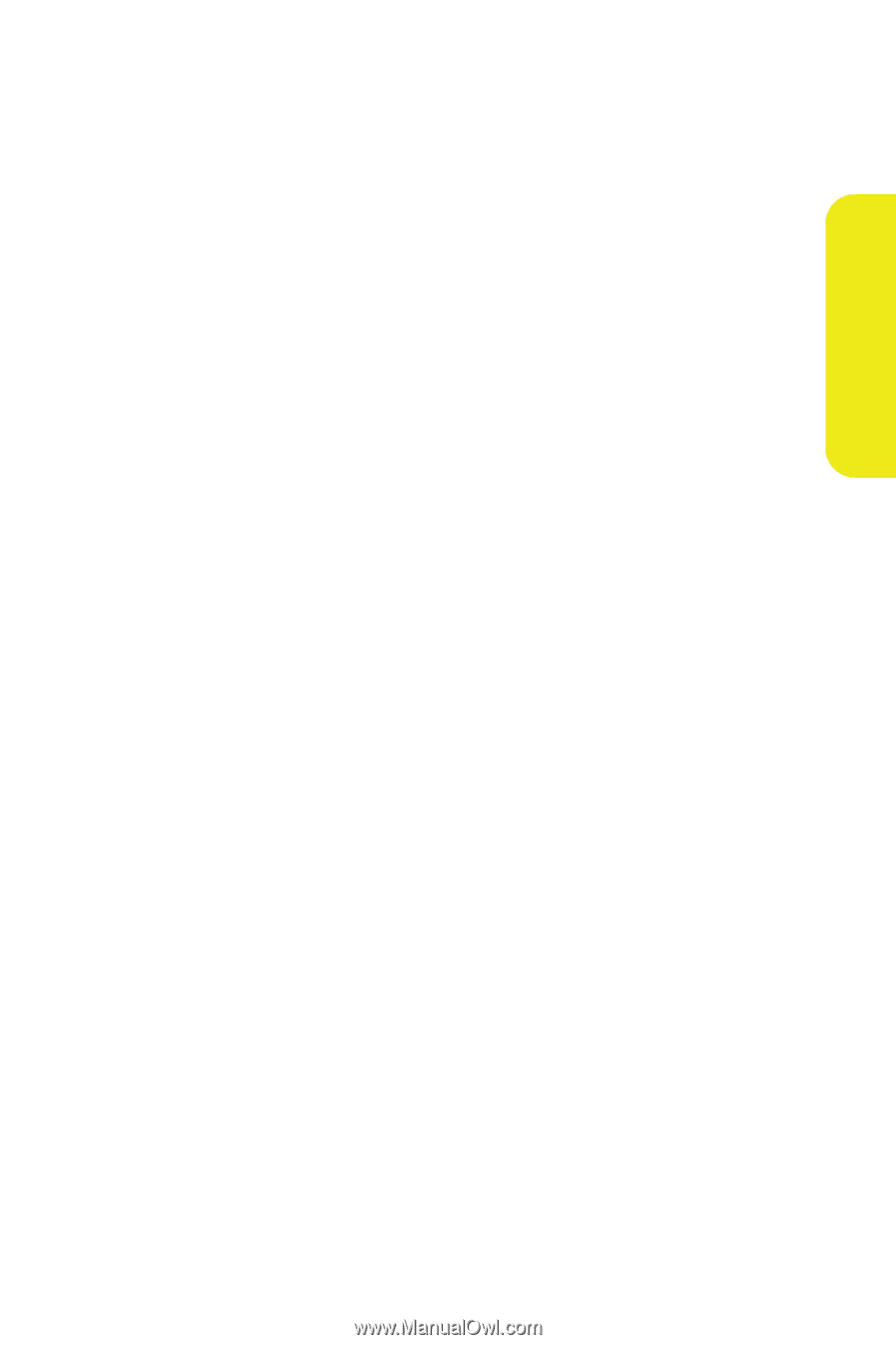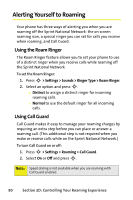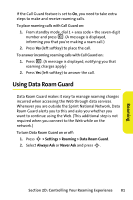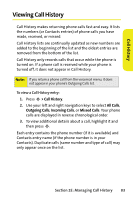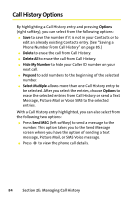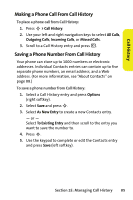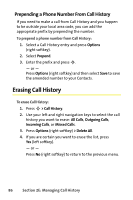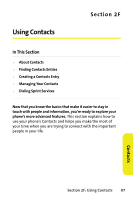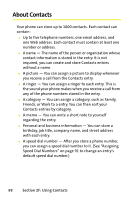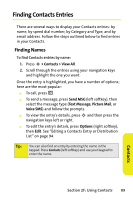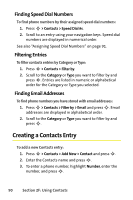Motorola MOTORAZR V9m Sprint User Guide - Page 103
Making a Phone Call From Call History, Call History
 |
View all Motorola MOTORAZR V9m manuals
Add to My Manuals
Save this manual to your list of manuals |
Page 103 highlights
Call History Making a Phone Call From Call History To place a phone call from Call History: 1. Press S > Call History. 2. Use your left and right navigation keys to select All Calls, Outgoing Calls, Incoming Calls, or Missed Calls. 3. Scroll to a Call History entry and press N. Saving a Phone Number From Call History Your phone can store up to 1000 numbers or electronic addresses. Individual Contacts entries can contain up to five separate phone numbers, an email address, and a Web address. (For more information, see "About Contacts" on page 88.) To save a phone number from Call History: 1. Select a Call History entry and press Options (right softkey). 2. Select Save and press S. 3. Select As New Entry to create a new Contacts entry. - or - Select To Existing Entry and then scroll to the entry you want to save the number to. 4. Press S. 5. Use the keypad to complete or edit the Contacts entry and press Save (left softkey). Section 2E: Managing Call History 85