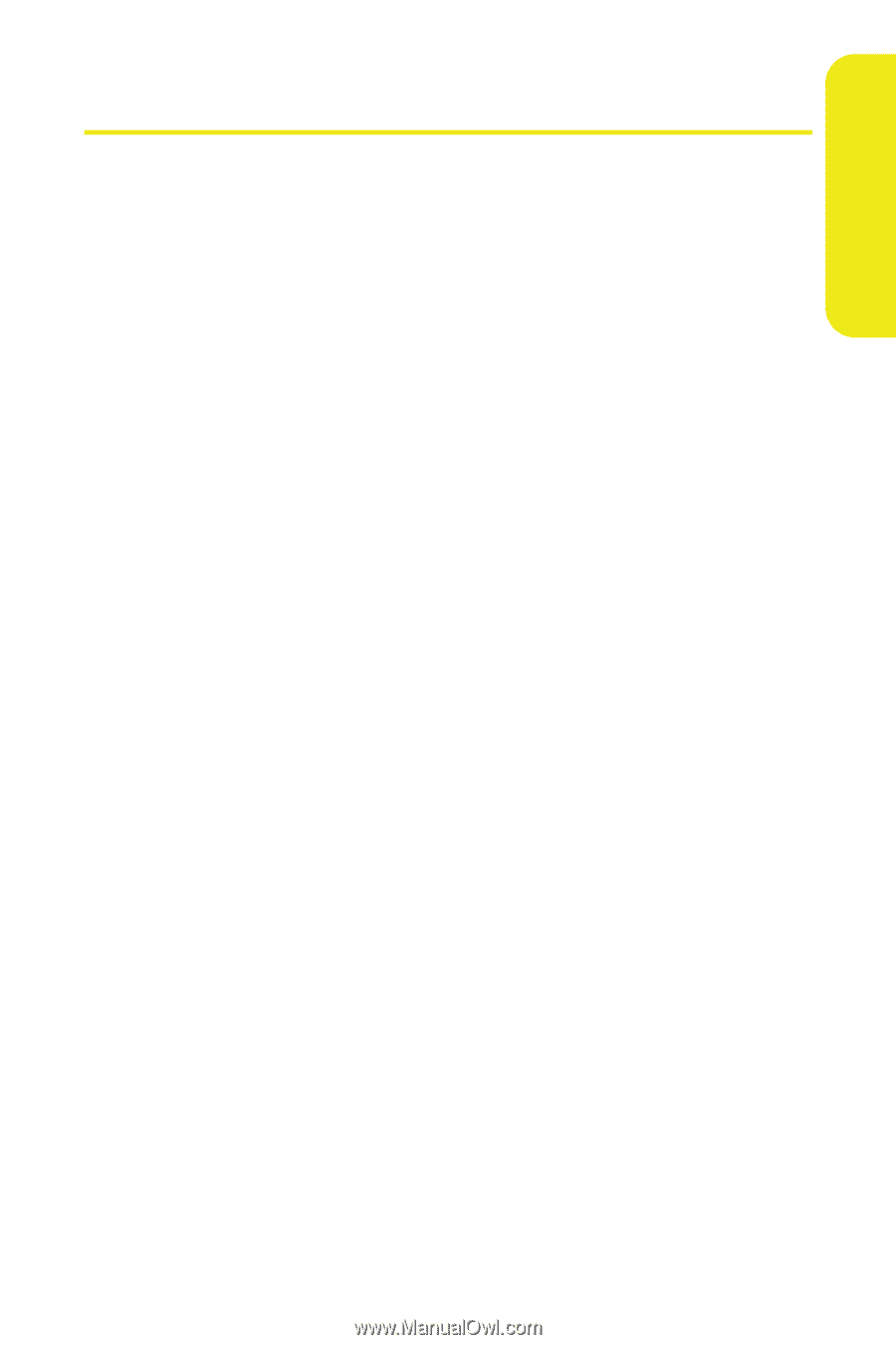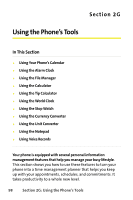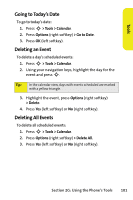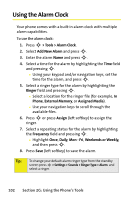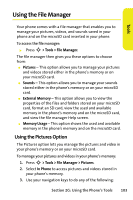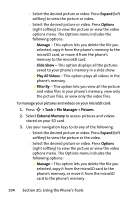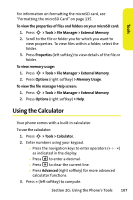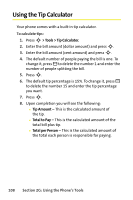Motorola MOTORAZR V9m Sprint User Guide - Page 121
Using the File Manager, Using the Pictures Option - sd memory card
 |
View all Motorola MOTORAZR V9m manuals
Add to My Manuals
Save this manual to your list of manuals |
Page 121 highlights
Tools Using the File Manager Your phone comes with a file manager that enables you to manage your pictures, videos, and sounds saved in your phone and on the microSD card inserted in your phone. To access the file manager: ᮣ Press S > Tools > File Manager. The file manager then gives you these options to choose from: ⅷ Pictures - This option allows you to manage your pictures and videos stored either in the phone's memory or on your microSD card. ⅷ Sounds - This option allows you to manage your sounds stored either in the phone's memory or on your microSD card. ⅷ External Memory - This option allows you to view the properties of the files and folders stored on your microSD card, format an SD card, view the used and available memory in the phone's memory and on the microSD card, and view the file manager Help screen. ⅷ Memory Usage - This option shows the used and available memory in the phone's memory and on the microSD card. Using the Pictures Option The Pictures option lets you manage the pictures and video in your phone's memory or on your microSD card. To manage your pictures and videos in your phone's memory: 1. Press S > Tools > File Manager > Pictures. 2. Select In Phone to access pictures and videos stored in your phone's memory. 3. Use your navigation keys to do any of the following: Section 2G: Using the Phone's Tools 103