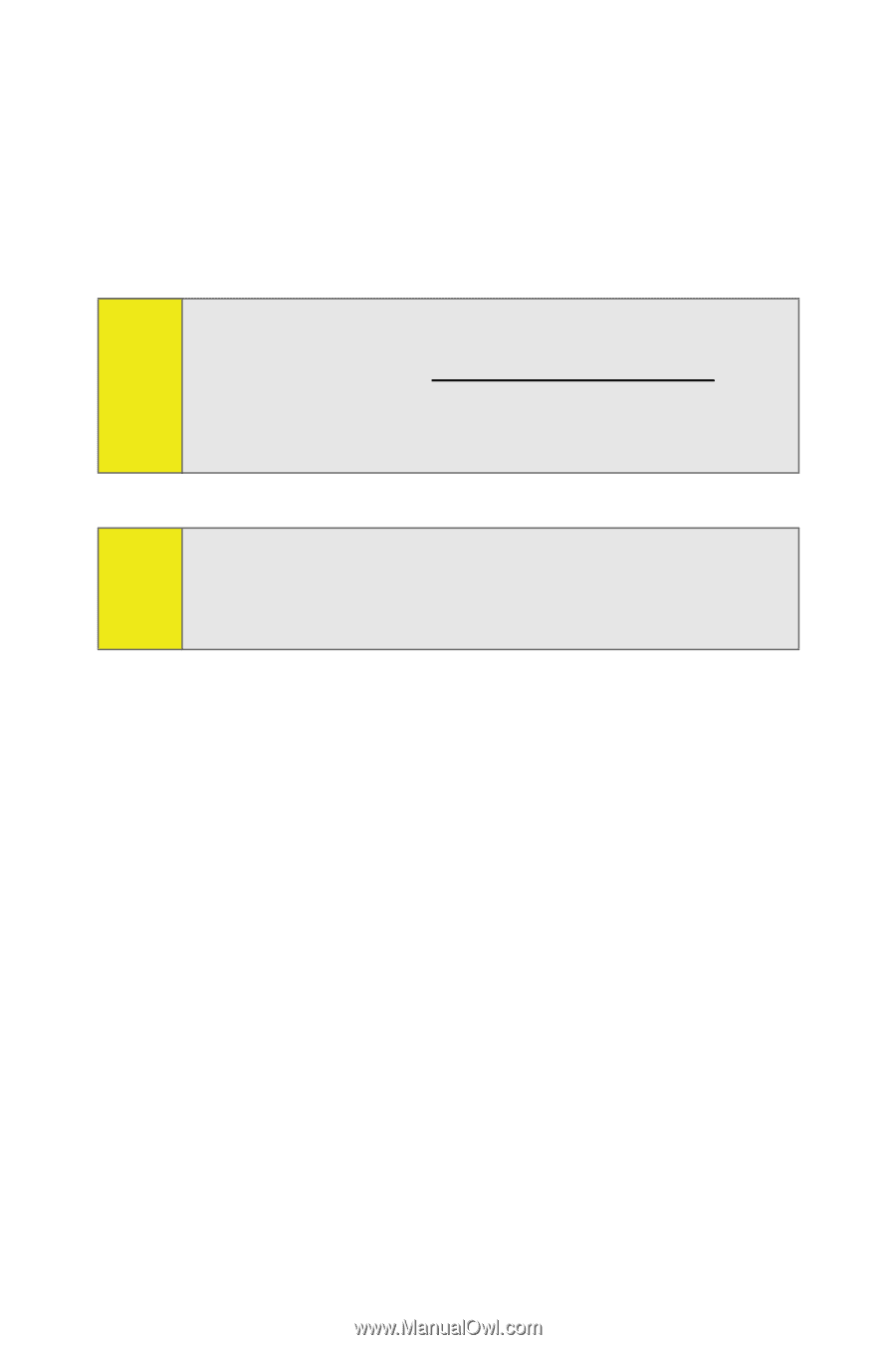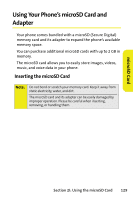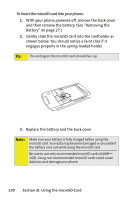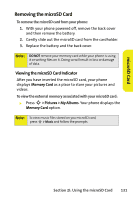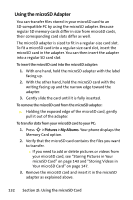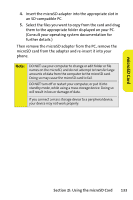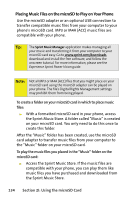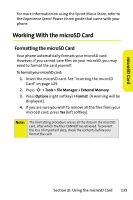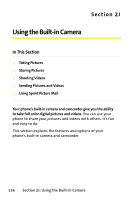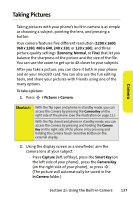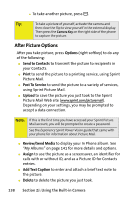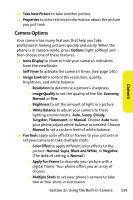Motorola MOTORAZR V9m Sprint User Guide - Page 152
Placing Music Files on the microSD to Play on Your Phone
 |
View all Motorola MOTORAZR V9m manuals
Add to My Manuals
Save this manual to your list of manuals |
Page 152 highlights
Placing Music Files on the microSD to Play on Your Phone Use the microSD adapter or an optional USB connection to transfer compatible music files from your computer to your phone's microSD card. MP3 or M4A (ACC) music files are compatible with your phone. Tip: The Sprint Music Manager application makes managing all your music and transferring it from your computer to your microSD card easy. Go to www.sprint.com/downloads, download and install the free software, and follow the onscreen tutorial. For more information, please see the Experience Sprint Power Vision guide. Note: Not all MP3 or M4A (ACC) files that you might place on your microSD card using the microSD adapter can be played on your phone. The file's Digital Rights Management settings may prohibit them from being played. To create a folder on your microSD card in which to place music files: ᮣ With a formatted microSD card in your phone, access the Sprint Music Store. A folder called "Music" is created on your microSD card. You only need to do this once to create this folder. After the "Music" folder has been created, use the microSD card adapter to transfer music files from your computer to the "Music" folder on your microSD card. To play the music files you placed in the "Music" folder on the microSD card: ᮣ Access the Sprint Music Store. If the music files are compatible with your phone, you can play them like music files you have purchased and downloaded from the Sprint Music Store. 134 Section 2I: Using the microSD Card