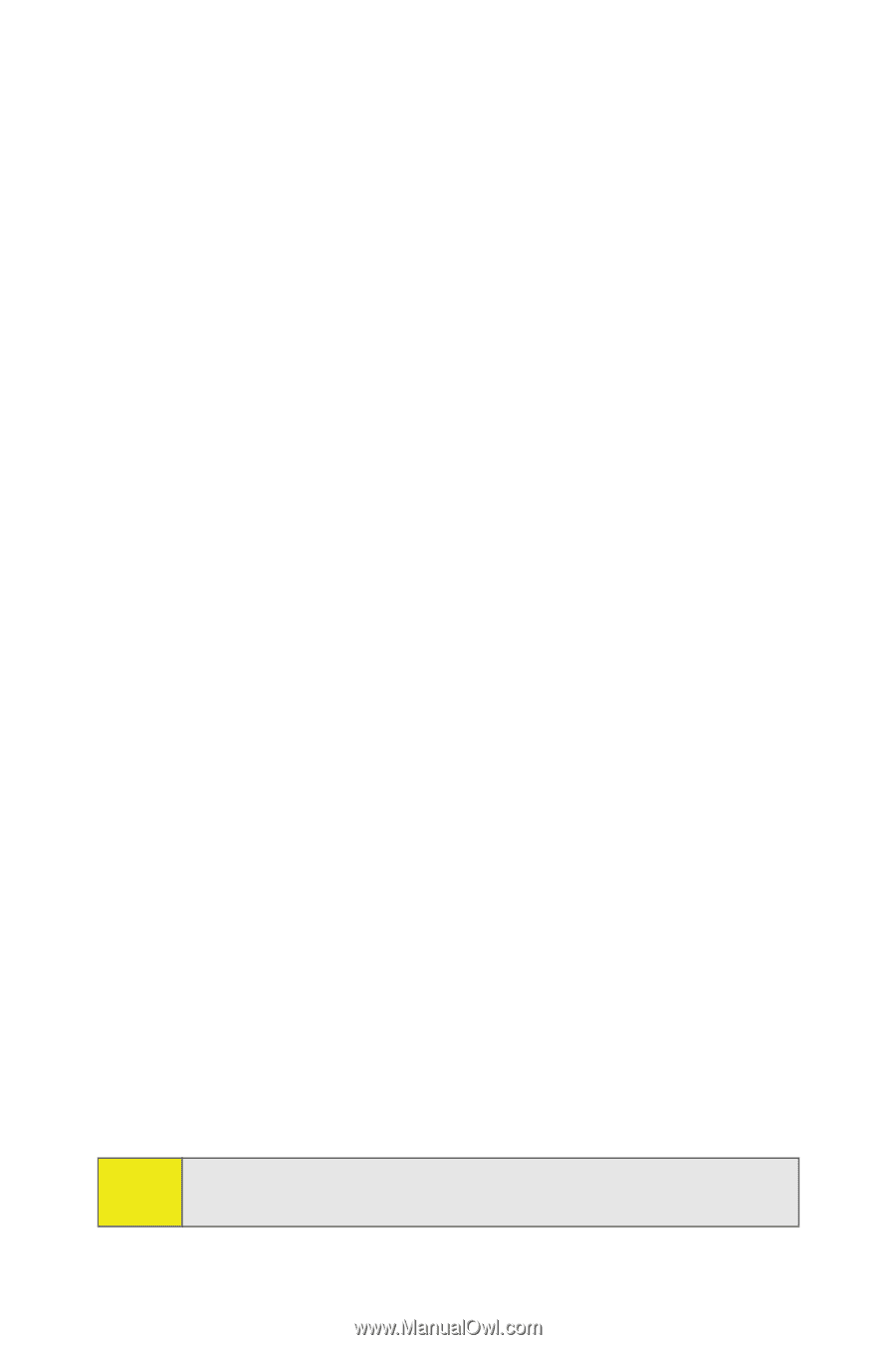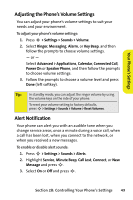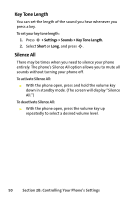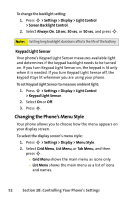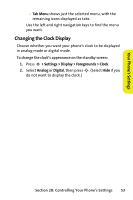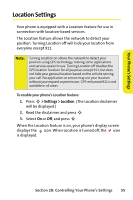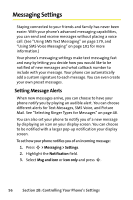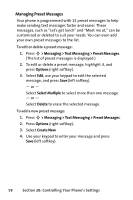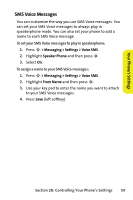Motorola MOTORAZR V9m Sprint User Guide - Page 72
Changing Other Display Settings, B: Controlling Your Phone's Settings - parts
 |
View all Motorola MOTORAZR V9m manuals
Add to My Manuals
Save this manual to your list of manuals |
Page 72 highlights
Changing Other Display Settings Your MOTORAZR2 V9m offers you many different ways to customize your display screen. To change additional display settings: 1. Press S > Settings > Display. 2. Select the display option you want to change. (See below for a list of options.) 3. Follow the prompts to make your choice. 4. Press S to save your settings. Screensaver Themes Foregrounds Light control Menu Style Assign Keys Time and Date Incoming Calls Allows you to choose the image on your standby screen. Allows you to choose the look of screens throughout your phone Controls aspects of how your phone's display looks in standby mode. Controls how dome-lighted parts of your phone behave. Allows you to set your main menu to appear as a grid of icons, a list, or as tabs. Allows you to assign a short cut to each part of the navigation key. Determines how the display screen shows the time (12 or 24 hour) and the date formats. Allows you to assign different images to calls with IDs and calls without IDs. Note: Some display settings, such as Screensaver, affect both the internal and external display screens 54 Section 2B: Controlling Your Phone's Settings