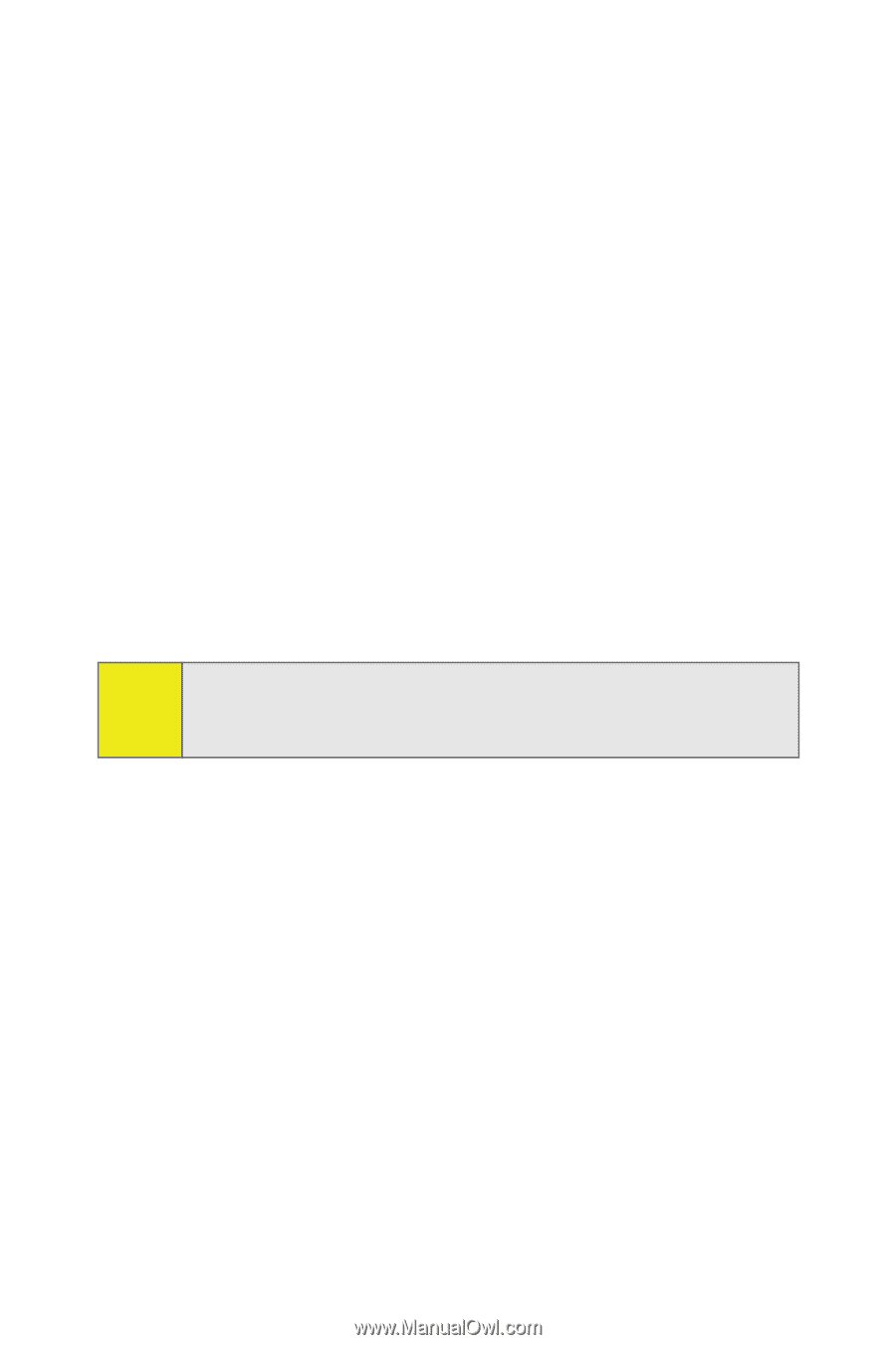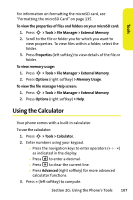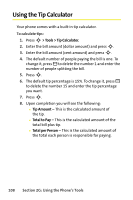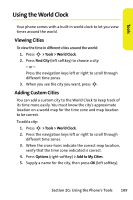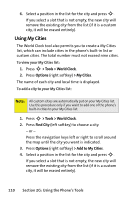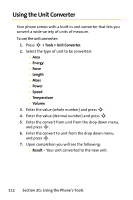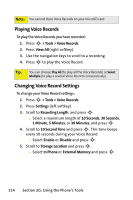Motorola MOTORAZR V9m Sprint User Guide - Page 128
Using My Cities, G: Using the Phone's Tools, To view your My Cities list
 |
View all Motorola MOTORAZR V9m manuals
Add to My Manuals
Save this manual to your list of manuals |
Page 128 highlights
6. Select a position in the list for the city and press S. If you select a slot that is not empty, the new city will remove the existing city from the list (if it is a custom city, it will be erased entirely). Using My Cities The World Clock tool also permits you to create a My Cities list, which can include cities in the phone's built-in list or custom cities. The total number must not exceed nine cities. To view your My Cities list: 1. Press S > Tools > World Clock. 2. Press Options (right softkey) > My Cities. The name of each city and local time is displayed. To add a city to your My Cities list: Note: All custom cities are automatically put on your My Cities list. Use this procedure only if you want to add one of the phone's built-in cities to your My Cities list. 1. Press S > Tools > World Clock. 2. Press Find City (left softkey) to choose a city. - or - Press the navigation keys left or right to scroll around the map until the city you want is indicated. 3. Press Options (right softkey) > Add to My Cities. 4. Select a position in the list for the city and press S. If you select a slot that is not empty, the new city will remove the existing city from the list (if it is a custom city, it will be erased entirely). 110 Section 2G: Using the Phone's Tools