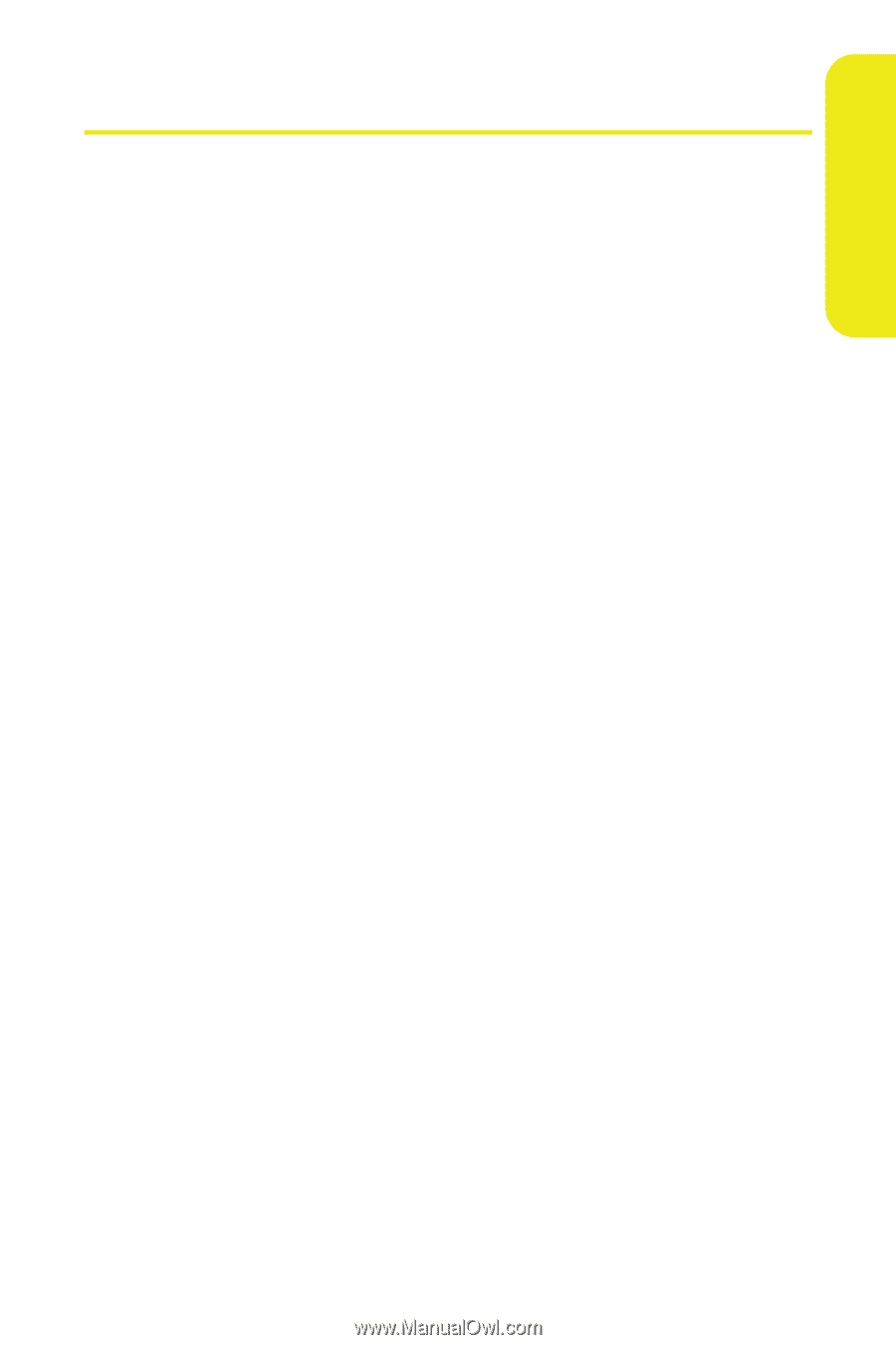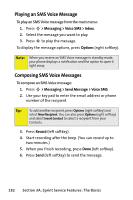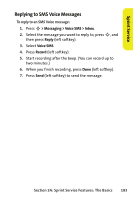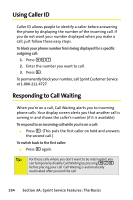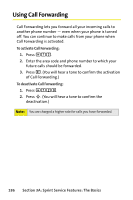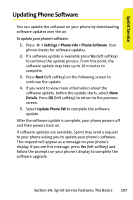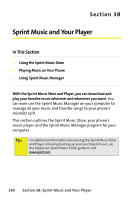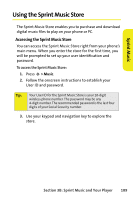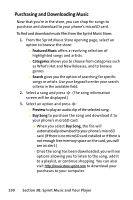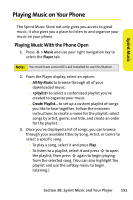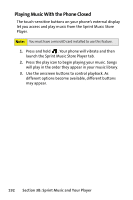Motorola MOTORAZR V9m Sprint User Guide - Page 205
Updating Phone Software
 |
View all Motorola MOTORAZR V9m manuals
Add to My Manuals
Save this manual to your list of manuals |
Page 205 highlights
Sprint Service Updating Phone Software You can update the software on your phone by downloading software updates over the air. To update your phone's software: 1. Press S > Settings > Phone Info > Phone Software. Your phone checks for software updates. 2. If a software update is available press Yes (left softkey) to continue the update process. From this point, the software update may take up to 10 minutes to complete. 3. Press Next (left softkey) on the following screen to continue the update. 4. If you want to view more information about the software update, before the update starts, select More Details. Press OK (left softkey) to return to the previous screen. 5. Select Update Phone SW to complete the software update. After the software update is complete, your phone powers off and then powers back on. If software updates are available, Sprint may send a request to your phone asking you to update your phone's software. This request will appear as a message on your phone's display. If you see this message, press Yes (left softkey) and follow the prompts on your phone's display to complete the software upgrade. Section 3A: Sprint Service Features: The Basics 187