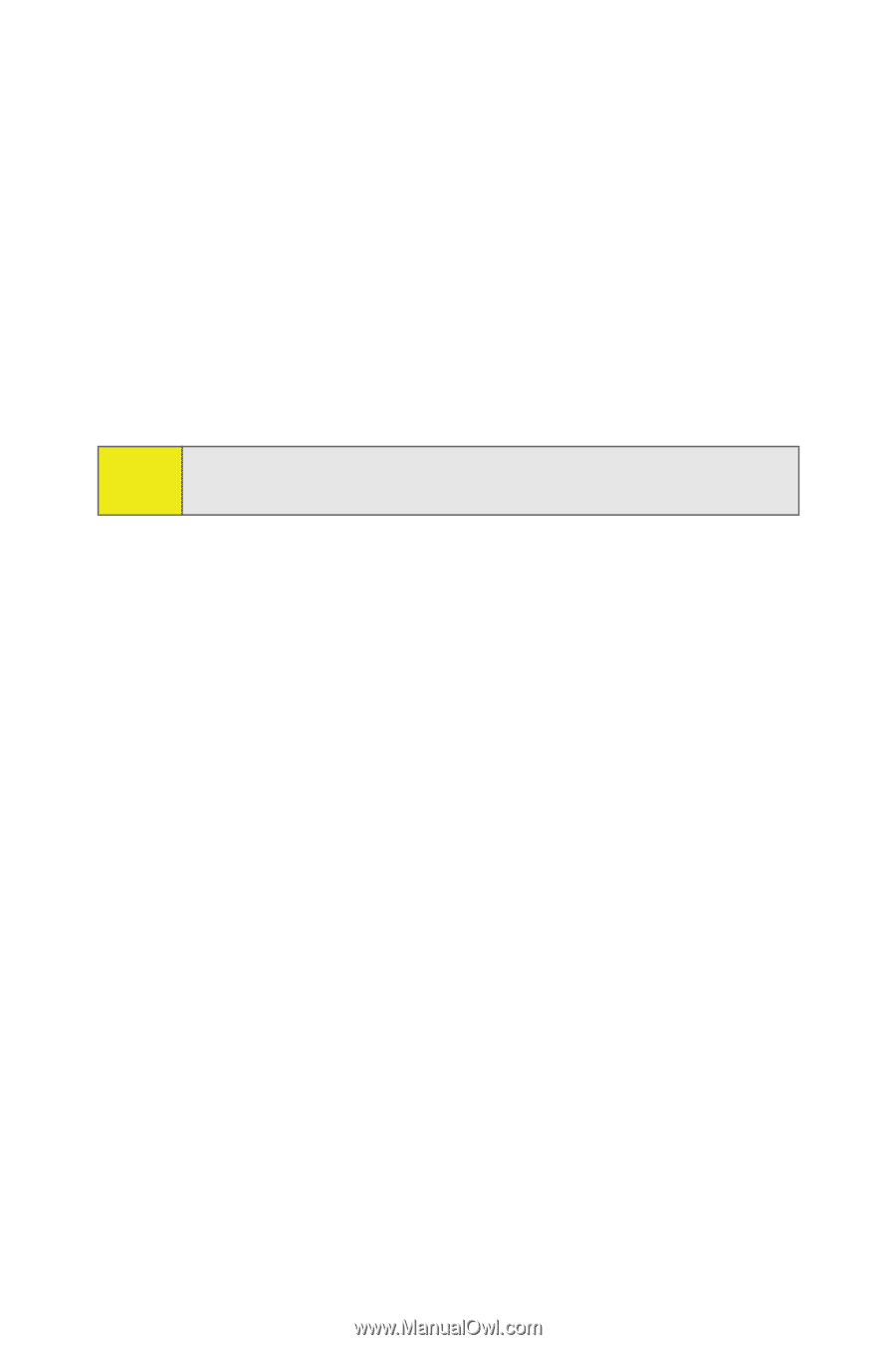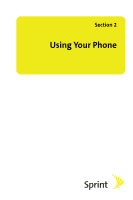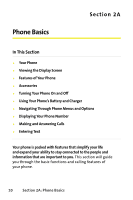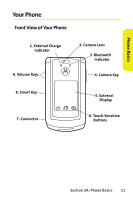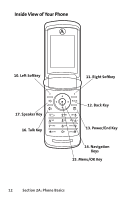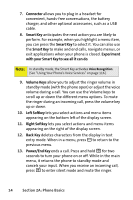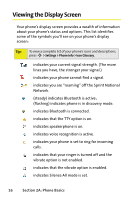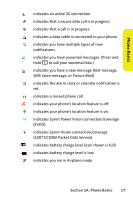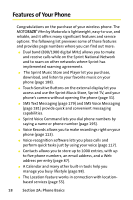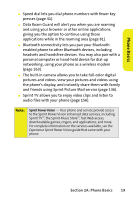Motorola MOTORAZR V9m Sprint User Guide - Page 32
Connector, Smart Key, Experiment, with your Smart Key to see all it can do, Volume Keys, Left Softkey
 |
View all Motorola MOTORAZR V9m manuals
Add to My Manuals
Save this manual to your list of manuals |
Page 32 highlights
7. Connector allows you to plug in a headset for convenient, hands-free conversations, the battery charger, and other optional accessories, such as a USB cable. 8. Smart Key anticipates the next action you are likely to perform. For example, when you highlight a menu item, you can press the Smart Key to select it. You can also use the Smart Key to make and end calls, navigate menus, or exit applications when your phone is closed. Experiment with your Smart Key to see all it can do. Note: In standby mode, the Smart Key activates Voice Recognition. (See "Using Your Phone's Voice Services" on page 116.) 9. Volume Keys allow you to adjust the ringer volume in standby mode (with the phone open) or adjust the voice volume during a call. You can use the Volume keys to scroll up or down the different menu options. To mute the ringer during an incoming call, press the volume key up or down. 10. Left Softkey lets you select actions and menu items appearing on the bottom left of the display screen. 11. Right Softkey lets you select actions and menu items appearing on the right of the display screen. 12. Back Key deletes characters from the display in text entry mode. When in a menu, press B to return to the previous menu. 13. Power/End Key ends a call. Press and hold P for two seconds to turn your phone on or off. While in the main menu, it returns the phone to standby mode and cancels your input. When you receive an incoming call, press P to enter silent mode and mute the ringer. 14 Section 2A: Phone Basics