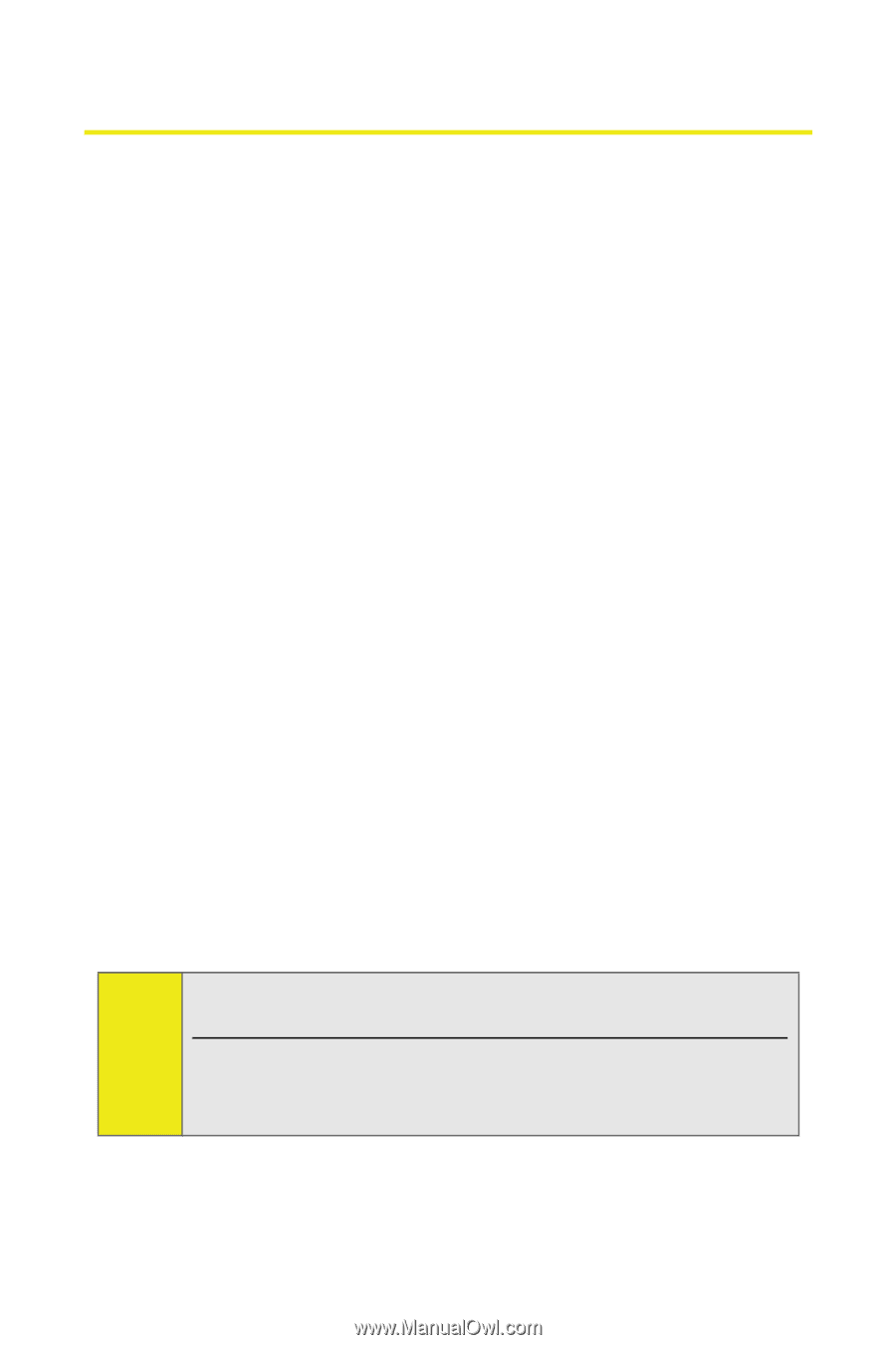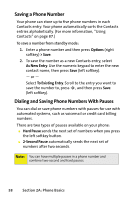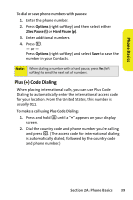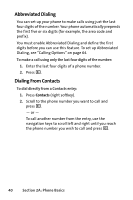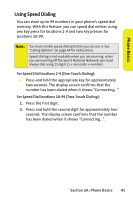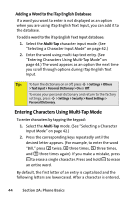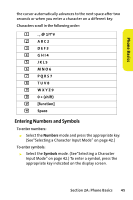Motorola MOTORAZR V9m Sprint User Guide - Page 60
Entering Text, Selecting a Character Input Mode
 |
View all Motorola MOTORAZR V9m manuals
Add to My Manuals
Save this manual to your list of manuals |
Page 60 highlights
Entering Text Selecting a Character Input Mode Your phone provides convenient ways to enter words, letters, punctuation, and numbers whenever you are prompted to enter text (for example, when adding a Contacts entry or when using Sprint Picture Mail or SMS Text Messaging). To change the character input mode: 1. When you display a screen where you can enter text, press the right softkey to change the character input mode. 2. Select one of the following options: Ⅲ iTap English to enter text using a predictive text entering system that reduces the keys that need to be pressed while entering a word (page 43). Ⅲ Multi-Tap to cycle through the alpha characters associated with the numbers on the keypad (page 44). Ⅲ Numbers to enter numbers by pressing the numbers on the keypad (page 45). Ⅲ Symbols to enter symbols (page 45). Ⅲ iTap Spanish to enter Spanish text using predictive text like iTap English (page 43). Tip: When entering text, press * (the SHIFT key) to change letter capitalization (ABC > Abc > abc). An additional option (Insert Preset Msg) is available when using messaging. See "Managing Preset Messages" on page 58. 42 Section 2A: Phone Basics