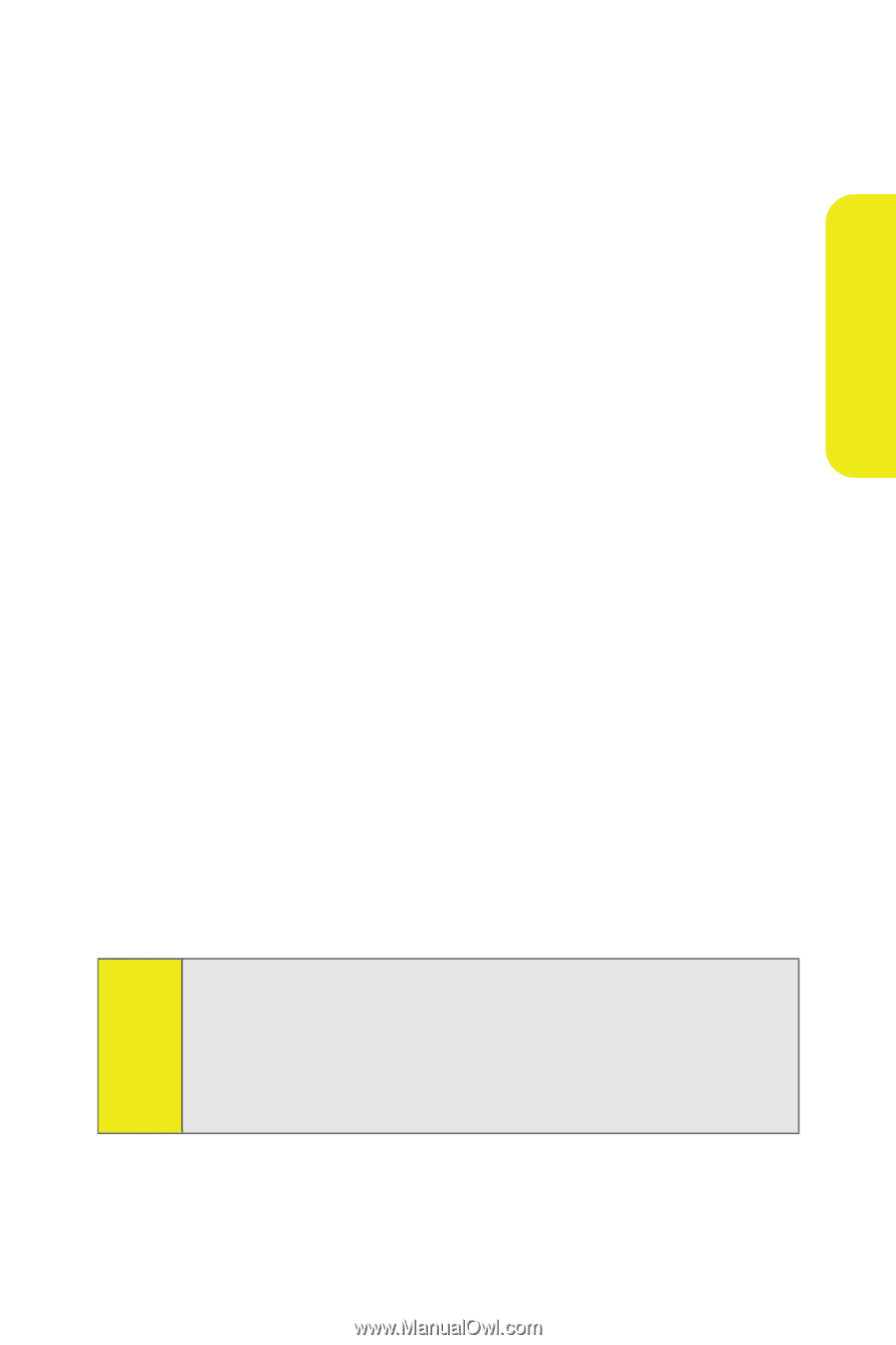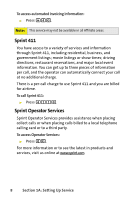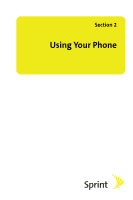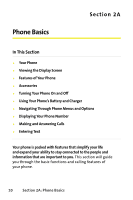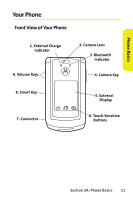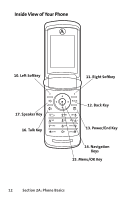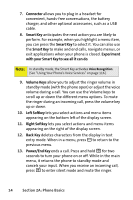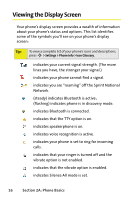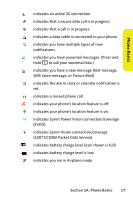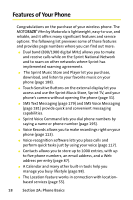Motorola MOTORAZR V9m Sprint User Guide - Page 31
Key Functions, External Charge Indicator, Camera Lens, Bluetooth Indicator, External Display Screen
 |
View all Motorola MOTORAZR V9m manuals
Add to My Manuals
Save this manual to your list of manuals |
Page 31 highlights
Phone Basics Key Functions 1. External Charge Indicator indicates the battery is charging (not visible when it is off). 2. Camera Lens lets you capture clear pictures and videos. 3. Bluetooth Indicator indicates that Bluetooth is powered on (not visible when it is off). 4. Camera Key allows you to activate the phone's built-in camera. 5. External Display Screen provides all the information you need to operate your phone, such as incoming call notification, Contacts, date and time, signal coverage, battery strength, and much more when your phone is closed. 6. Touch-Sensitive Buttons appear on the external display when your phone is closed. Pressing the Touch-Sensitive Buttons lets you access phone functions without opening the flip. The buttons that appear change depending on how you are using your phone. When your phone is in standby mode, pressing these buttons lets you access Sprint TV, the Sprint Music Store, or the camera. If you are using Sprint TV or the Sprint Music Store, additional Touch-Sensitive Buttons allow you to play music and videos, pause, fast-forward, rewind, go to next, repeat, change channels, and stop. Tip: To prevent these Touch-Sensitive Buttons from being pressed accidently, you can use your phone's KeyGuard feature to lock them. To activate and deactivate the KeyGuard feature, press and hold the Smart Key and the Camera Key. For more information on the KeyGuard feature, see "KeyGuard" on page 68. Section 2A: Phone Basics 13