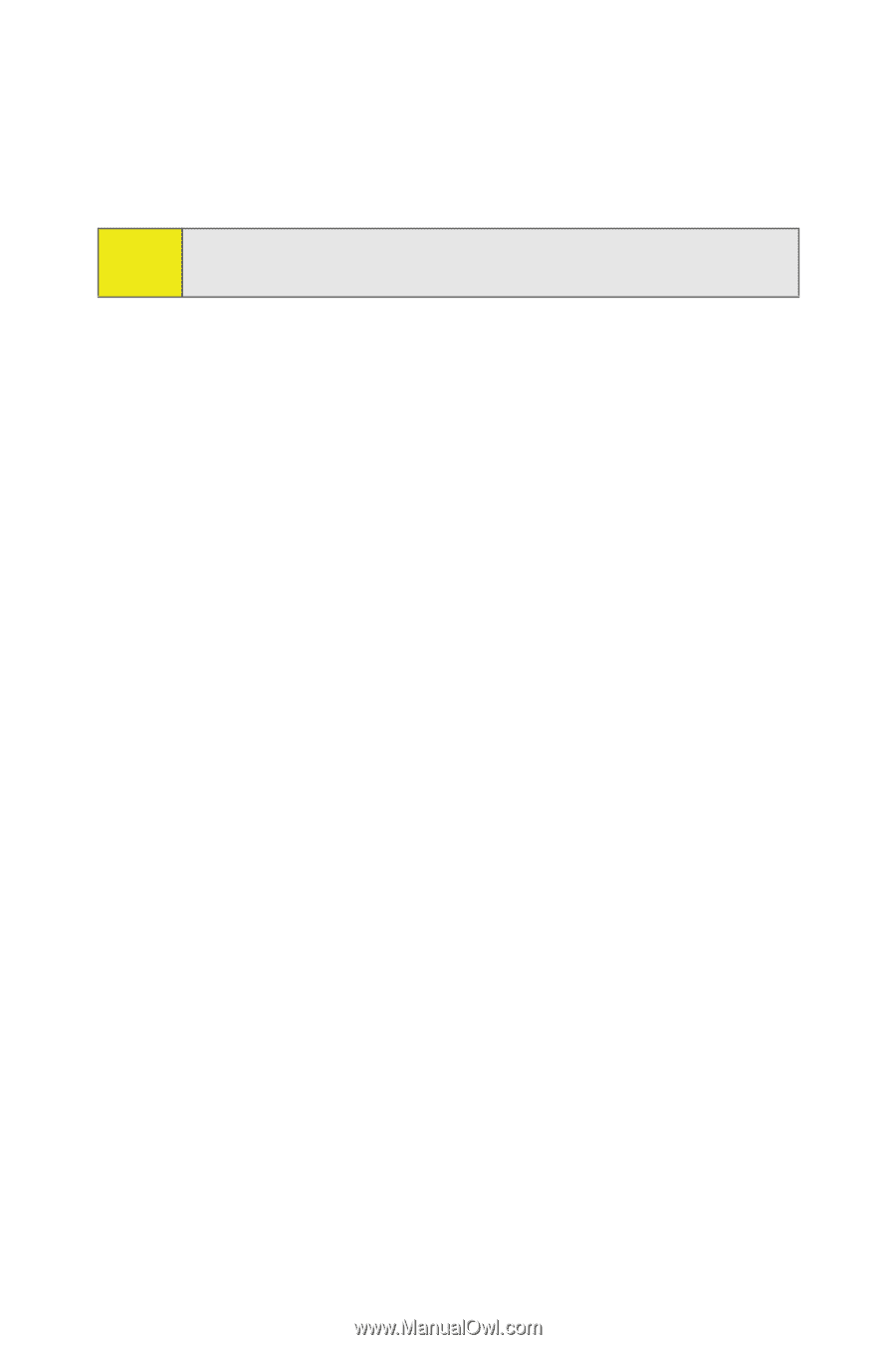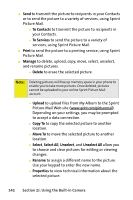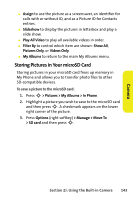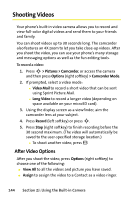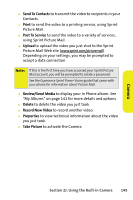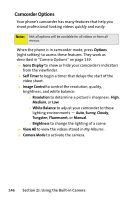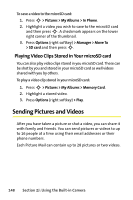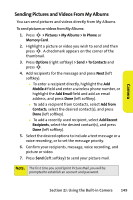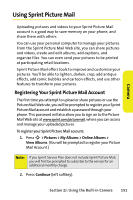Motorola MOTORAZR V9m Sprint User Guide - Page 164
Camcorder Options
 |
View all Motorola MOTORAZR V9m manuals
Add to My Manuals
Save this manual to your list of manuals |
Page 164 highlights
Camcorder Options Your phone's camcorder has many features that help you shoot professional-looking videos quickly and easily. Note: Not all options will be available for all videos or from all menus. When the phone is in camcorder mode, press Options (right softkey) to access these features. They work as described in "Camera Options" on page 139. ⅷ Icons Display to show or hide your camcorder's indicators from the viewfinder. ⅷ Self Timer to begin a timer that delays the start of the video shoot. ⅷ Image Control to control the resolution, quality, brightness, and white balance: Ⅲ Resolution to determine a picture's sharpness: High, Medium, or Low. Ⅲ White Balance to adjust your camcorder to these lighting environments - Auto, Sunny, Cloudy, Tungsten, Fluorescent, or Manual. Ⅲ Brightness to change the lighting of a scene. ⅷ View All to view the videos stored in My Albums. ⅷ Camera Mode to activate the camera. 146 Section 2J: Using the Built-in Camera