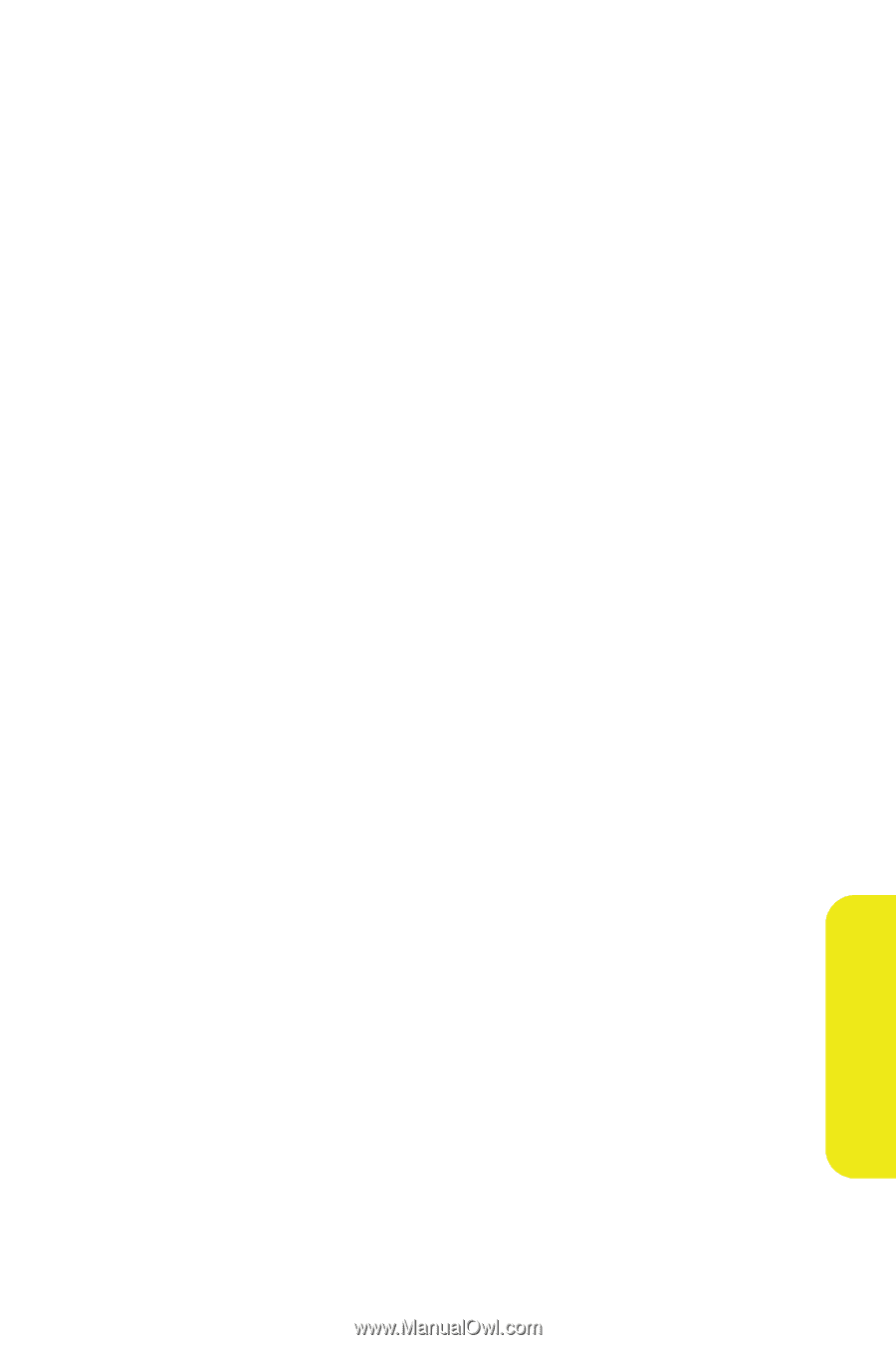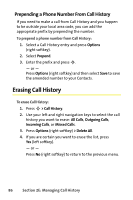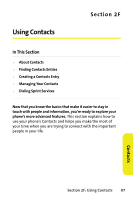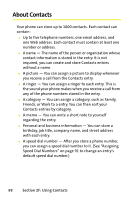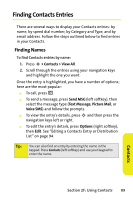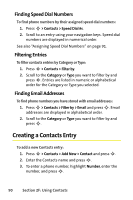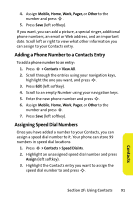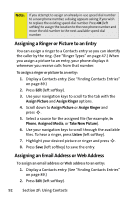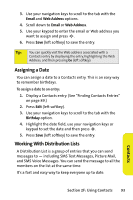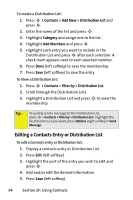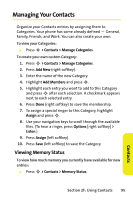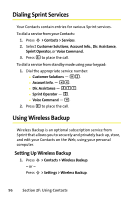Motorola MOTORAZR V9m Sprint User Guide - Page 109
Adding a Phone Number to a Contacts Entry, Assigning Speed Dial Numbers, Contacts
 |
View all Motorola MOTORAZR V9m manuals
Add to My Manuals
Save this manual to your list of manuals |
Page 109 highlights
4. Assign Mobile, Home, Work, Pager, or Other to the number and press S . 5. Press Save (left softkey). If you want, you can add a picture, a special ringer, additional phone numbers, an email or Web address, and an important date. Scroll left or right to view what other information you can assign to your Contacts entry. Adding a Phone Number to a Contacts Entry To add a phone number to an entry: 1. Press S > Contacts > View All. 2. Scroll through the entries using your navigation keys, highlight the one you want, and press S. 3. Press Edit (left softkey). 4. Scroll to an empty Number using your navigation keys. 5. Enter the new phone number and press S. 6. Assign Mobile, Home, Work, Pager, or Other to the number and press S. 7. Press Save (left softkey). Assigning Speed Dial Numbers Once you have added a number to your Contacts, you can assign a speed dial number to it. Your phone can store 99 numbers in speed dial locations. 1. Press S > Contacts > Speed Dial #s. 2. Highlight an unassigned speed dial number and press Assign (left softkey). 3. Highlight the Contacts entry you want to assign the speed dial number to and press S. Section 2F: Using Contacts 91 Contacts