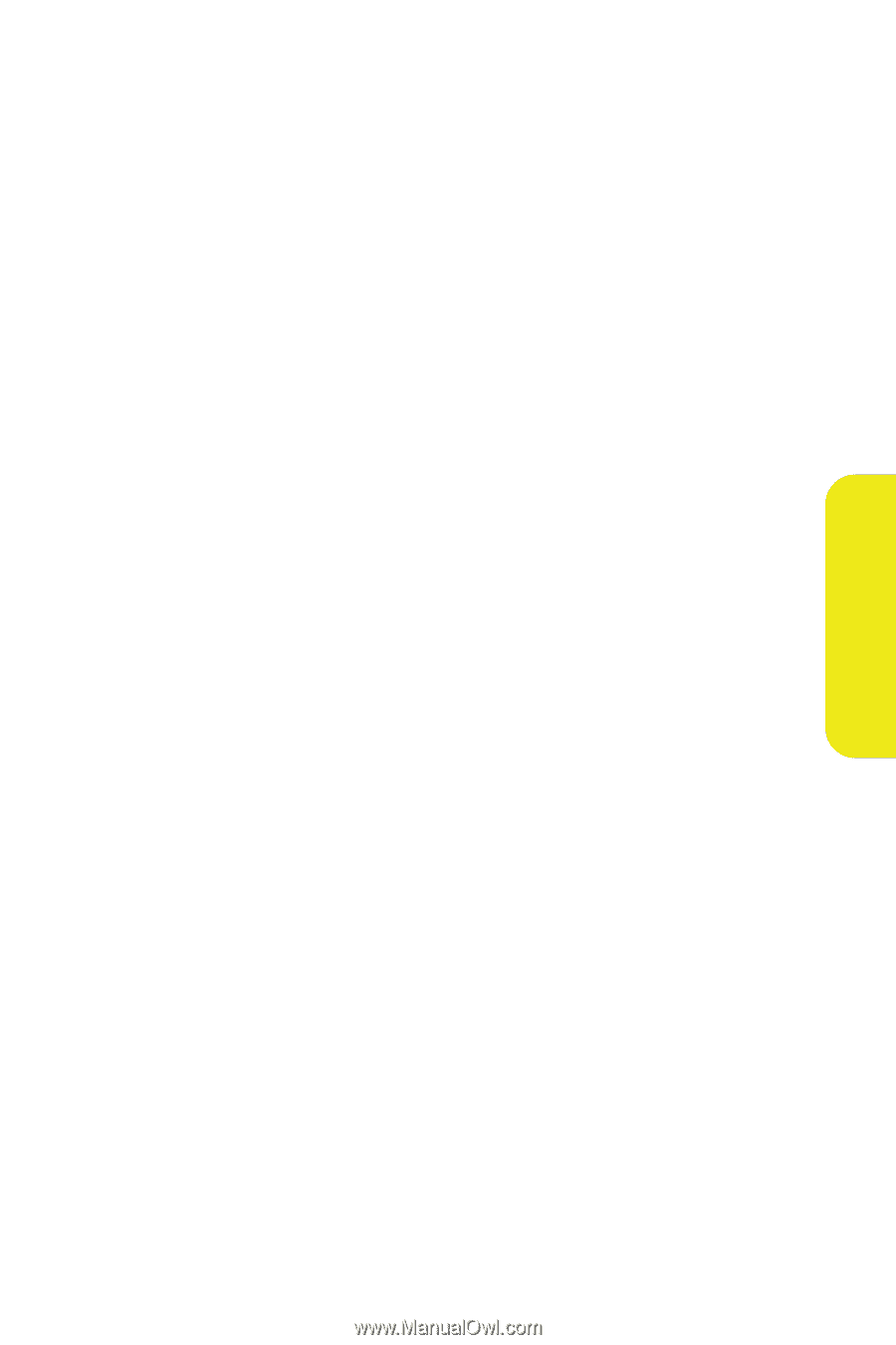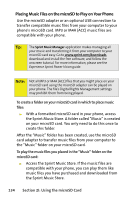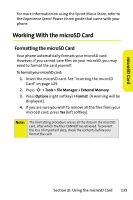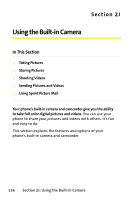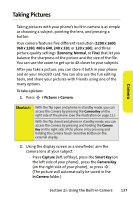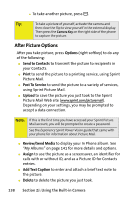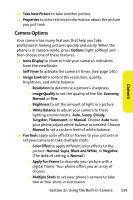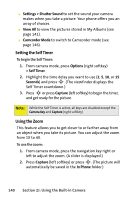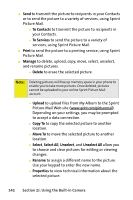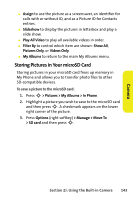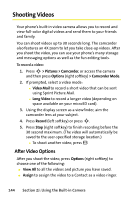Motorola MOTORAZR V9m Sprint User Guide - Page 157
Camera Options, Camera
 |
View all Motorola MOTORAZR V9m manuals
Add to My Manuals
Save this manual to your list of manuals |
Page 157 highlights
Camera ⅷ Take New Picture to take another picture. ⅷ Properties to view technical information about the picture you just took. Camera Options Your camera has many features that help you take professional-looking pictures quickly and easily. When the phone is in camera mode, press Options (right softkey) and then choose one of these features: ⅷ Icons Display to show or hide your camera's indicators from the viewfinder. ⅷ Self Timer to activate the camera's timer. (See page 140.) ⅷ Image Control to control the resolution, quality, brightness, and white balance: Ⅲ Resolution to determine a picture's sharpness. Ⅲ Image Quality to set the quality of the file: Economy, Normal, or Fine. Ⅲ Brightness to set the amount of light in a picture. Ⅲ White Balance to adjust your camera to these lighting environments: Auto, Sunny, Cloudy, Tungsten, Fluorescent, or Manual. Choose Auto have your phone adjust white balance as needed. Choose Manual to set a custom level of white balance. ⅷ Fun Tools apply color effects or frames to your pictures or set your camera to take multiple shots: Ⅲ Color Effect to apply different color effects to the picture: Normal, Sepia, Black and White, or Negative. (The default setting is Normal.) Ⅲ Apply Fun Frame to decorate your picture with a digital frame. Your phone offers you an array of choices. Ⅲ Multiple Shots to set your phone's camera to take two or four shots in succession. Section 2J: Using the Built-in Camera 139