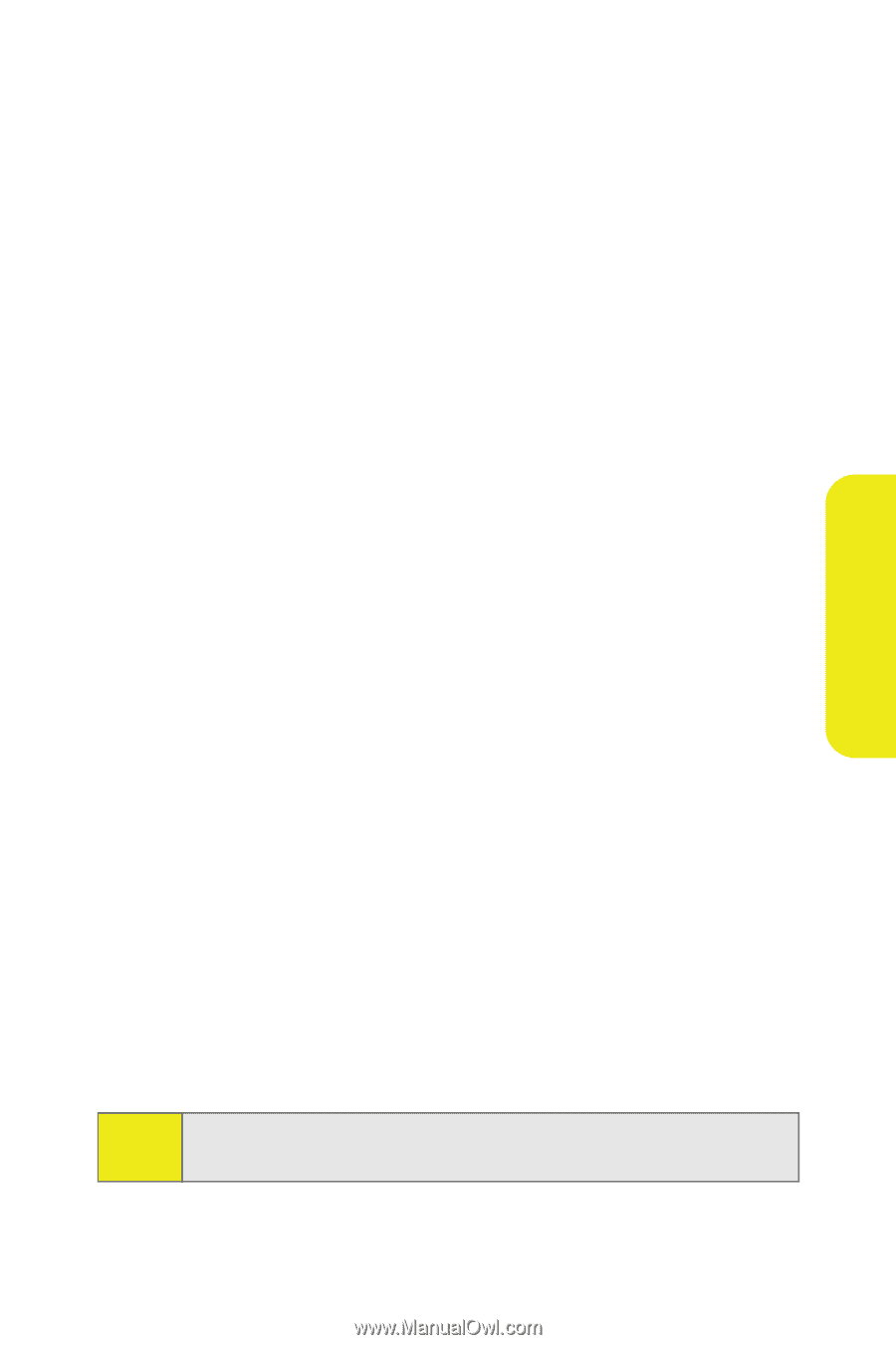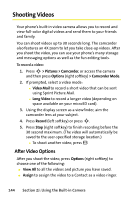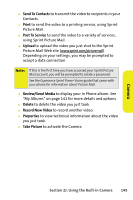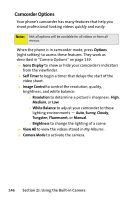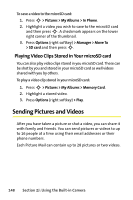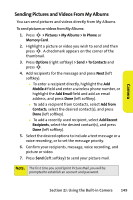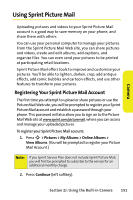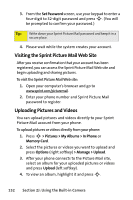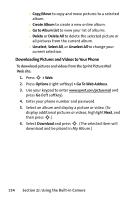Motorola MOTORAZR V9m Sprint User Guide - Page 167
Sending Pictures and Videos From My Albums, > Pictures > My Albums > In Phone, Memory Card
 |
View all Motorola MOTORAZR V9m manuals
Add to My Manuals
Save this manual to your list of manuals |
Page 167 highlights
Camera Sending Pictures and Videos From My Albums You can send pictures and videos directly from My Albums. To send pictures or videos from My Albums: 1. Press S > Pictures > My Albums > In Phone or Memory Card. 2. Highlight a picture or video you wish to send and then press S. A checkmark appears on the corner of the thumbnail. 3. Press Options (right softkey) > Send > To Contacts and press S. 4. Add recipients for the message and press Next (left softkey). Ⅲ To enter a recipient directly, highlight the Add Mobile # field and enter a wireless phone number, or highlight the Add Email field and add an email address, and press Done (left softkey). Ⅲ To add a recipient from Contacts, select Add from Contacts, select the desired contact(s), and press Done (left softkey). Ⅲ To add a recently used recipient, select Add Recent Recipients, select the desired contact(s), and press Done (left softkey). 5. Select the desired options to include a text message or a voice recording, or to set the message priority. 6. Confirm your recipients, message, voice recording, and picture or video. 7. Press Send (left softkey) to send your picture mail. Note: The first time you send Sprint Picture Mail, you will be prompted to establish an account and password. Section 2J: Using the Built-in Camera 149