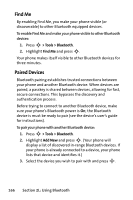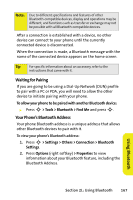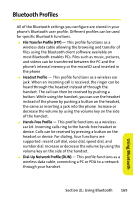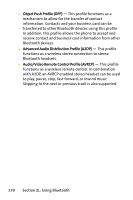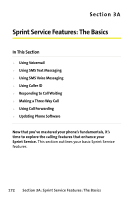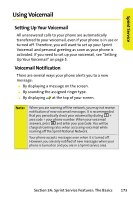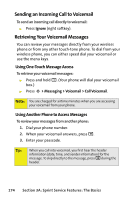Motorola MOTORAZR V9m Sprint User Guide - Page 187
Bluetooth Profiles
 |
View all Motorola MOTORAZR V9m manuals
Add to My Manuals
Save this manual to your list of manuals |
Page 187 highlights
Bluetooth Profiles All of the Bluetooth settings you configure are stored in your phone's Bluetooth user profile. Different profiles can be used for specific Bluetooth functions. ⅷ File Transfer Profile (FTP) - This profile functions as a wireless data cable allowing the browsing and transfer of files using the Bluetooth client software available on most Bluetooth-enables PCs. Files such as music, pictures, and videos can be transferred between the PC and the phone's internal memory or the microSD card inserted in the phone ⅷ Headset Profile - This profile functions as a wireless ear jack. When an incoming call is received, the ringer can be heard through the headset instead of through the handset. The call can then be received by pushing a button. While using the handset, you can use the headset instead of the phone by pushing a button on the headset, the same as inserting a jack into the phone. Increase or decrease the volume by using the volume key on the side of the handset. ⅷ Hands-Free Profile - This profile functions as a wireless car kit. Incoming calls ring to the hands-free headset or device. Calls can be received by pressing a button on the headset or device. For dialing, four functions are supported: recent call dial, voice dial, speed dial, and number dial. Increase or decrease the volume by using the volume key on the side of the handset. ⅷ Dial-Up Network Profile (DUN) - This profile functions as a wireless data cable, connecting a PC or PDA to a network through your handset. Section 2L: Using Bluetooth 169 Using Bluetooth