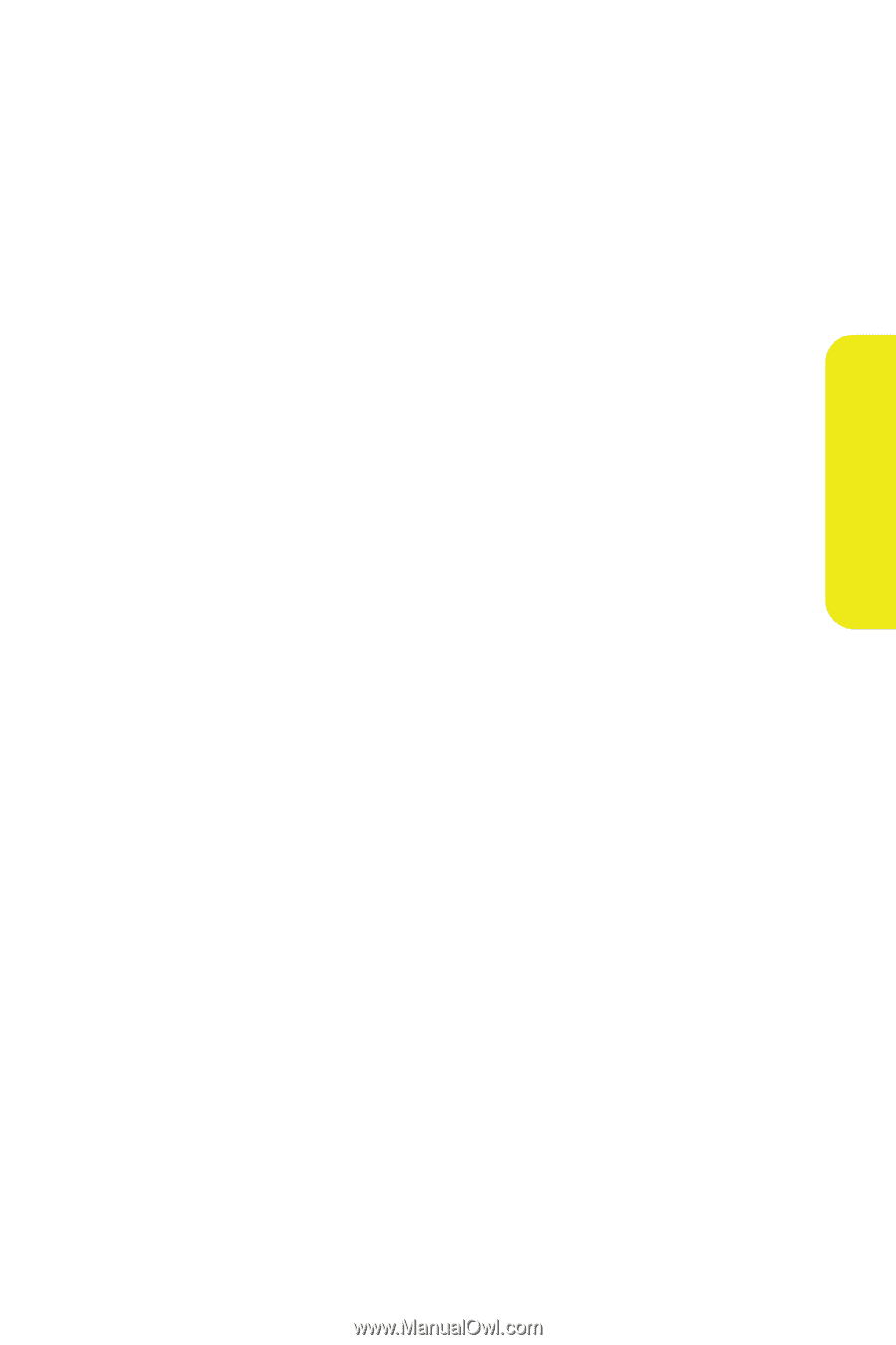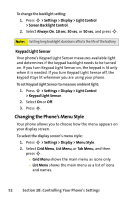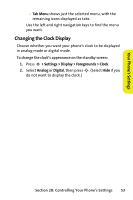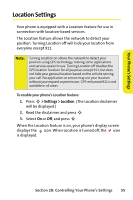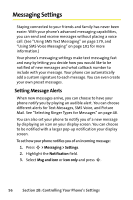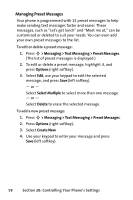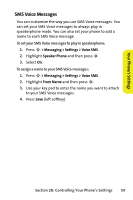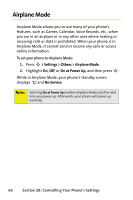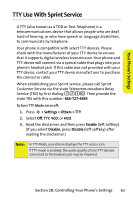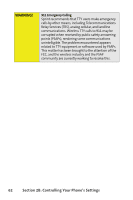Motorola MOTORAZR V9m Sprint User Guide - Page 75
Auto-Signing for Text Messages, Automatically Adding a Callback Number
 |
View all Motorola MOTORAZR V9m manuals
Add to My Manuals
Save this manual to your list of manuals |
Page 75 highlights
Your Phone's Settings Auto-Signing for Text Messages You can create a custom, 20-character signature and choose to have your phone automatically add it to the end of every text message that you send. To add a signature to each sent message: 1. Press S > Messaging > Settings > Text Messaging. 2. Highlight the Add Signature field. 3. To add your current signature to each text message, select On. - or - To view or change your current signature, select Change Signature. (If you select On, but there is no current signature, you will be prompted to create one.) In either case, enter the new signature you want to use, and press Save (left softkey). Automatically Adding a Callback Number You can choose to have your phone automatically add, to each text message, a number where you can be reached. This can be your own phone number or another number. To add a callback number to each sent message: 1. Press S > Messaging > Settings > Text Messaging. 2. Highlight the Callback Number field. 3. To have your phone number added to each text message, select My Phone Number. - or - To have your phone add a different number, select Other, enter the new number, and press OK (left softkey). Section 2B: Controlling Your Phone's Settings 57