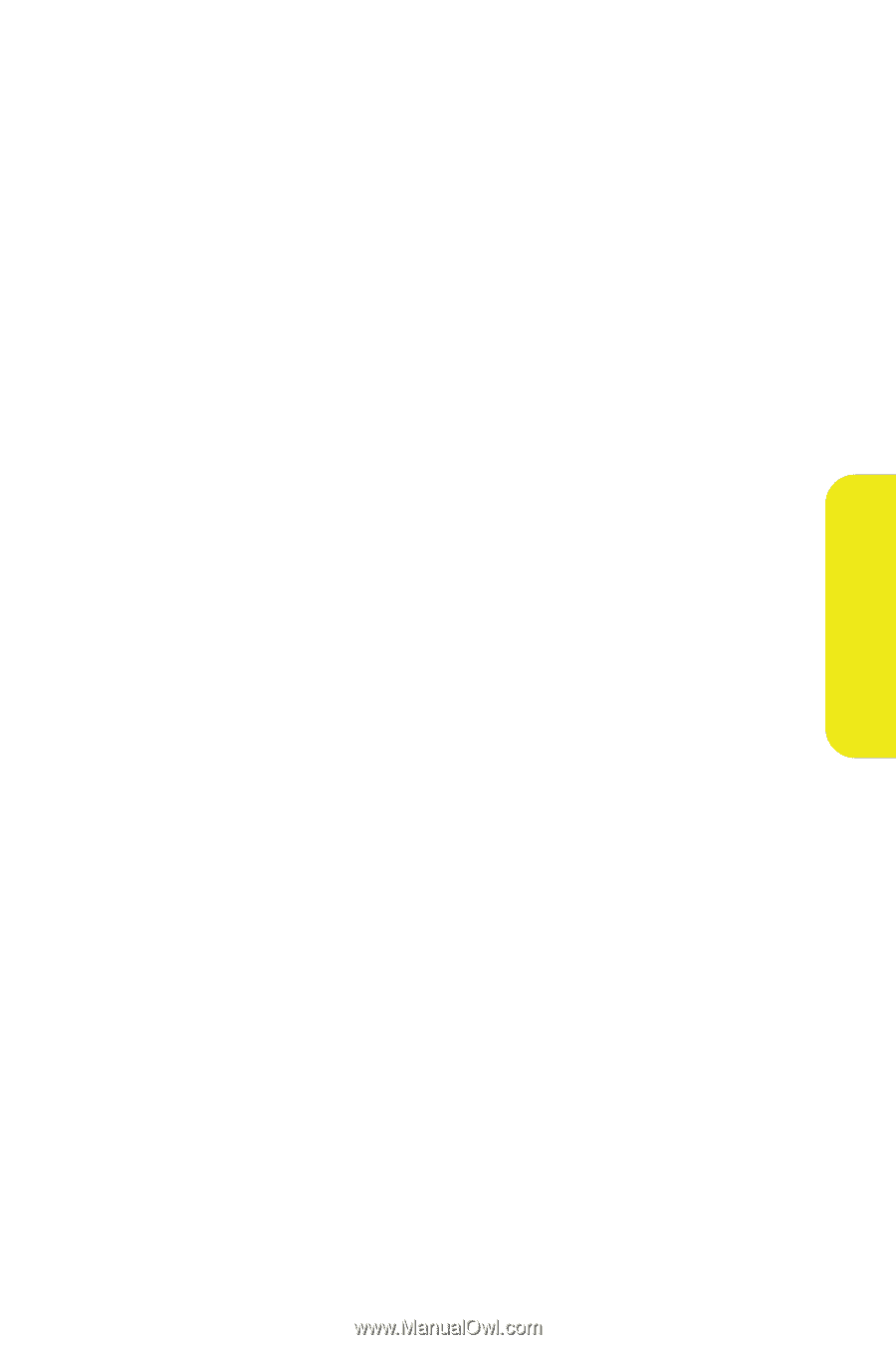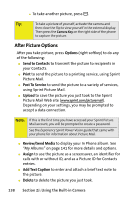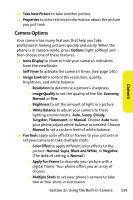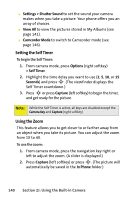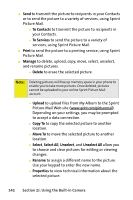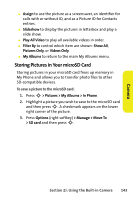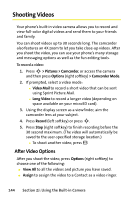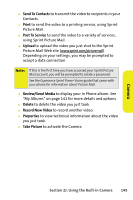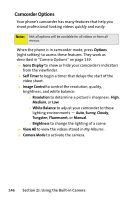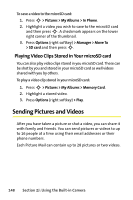Motorola MOTORAZR V9m Sprint User Guide - Page 161
Storing Pictures in Your microSD Card
 |
View all Motorola MOTORAZR V9m manuals
Add to My Manuals
Save this manual to your list of manuals |
Page 161 highlights
Camera ⅷ Assign to use the picture as a screensaver, an identifier for calls with or without ID, and as a Picture ID for Contacts entries. ⅷ Slideshow to display the pictures in letterbox and play a slide show. ⅷ Play All Video to play all available videos in order. ⅷ Filter By to control which item are shown: Show All, Pictures Only, or Videos Only. ⅷ My Albums to return to the main My Albums menu. Storing Pictures in Your microSD Card Storing pictures in your microSD card frees up memory in My Phone and allows you to transfer photo files to other SD-compatible devices. To save a picture to the microSD card: 1. Press S > Pictures > My Albums > In Phone. 2. Highlight a picture you wish to save to the microSD card and then press S. A checkmark appears on the lower right corner of the picture. 3. Press Options (right softkey) > Manage > Move To > SD card and then press S. Section 2J: Using the Built-in Camera 143