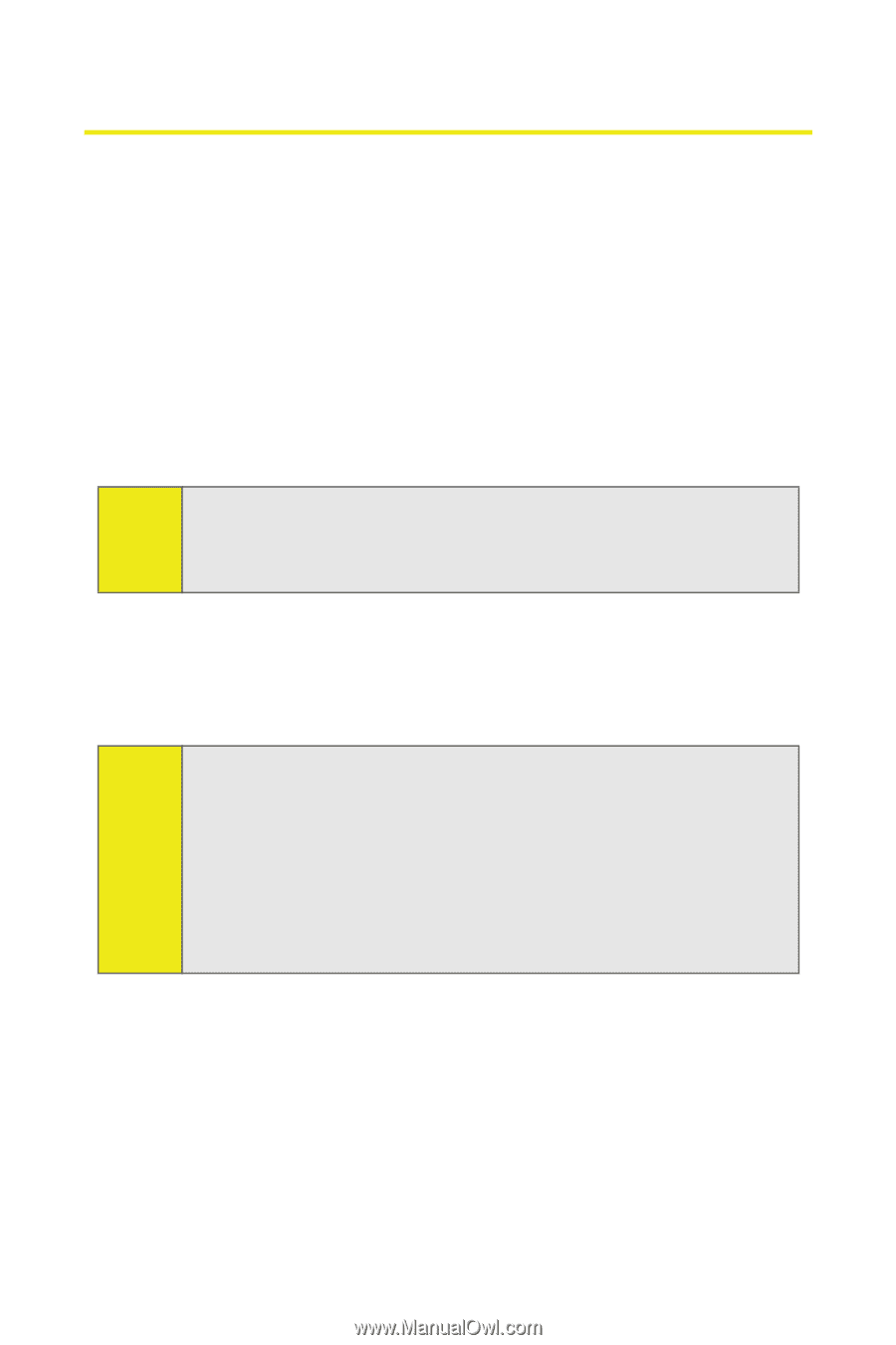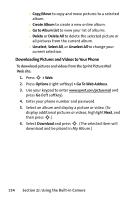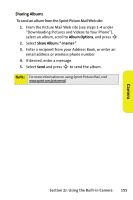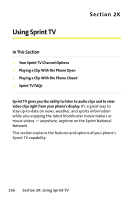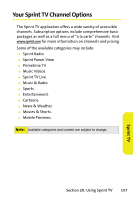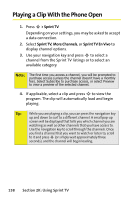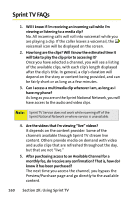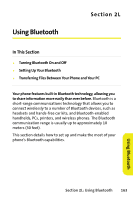Motorola MOTORAZR V9m Sprint User Guide - Page 176
Playing a Clip With the Phone Open
 |
View all Motorola MOTORAZR V9m manuals
Add to My Manuals
Save this manual to your list of manuals |
Page 176 highlights
Playing a Clip With the Phone Open 1. Press S > Sprint TV. Depending on your settings, you may be asked to accept a data connection. 2. Select Sprint TV, More Channels, or Sprint TV En Vivo to display channel options. 3. Use your navigation key and press S to select a channel from the Sprint TV listings or to select an available category. Note: The first time you access a channel, you will be prompted to purchase access (unless the channel doesn't have a monthly fee). Select Subscribe to purchase access, or select Preview to view a preview of the selected channel. 4. If applicable, select a clip and press S to view the program. The clip will automatically load and begin playing. Tip: While you are playing a clip, you can press the navigation key up and down to surf to a different channel. A small pop-up screen will be displayed that tells you which channel you are watching as well as other channels that you have access to. Use the navigation key to scroll through the channels. Once you find a channel that you want to watch or listen to, scroll to it and press S (or simply wait approximately three seconds), and the channel will begin loading. 158 Section 2K: Using Sprint TV