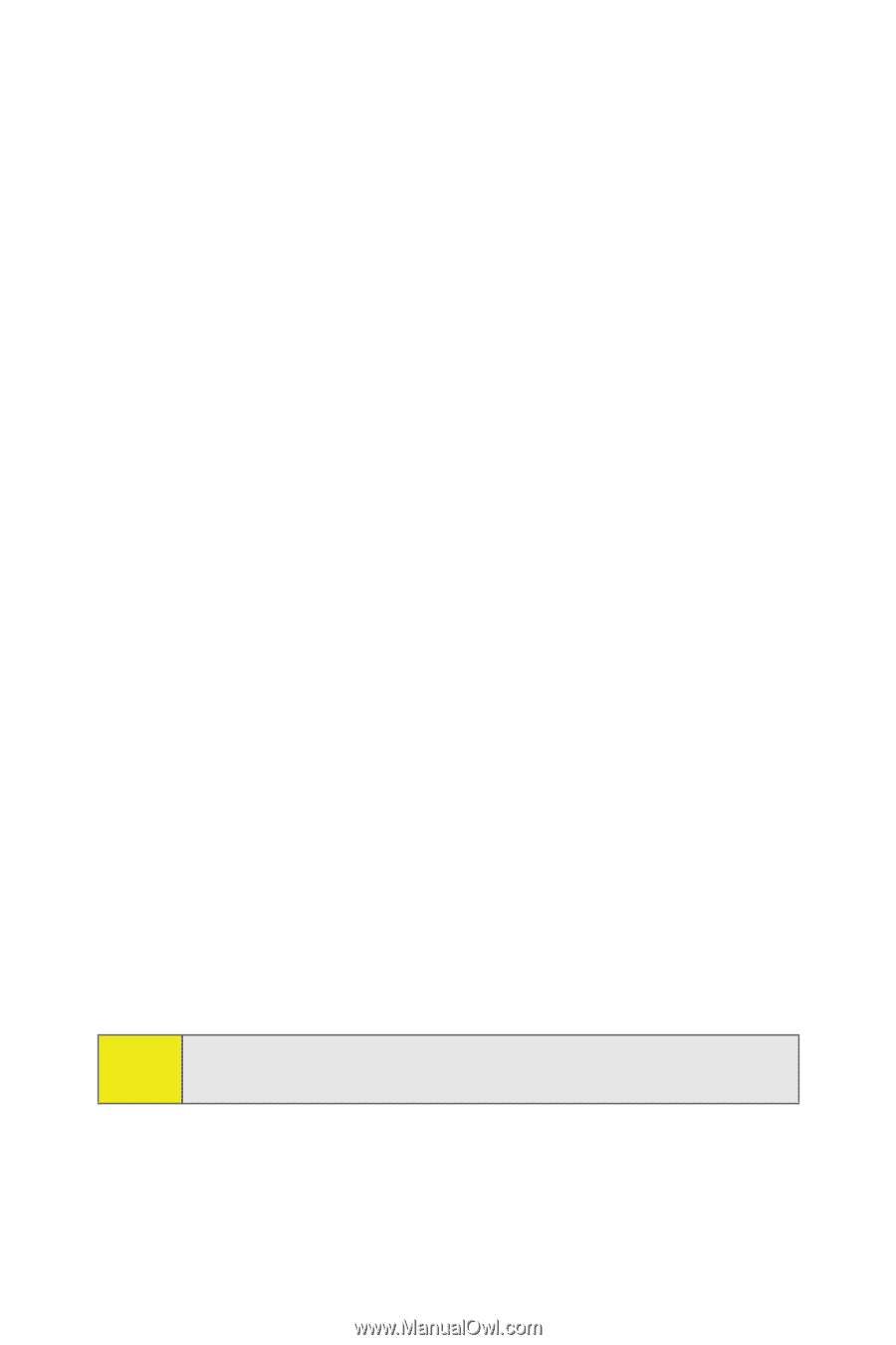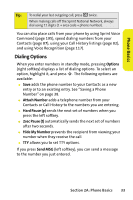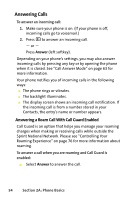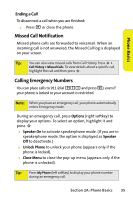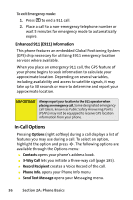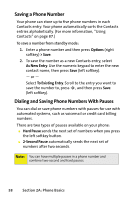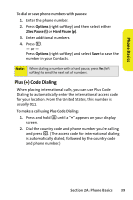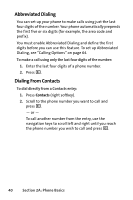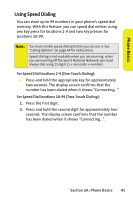Motorola MOTORAZR V9m Sprint User Guide - Page 56
Saving a Phone Number, Dialing and Saving Phone Numbers With Pauses, Options, > Save, As New Entry
 |
View all Motorola MOTORAZR V9m manuals
Add to My Manuals
Save this manual to your list of manuals |
Page 56 highlights
Saving a Phone Number Your phone can store up to five phone numbers in each Contacts entry. Your phone automatically sorts the Contacts entries alphabetically. (For more information, "Using Contacts" on page 87.) To save a number from standby mode: 1. Enter a phone number and then press Options (right softkey) > Save. 2. To save the number as a new Contacts entry, select As New Entry. Use the numeric keypad to enter the new contact name, then press Save (left softkey). - or - Select To Existing Entry. Scroll to the entry you want to save the number to, press S, and then press Save (left softkey). Dialing and Saving Phone Numbers With Pauses You can dial or save phone numbers with pauses for use with automated systems, such as voicemail or credit card billing numbers. There are two types of pauses available on your phone: ⅷ Hard Pause sends the next set of numbers when you press the left softkey button. ⅷ 2-Second Pause automatically sends the next set of numbers after two seconds. Note: You can have multiple pauses in a phone number and combine two-second and hard pauses. 38 Section 2A: Phone Basics