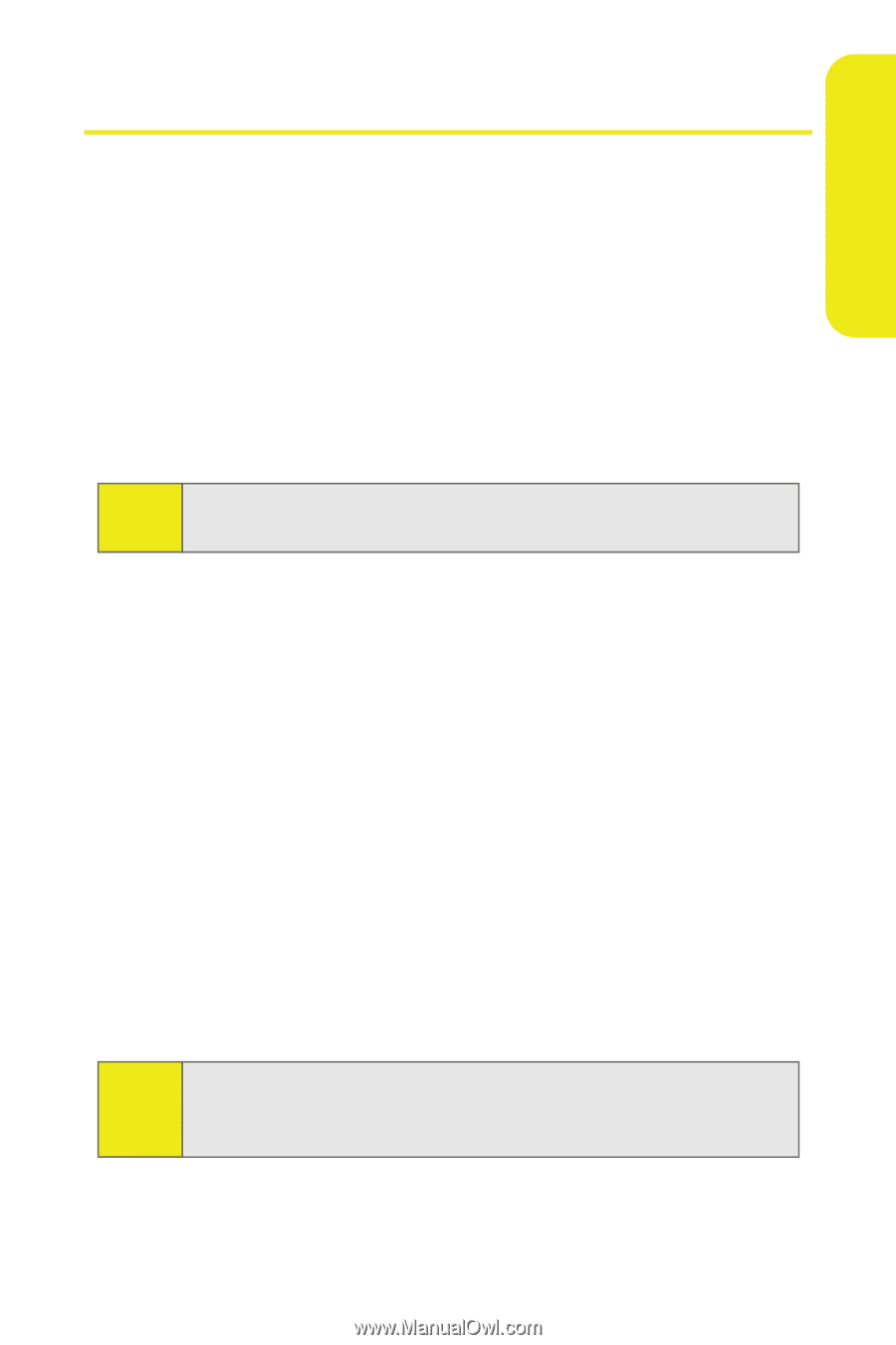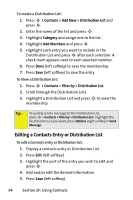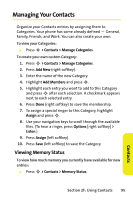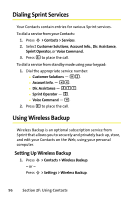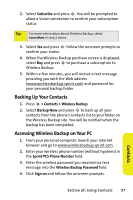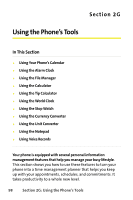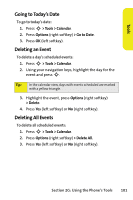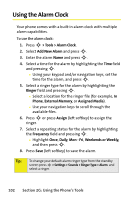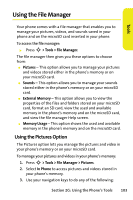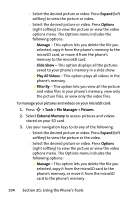Motorola MOTORAZR V9m Sprint User Guide - Page 117
Using Your Phone’s Calendar, Adding an Event to the Calendar
 |
View all Motorola MOTORAZR V9m manuals
Add to My Manuals
Save this manual to your list of manuals |
Page 117 highlights
Tools Using Your Phone's Calendar Adding an Event to the Calendar Your Calendar helps organize your time and reminds you of important events. To add an event: 1. Press S > Tools > Calendar. 2. Using your navigation keys, highlight the day to which you would like to add an event. Tip: To quickly go to a date, press Options (right softkey) > Go to Date. 3. Press Add New (left softkey). 4. Select Appointment, All Day Event, or Multi-Day Event. 5. Enter the event Subject and press S. 6. Enter the event Location and press S. 7. Depending upon which type of event you selected, use your keypad to select the Date or Start Date and End Date, or Start Time and End Time, and press S. 8. Select an alarm time for the event by highlighting the Reminder field and pressing S. Ⅲ Highlight None, On Time, 5 mins, 10 mins, 15 mins, 30 mins, 1 hr, or 1 day and press S. 9. Press Save (left softkey) to save the event. Tip: To change your default event ringer type, from the standby screen, press S > Settings > Sounds > Ringer Type > Calendar and select a ringer. Section 2G: Using the Phone's Tools 99