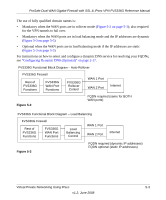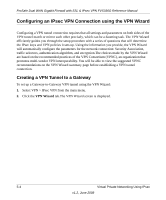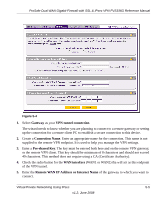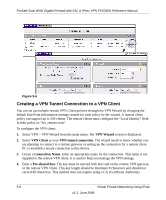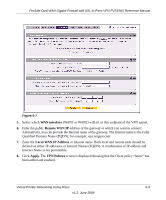Netgear FVS336G FVS336G Reference Manual - Page 101
Gateway, VPN tunnel connection, Connection Name, Pre-shared Key, WAN interface, Remote WAN IP
 |
UPC - 606449052015
View all Netgear FVS336G manuals
Add to My Manuals
Save this manual to your list of manuals |
Page 101 highlights
ProSafe Dual WAN Gigabit Firewall with SSL & IPsec VPN FVS336G Reference Manual Figure 5-4 1. Select Gateway as your VPN tunnel connection. The wizard needs to know whether you are planning to connect to a remote gateway or setting up the connection for a remote client PC to establish a secure connection to this device. 2. Create a Connection Name. Enter an appropriate name for the connection. This name is not supplied to the remote VPN endpoint. It is used to help you manage the VPN settings. 3. Enter a Pre-shared Key. The key must be entered both here and on the remote VPN gateway, or the remote VPN client. This key should be minimum of 8 characters and should not exceed 49 characters. This method does not require using a CA (Certificate Authority). 4. Check the radio button for the WAN interface (WAN1 or WAN2) tha will act as this endpoint of the VPN tunnel. 5. Enter the Remote WAN IP Address or Internet Name of the gateway to which you want to connect. Virtual Private Networking Using IPsec 5-5 v1.2, June 2008