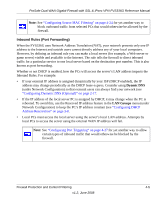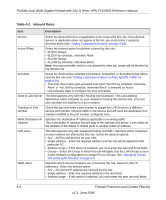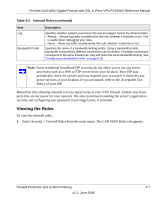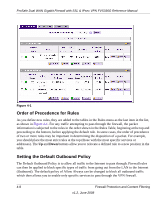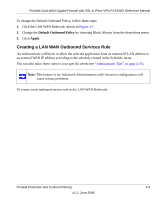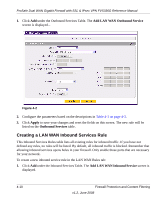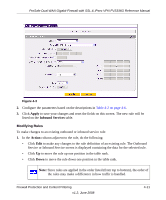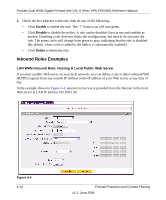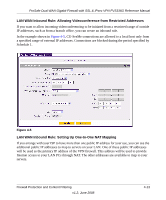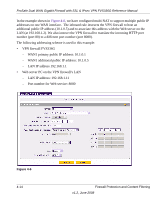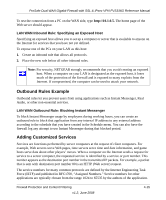Netgear FVS336G FVS336G Reference Manual - Page 72
Creating a LAN WAN Inbound Services Rule, Add LAN WAN Outbound Service, Apply, Outbound Services
 |
UPC - 606449052015
View all Netgear FVS336G manuals
Add to My Manuals
Save this manual to your list of manuals |
Page 72 highlights
ProSafe Dual WAN Gigabit Firewall with SSL & IPsec VPN FVS336G Reference Manual 1. Click Add under the Outbound Services Table. The Add LAN WAN Outbound Service screen is displayed... Figure 4-2 2. Configure the parameters based on the descriptions in Table 4-1 on page 4-3. 3. Click Apply to save your changes and reset the fields on this screen. The new rule will be listed on the Outbound Services table. Creating a LAN WAN Inbound Services Rule This Inbound Services Rules table lists all existing rules for inbound traffic. If you have not defined any rules, no rules will be listed. By default, all inbound traffic is blocked. Remember that allowing inbound services opens holes in your firewall. Only enable those ports that are necessary for your network. To create a new inbound service rule in the LAN WAN Rules tab: 1. Click Add under the Inbound Services Table. The Add LAN WAN Inbound Service screen is displayed. 4-10 Firewall Protection and Content Filtering v1.2, June 2008