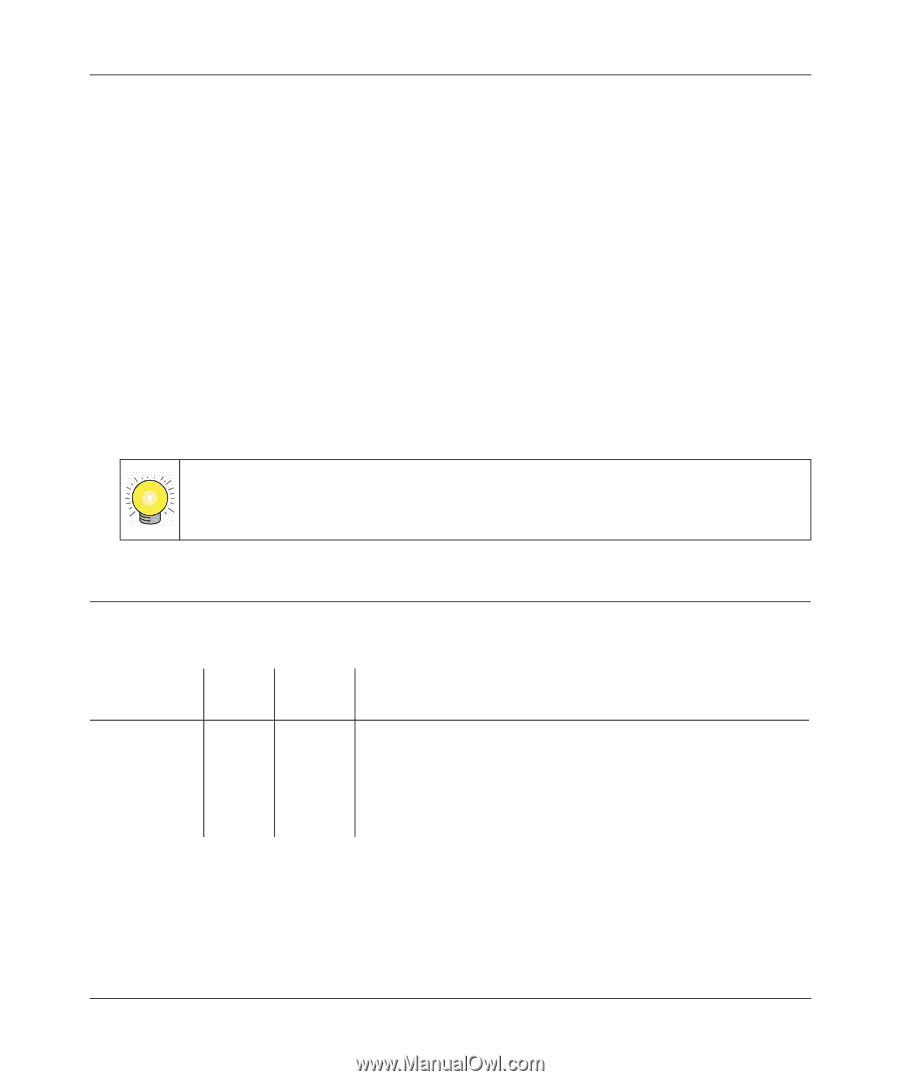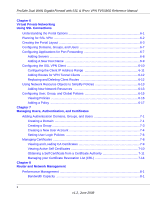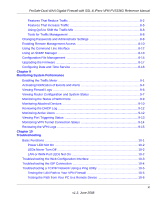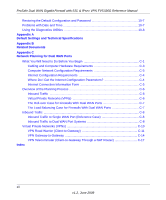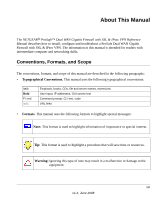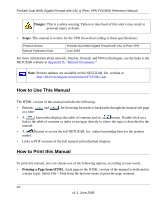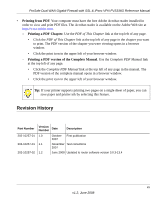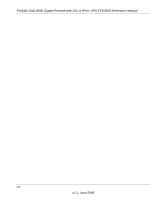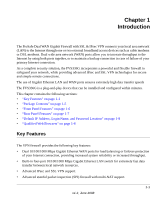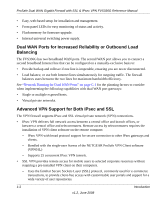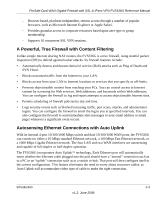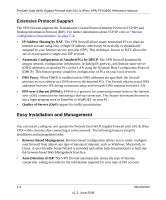Netgear FVS336G FVS336G Reference Manual - Page 15
Revision History, Printing from PDF, Printing a PDF
 |
UPC - 606449052015
View all Netgear FVS336G manuals
Add to My Manuals
Save this manual to your list of manuals |
Page 15 highlights
ProSafe Dual WAN Gigabit Firewall with SSL & IPsec VPN FVS336G Reference Manual • Printing from PDF. Your computer must have the free Adobe Acrobat reader installed in order to view and print PDF files. The Acrobat reader is available on the Adobe Web site at http://www.adobe.com. - Printing a PDF Chapter. Use the PDF of This Chapter link at the top left of any page. • Click the PDF of This Chapter link at the top left of any page in the chapter you want to print. The PDF version of the chapter you were viewing opens in a browser window. • Click the print icon in the upper left of your browser window. - Printing a PDF version of the Complete Manual. Use the Complete PDF Manual link at the top left of any page. • Click the Complete PDF Manual link at the top left of any page in the manual. The PDF version of the complete manual opens in a browser window. • Click the print icon in the upper left of your browser window. Tip: If your printer supports printing two pages on a single sheet of paper, you can save paper and printer ink by selecting this feature. Revision History Part Number Version Number Date Description 202-10257-01 1.0 202-10257-01 1.1 202-10257-02 1.2 October First publication 2007 November Text corrections 2007 June 2008 Updated to router software version 3.0.3-13.4 xv v1.2, June 2008